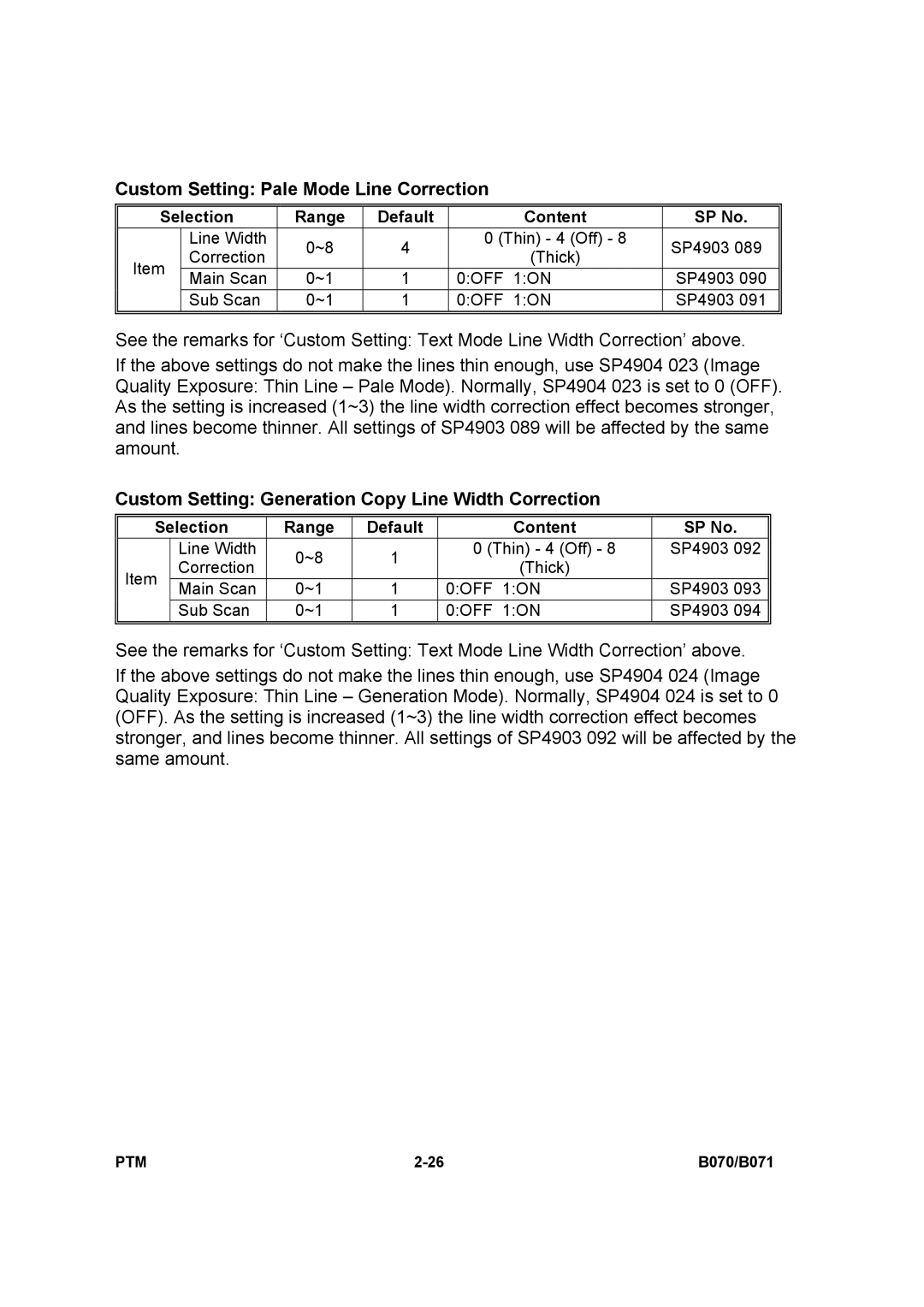Custom Setting: Pale Mode Line Correction
Selection | Range | Default | Content | SP No. | ||
| Line Width | 0~8 | 4 | 0 (Thin) - 4 (Off) - 8 | SP4903 089 | |
Item | Correction | (Thick) | ||||
|
|
| ||||
Main Scan | 0~1 | 1 | 0:OFF 1:ON | SP4903 090 | ||
| ||||||
| Sub Scan | 0~1 | 1 | 0:OFF 1:ON | SP4903 091 | |
|
|
|
|
|
| |
See the remarks for ‘Custom Setting: Text Mode Line Width Correction’ above.
If the above settings do not make the lines thin enough, use SP4904 023 (Image Quality Exposure: Thin Line – Pale Mode). Normally, SP4904 023 is set to 0 (OFF). As the setting is increased (1~3) the line width correction effect becomes stronger, and lines become thinner. All settings of SP4903 089 will be affected by the same amount.
Custom Setting: Generation Copy Line Width Correction
Selection | Range | Default | Content | SP No. | ||
| Line Width | 0~8 | 1 | 0 (Thin) - 4 (Off) - 8 | SP4903 092 | |
Item | Correction | (Thick) |
| |||
|
|
| ||||
Main Scan | 0~1 | 1 | 0:OFF 1:ON | SP4903 093 | ||
| ||||||
| Sub Scan | 0~1 | 1 | 0:OFF 1:ON | SP4903 094 | |
|
|
|
|
|
| |
See the remarks for ‘Custom Setting: Text Mode Line Width Correction’ above.
If the above settings do not make the lines thin enough, use SP4904 024 (Image Quality Exposure: Thin Line – Generation Mode). Normally, SP4904 024 is set to 0 (OFF). As the setting is increased (1~3) the line width correction effect becomes stronger, and lines become thinner. All settings of SP4903 092 will be affected by the same amount.
PTM | B070/B071 |