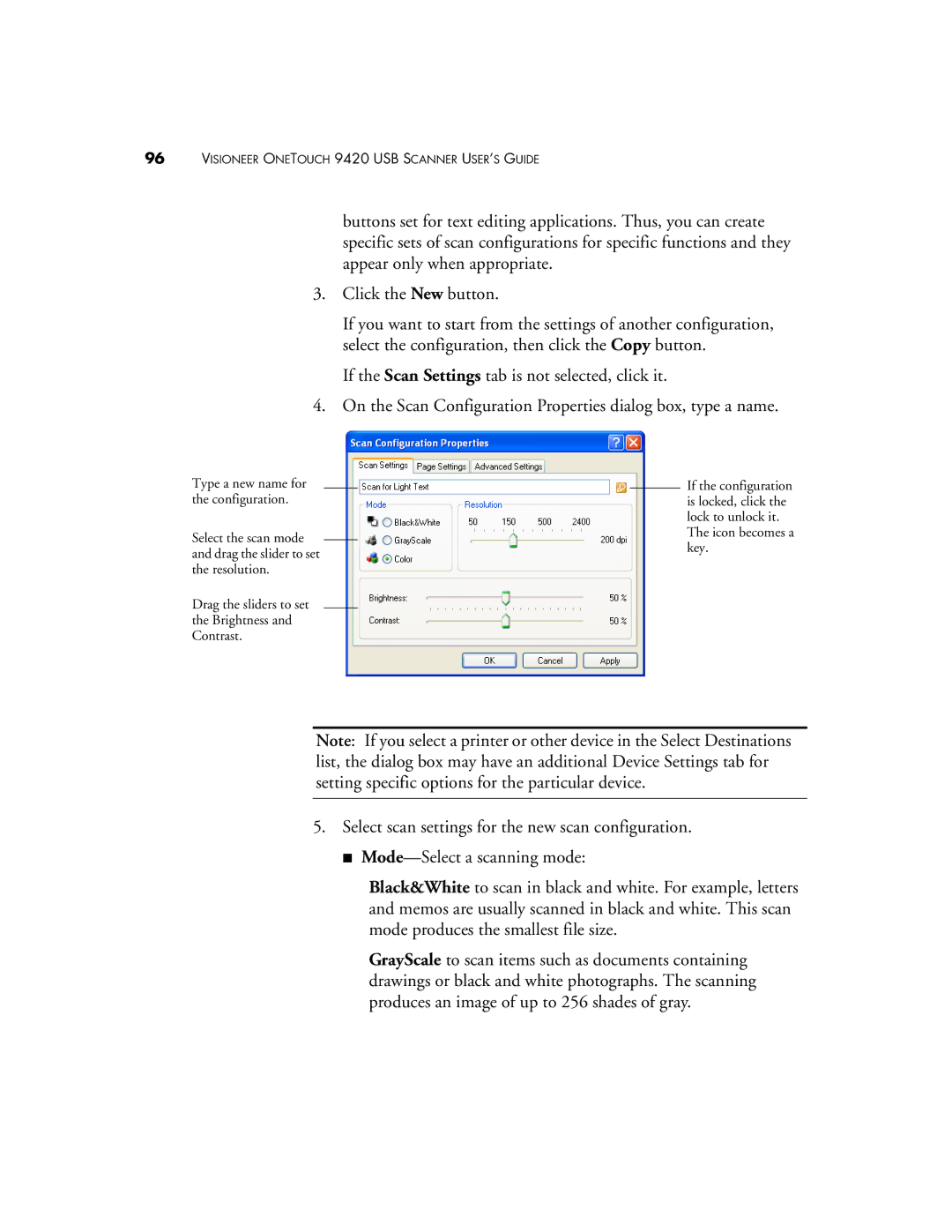96VISIONEER ONETOUCH 9420 USB SCANNER USER’S GUIDE
buttons set for text editing applications. Thus, you can create specific sets of scan configurations for specific functions and they appear only when appropriate.
3.Click the New button.
If you want to start from the settings of another configuration, select the configuration, then click the Copy button.
If the Scan Settings tab is not selected, click it.
4.On the Scan Configuration Properties dialog box, type a name.
Type a new name for the configuration.
Select the scan mode and drag the slider to set the resolution.
Drag the sliders to set the Brightness and Contrast.
If the configuration is locked, click the lock to unlock it.
The icon becomes a key.
Note: If you select a printer or other device in the Select Destinations list, the dialog box may have an additional Device Settings tab for setting specific options for the particular device.
5.Select scan settings for the new scan configuration.
■
Black&White to scan in black and white. For example, letters and memos are usually scanned in black and white. This scan mode produces the smallest file size.
GrayScale to scan items such as documents containing drawings or black and white photographs. The scanning produces an image of up to 256 shades of gray.