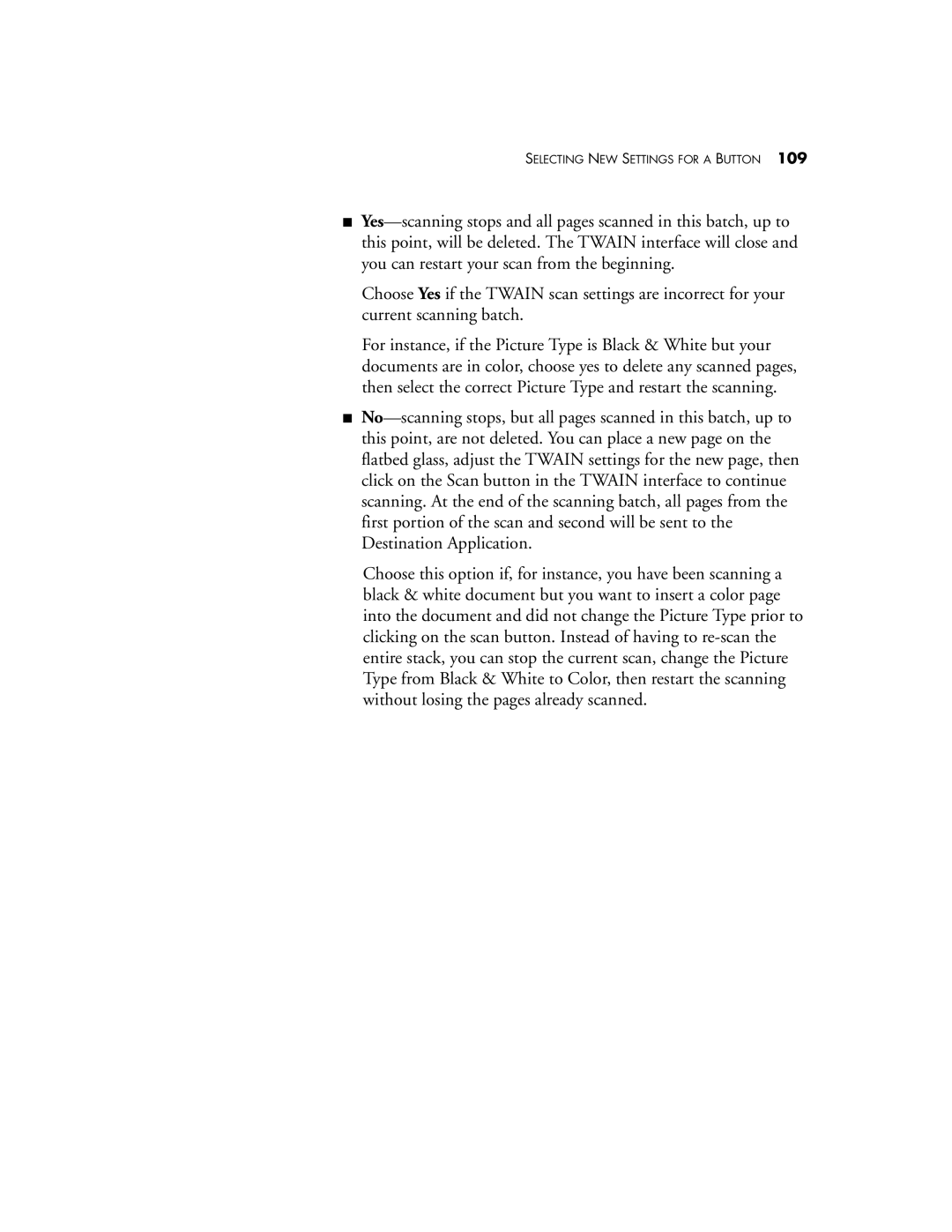SELECTING NEW SETTINGS FOR A BUTTON 109
■Yes—scanning stops and all pages scanned in this batch, up to this point, will be deleted. The TWAIN interface will close and you can restart your scan from the beginning.
Choose Yes if the TWAIN scan settings are incorrect for your current scanning batch.
For instance, if the Picture Type is Black & White but your documents are in color, choose yes to delete any scanned pages, then select the correct Picture Type and restart the scanning.
■No—scanning stops, but all pages scanned in this batch, up to this point, are not deleted. You can place a new page on the flatbed glass, adjust the TWAIN settings for the new page, then click on the Scan button in the TWAIN interface to continue scanning. At the end of the scanning batch, all pages from the first portion of the scan and second will be sent to the Destination Application.
Choose this option if, for instance, you have been scanning a black & white document but you want to insert a color page into the document and did not change the Picture Type prior to clicking on the scan button. Instead of having to re-scan the entire stack, you can stop the current scan, change the Picture Type from Black & White to Color, then restart the scanning without losing the pages already scanned.