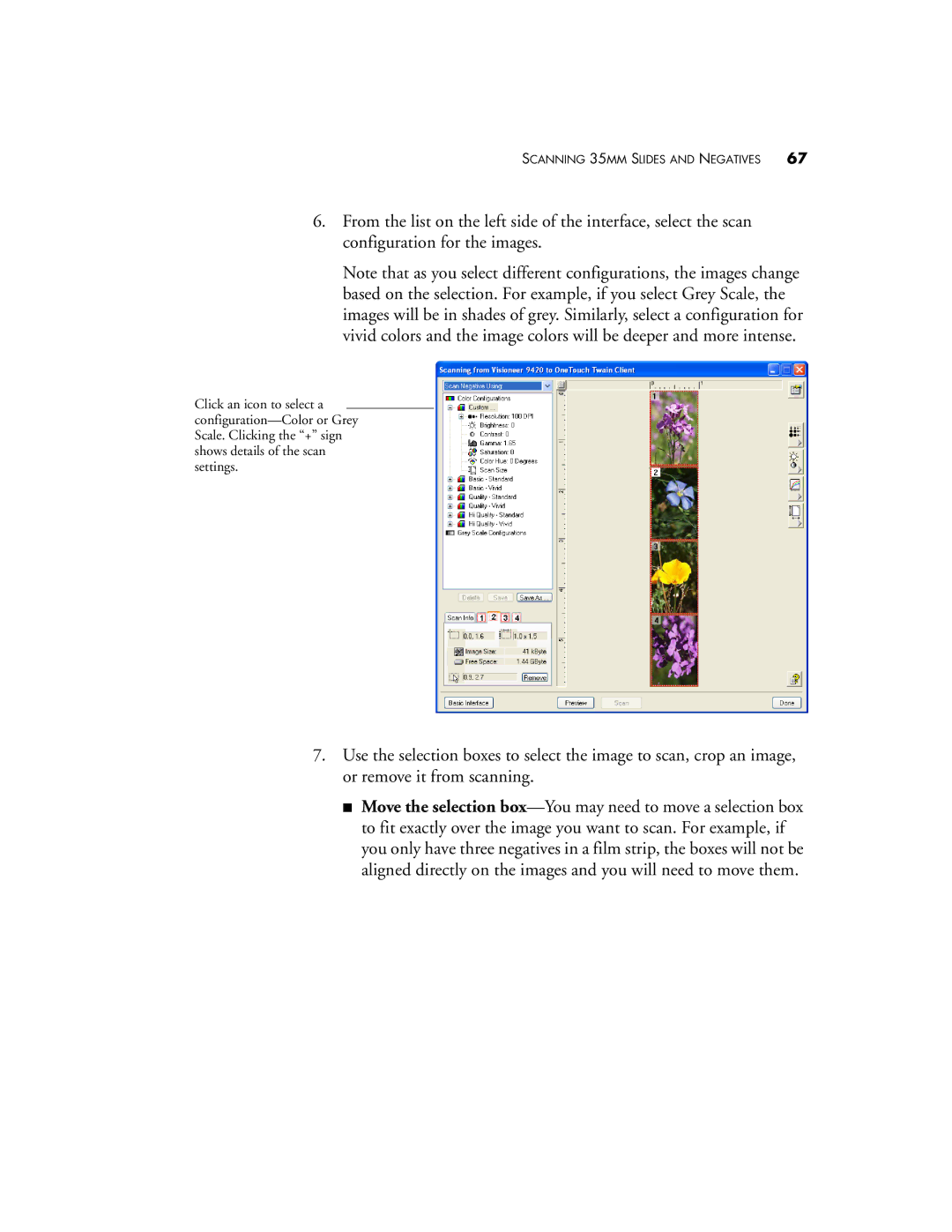SCANNING 35MM SLIDES AND NEGATIVES 67
6.From the list on the left side of the interface, select the scan configuration for the images.
Note that as you select different configurations, the images change based on the selection. For example, if you select Grey Scale, the images will be in shades of grey. Similarly, select a configuration for vivid colors and the image colors will be deeper and more intense.
Click an icon to select a
7.Use the selection boxes to select the image to scan, crop an image, or remove it from scanning.
■Move the selection