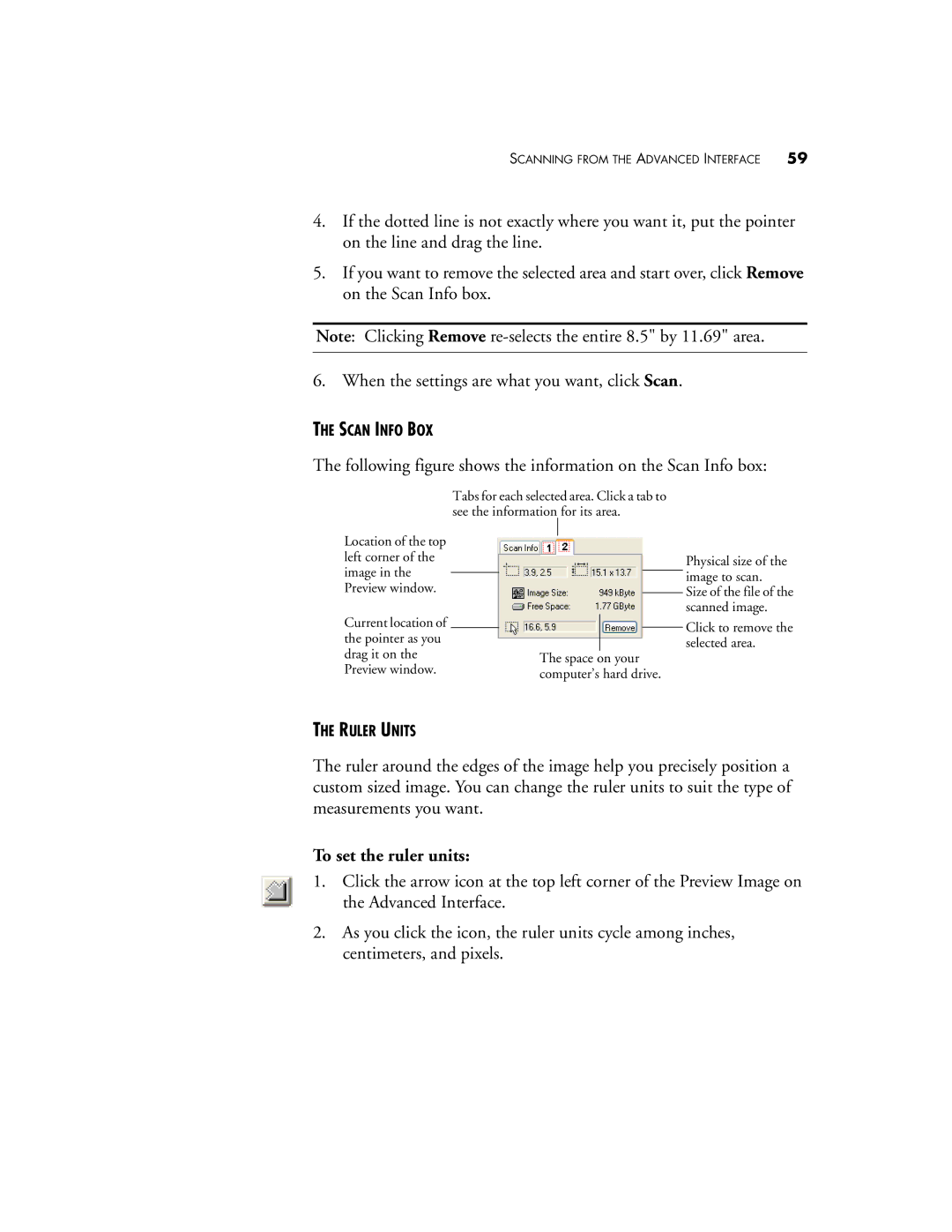SCANNING FROM THE ADVANCED INTERFACE | 59 |
4.If the dotted line is not exactly where you want it, put the pointer on the line and drag the line.
5.If you want to remove the selected area and start over, click Remove on the Scan Info box.
Note: Clicking Remove
6. When the settings are what you want, click Scan.
THE SCAN INFO BOX
The following figure shows the information on the Scan Info box:
Location of the top left corner of the image in the Preview window.
Current location of the pointer as you drag it on the Preview window.
Tabs for each selected area. Click a tab to see the information for its area.
The space on your computer’s hard drive.
Physical size of the image to scan.
Size of the file of the scanned image.
Click to remove the selected area.
THE RULER UNITS
The ruler around the edges of the image help you precisely position a custom sized image. You can change the ruler units to suit the type of measurements you want.
To set the ruler units:
1.Click the arrow icon at the top left corner of the Preview Image on the Advanced Interface.
2.As you click the icon, the ruler units cycle among inches, centimeters, and pixels.