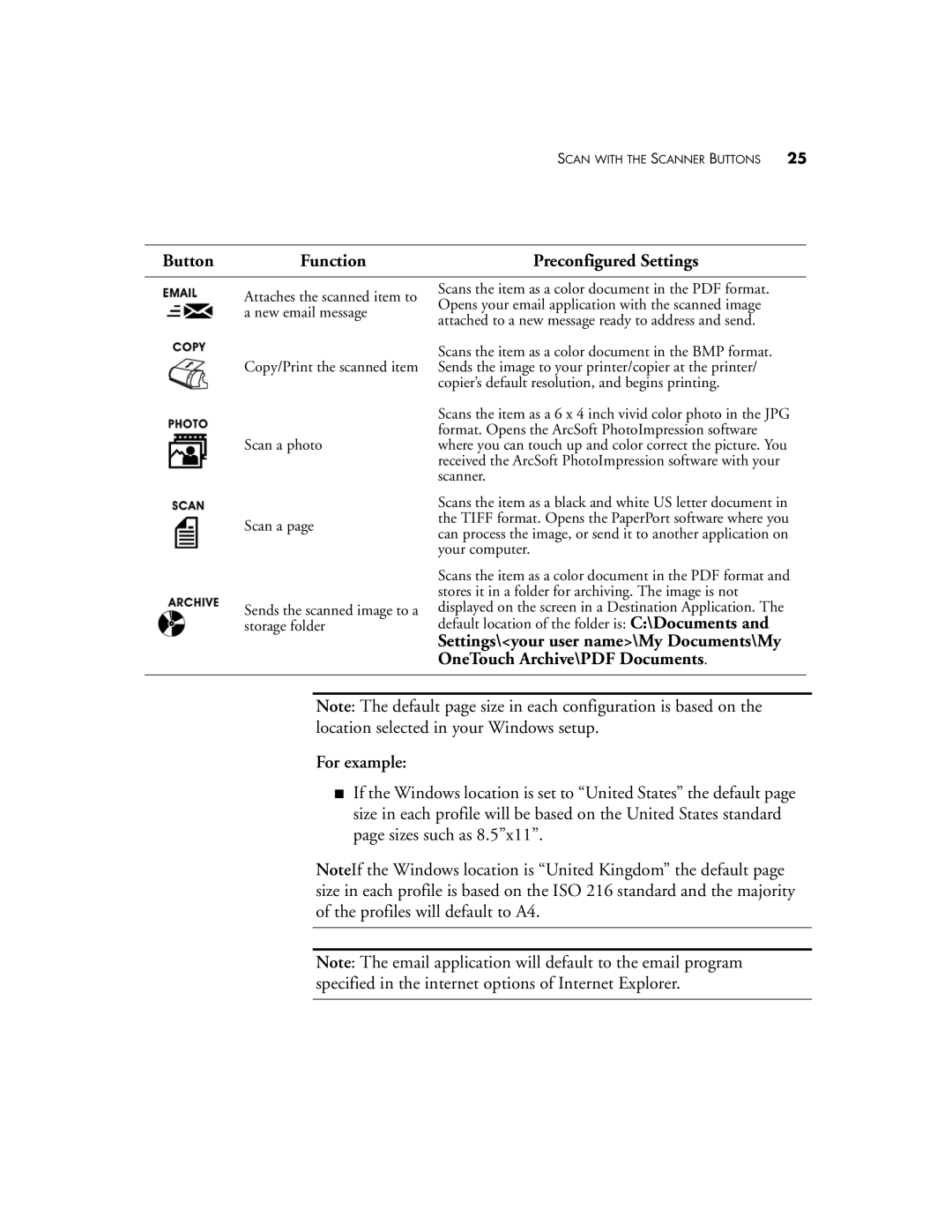SCAN WITH THE SCANNER BUTTONS | 25 |
Button | Function | Preconfigured Settings |
Attaches the scanned item to a new email message
Copy/Print the scanned item
Scan a photo
Scan a page
Sends the scanned image to a storage folder
Scans the item as a color document in the PDF format. Opens your email application with the scanned image attached to a new message ready to address and send.
Scans the item as a color document in the BMP format. Sends the image to your printer/copier at the printer/ copier’s default resolution, and begins printing.
Scans the item as a 6 x 4 inch vivid color photo in the JPG format. Opens the ArcSoft PhotoImpression software where you can touch up and color correct the picture. You received the ArcSoft PhotoImpression software with your scanner.
Scans the item as a black and white US letter document in the TIFF format. Opens the PaperPort software where you can process the image, or send it to another application on your computer.
Scans the item as a color document in the PDF format and stores it in a folder for archiving. The image is not displayed on the screen in a Destination Application. The default location of the folder is: C:\Documents and
Settings\<your user name>\My Documents\My OneTouch Archive\PDF Documents.
Note: The default page size in each configuration is based on the location selected in your Windows setup.
For example:
■If the Windows location is set to “United States” the default page size in each profile will be based on the United States standard page sizes such as 8.5”x11”.
NoteIf the Windows location is “United Kingdom” the default page size in each profile is based on the ISO 216 standard and the majority of the profiles will default to A4.
Note: The email application will default to the email program specified in the internet options of Internet Explorer.