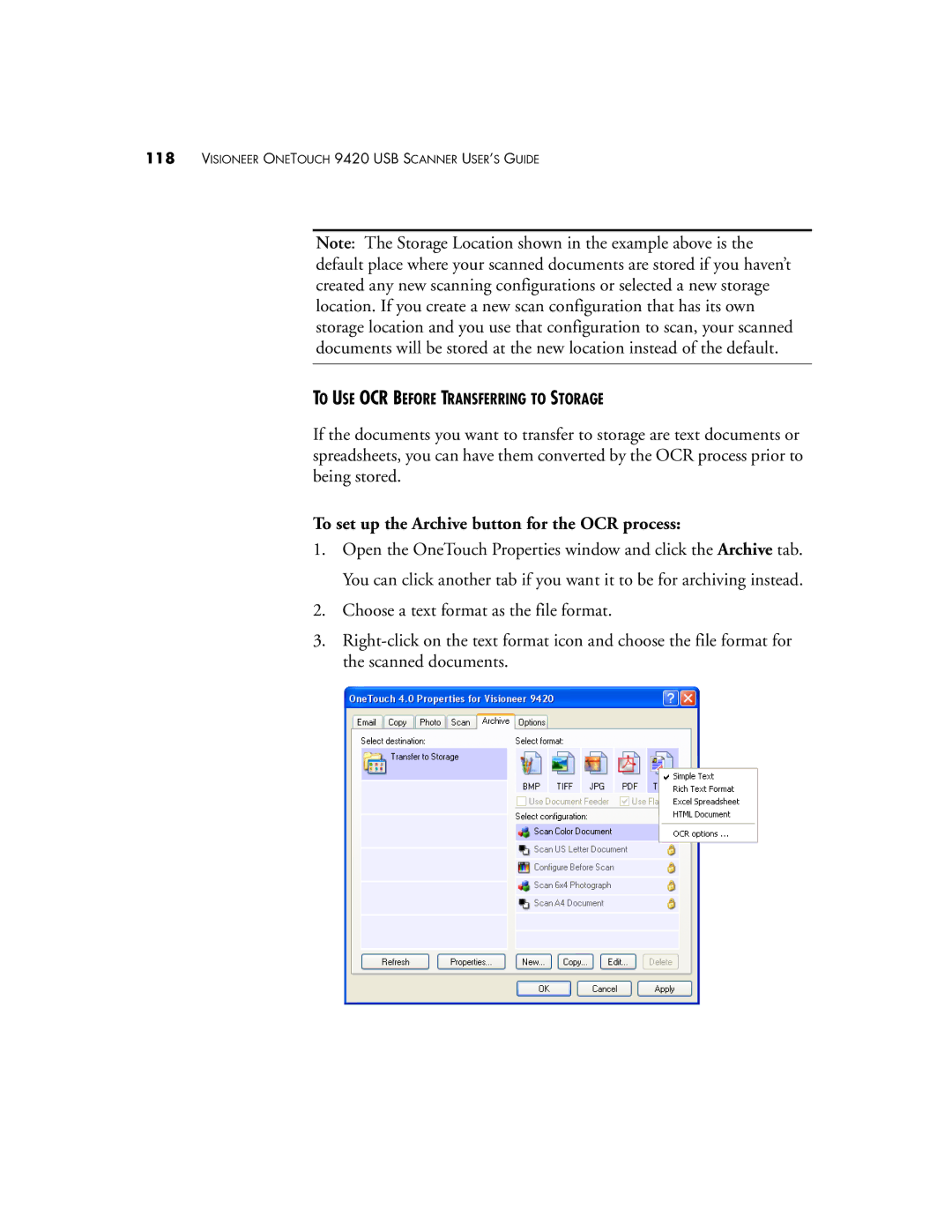118VISIONEER ONETOUCH 9420 USB SCANNER USER’S GUIDE
Note: The Storage Location shown in the example above is the default place where your scanned documents are stored if you haven’t created any new scanning configurations or selected a new storage location. If you create a new scan configuration that has its own storage location and you use that configuration to scan, your scanned documents will be stored at the new location instead of the default.
TO USE OCR BEFORE TRANSFERRING TO STORAGE
If the documents you want to transfer to storage are text documents or spreadsheets, you can have them converted by the OCR process prior to being stored.
To set up the Archive button for the OCR process:
1.Open the OneTouch Properties window and click the Archive tab. You can click another tab if you want it to be for archiving instead.
2.Choose a text format as the file format.
3.