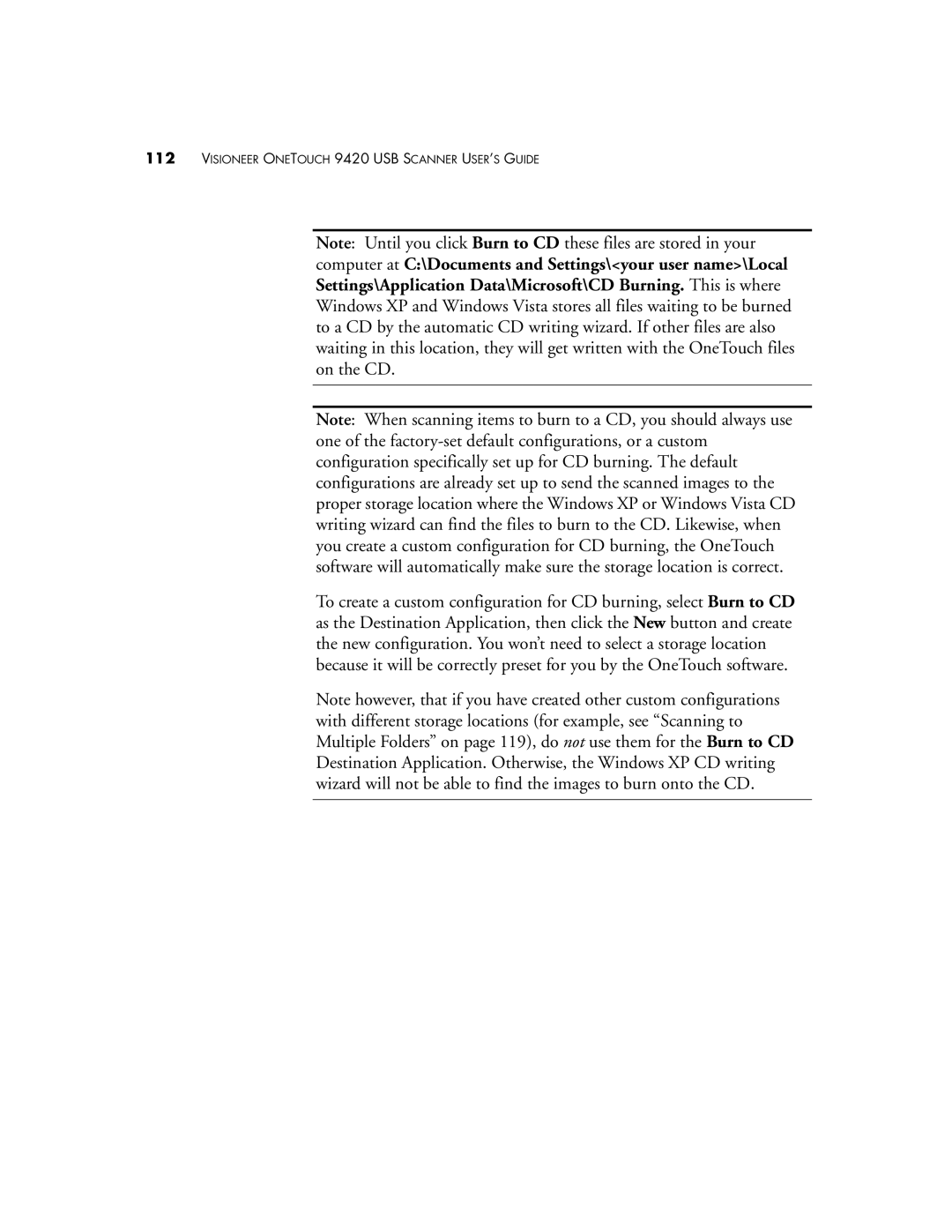112VISIONEER ONETOUCH 9420 USB SCANNER USER’S GUIDE
Note: Until you click Burn to CD these files are stored in your computer at C:\Documents and Settings\<your user name>\Local Settings\Application Data\Microsoft\CD Burning. This is where Windows XP and Windows Vista stores all files waiting to be burned to a CD by the automatic CD writing wizard. If other files are also waiting in this location, they will get written with the OneTouch files on the CD.
Note: When scanning items to burn to a CD, you should always use one of the
To create a custom configuration for CD burning, select Burn to CD as the Destination Application, then click the New button and create the new configuration. You won’t need to select a storage location because it will be correctly preset for you by the OneTouch software.
Note however, that if you have created other custom configurations with different storage locations (for example, see “Scanning to Multiple Folders” on page 119), do not use them for the Burn to CD Destination Application. Otherwise, the Windows XP CD writing wizard will not be able to find the images to burn onto the CD.