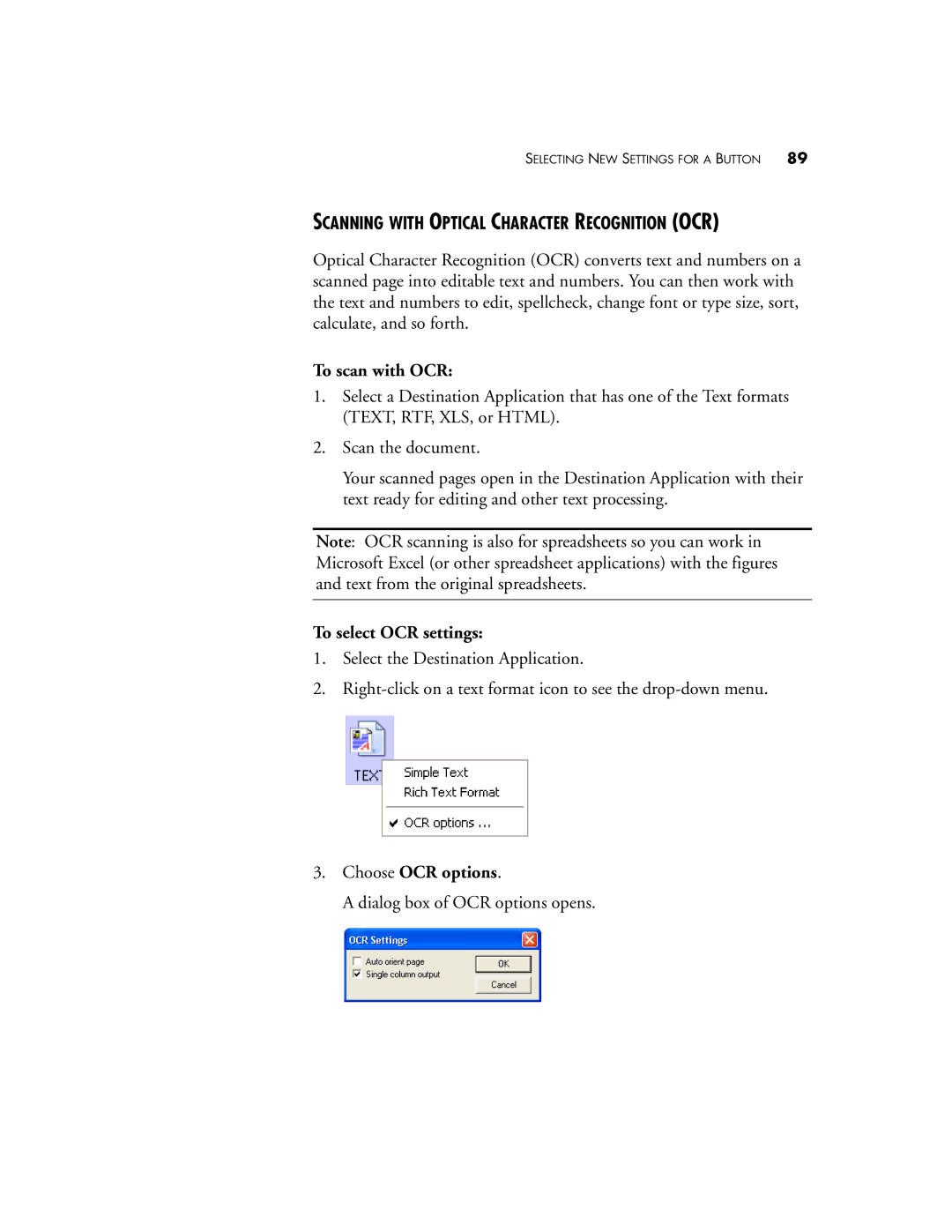SELECTING NEW SETTINGS FOR A BUTTON 89
SCANNING WITH OPTICAL CHARACTER RECOGNITION (OCR)
Optical Character Recognition (OCR) converts text and numbers on a scanned page into editable text and numbers. You can then work with the text and numbers to edit, spellcheck, change font or type size, sort, calculate, and so forth.
To scan with OCR:
1.Select a Destination Application that has one of the Text formats (TEXT, RTF, XLS, or HTML).
2.Scan the document.
Your scanned pages open in the Destination Application with their text ready for editing and other text processing.
Note: OCR scanning is also for spreadsheets so you can work in Microsoft Excel (or other spreadsheet applications) with the figures and text from the original spreadsheets.
To select OCR settings:
1.Select the Destination Application.
2.
3.Choose OCR options.
A dialog box of OCR options opens.