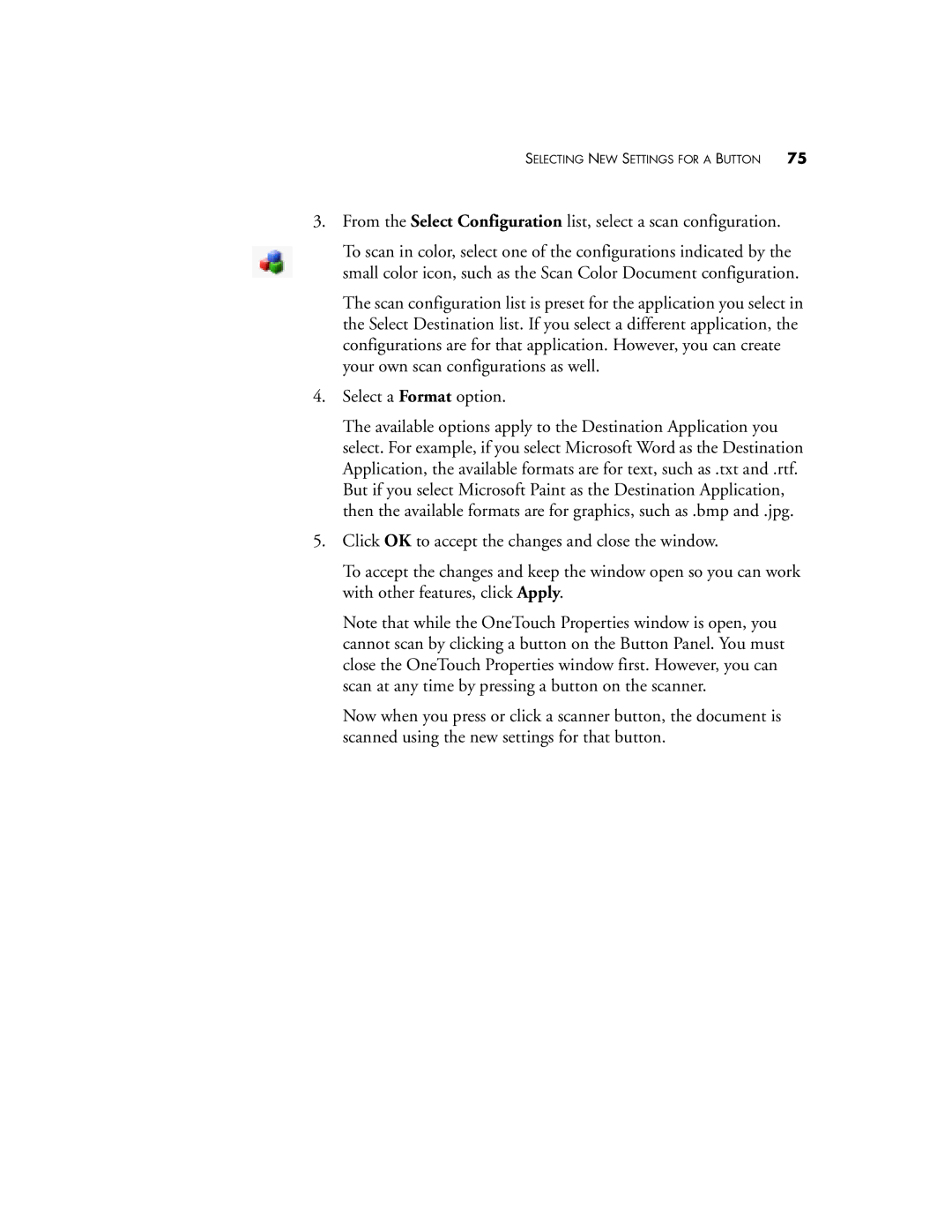SELECTING NEW SETTINGS FOR A BUTTON 75
3.From the Select Configuration list, select a scan configuration.
To scan in color, select one of the configurations indicated by the small color icon, such as the Scan Color Document configuration.
The scan configuration list is preset for the application you select in the Select Destination list. If you select a different application, the configurations are for that application. However, you can create your own scan configurations as well.
4.Select a Format option.
The available options apply to the Destination Application you select. For example, if you select Microsoft Word as the Destination Application, the available formats are for text, such as .txt and .rtf. But if you select Microsoft Paint as the Destination Application, then the available formats are for graphics, such as .bmp and .jpg.
5.Click OK to accept the changes and close the window.
To accept the changes and keep the window open so you can work with other features, click Apply.
Note that while the OneTouch Properties window is open, you cannot scan by clicking a button on the Button Panel. You must close the OneTouch Properties window first. However, you can scan at any time by pressing a button on the scanner.
Now when you press or click a scanner button, the document is scanned using the new settings for that button.