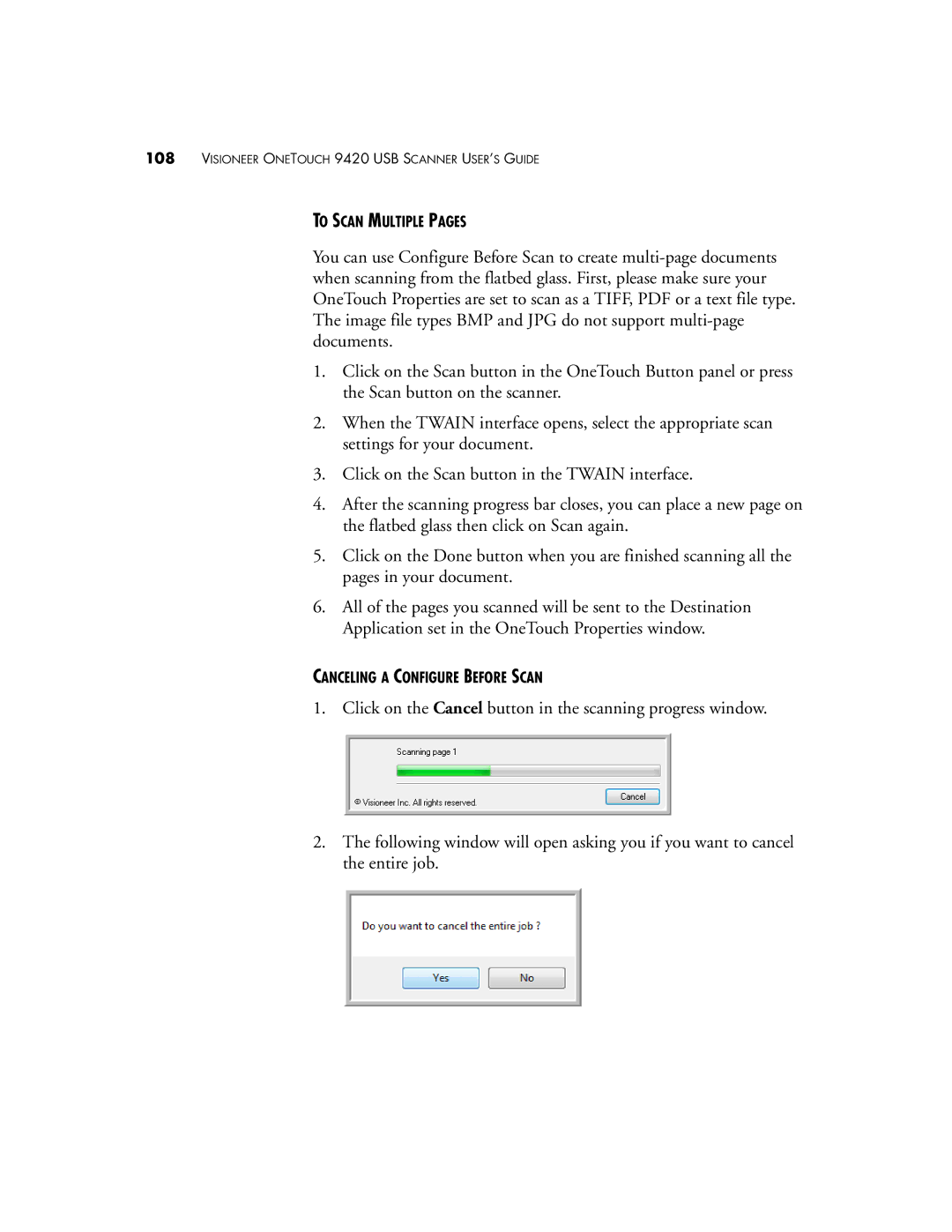108VISIONEER ONETOUCH 9420 USB SCANNER USER’S GUIDE
TO SCAN MULTIPLE PAGES
You can use Configure Before Scan to create
1.Click on the Scan button in the OneTouch Button panel or press the Scan button on the scanner.
2.When the TWAIN interface opens, select the appropriate scan settings for your document.
3.Click on the Scan button in the TWAIN interface.
4.After the scanning progress bar closes, you can place a new page on the flatbed glass then click on Scan again.
5.Click on the Done button when you are finished scanning all the pages in your document.
6.All of the pages you scanned will be sent to the Destination Application set in the OneTouch Properties window.
CANCELING A CONFIGURE BEFORE SCAN
1.Click on the Cancel button in the scanning progress window.
2.The following window will open asking you if you want to cancel the entire job.