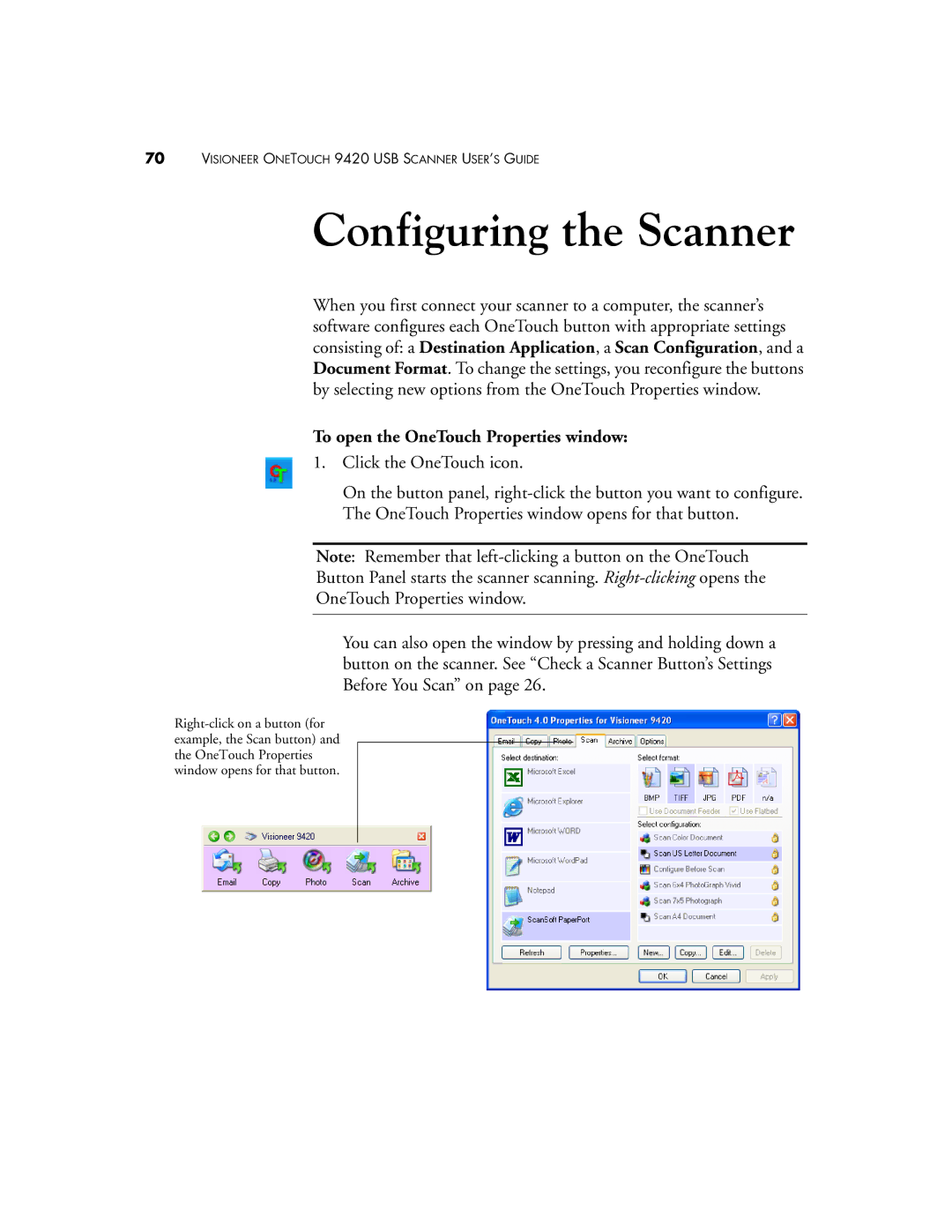70VISIONEER ONETOUCH 9420 USB SCANNER USER’S GUIDE
Configuring the Scanner
When you first connect your scanner to a computer, the scanner’s software configures each OneTouch button with appropriate settings consisting of: a Destination Application, a Scan Configuration, and a Document Format. To change the settings, you reconfigure the buttons by selecting new options from the OneTouch Properties window.
To open the OneTouch Properties window:
1.Click the OneTouch icon.
On the button panel,
Note: Remember that
Button Panel starts the scanner scanning.
OneTouch Properties window.
You can also open the window by pressing and holding down a button on the scanner. See “Check a Scanner Button’s Settings Before You Scan” on page 26.