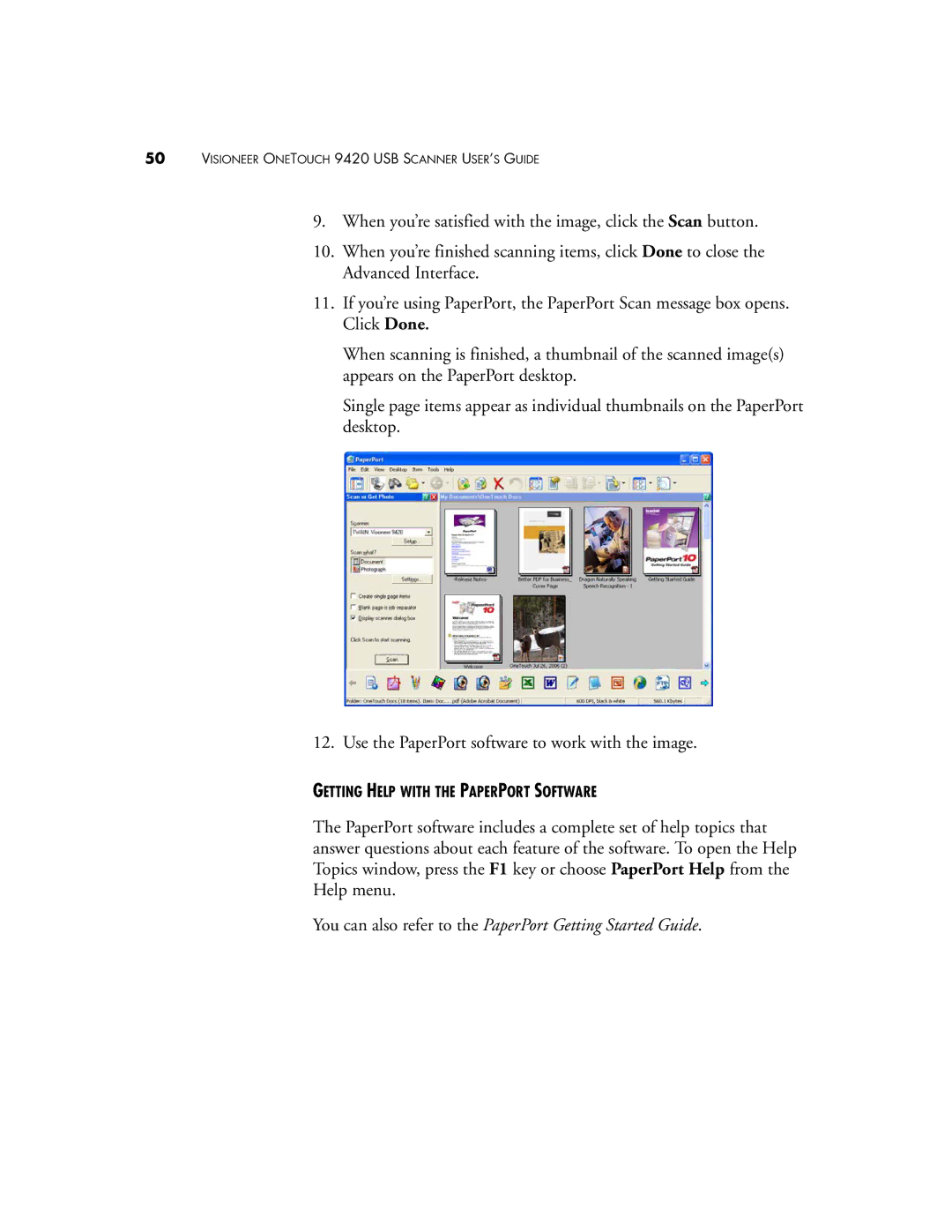50VISIONEER ONETOUCH 9420 USB SCANNER USER’S GUIDE
9.When you’re satisfied with the image, click the Scan button.
10.When you’re finished scanning items, click Done to close the Advanced Interface.
11.If you’re using PaperPort, the PaperPort Scan message box opens. Click Done.
When scanning is finished, a thumbnail of the scanned image(s) appears on the PaperPort desktop.
Single page items appear as individual thumbnails on the PaperPort desktop.
12. Use the PaperPort software to work with the image.
GETTING HELP WITH THE PAPERPORT SOFTWARE
The PaperPort software includes a complete set of help topics that answer questions about each feature of the software. To open the Help Topics window, press the F1 key or choose PaperPort Help from the Help menu.