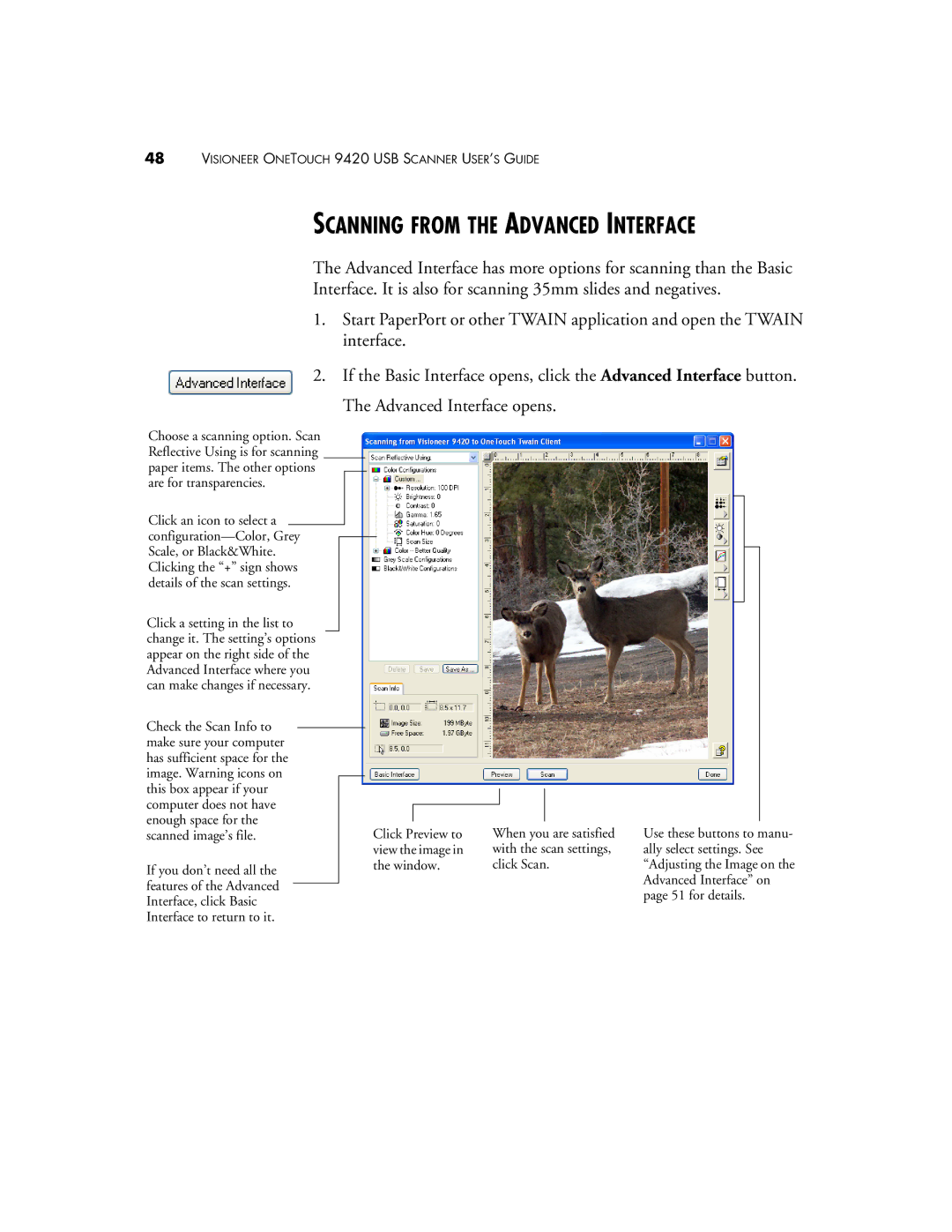48VISIONEER ONETOUCH 9420 USB SCANNER USER’S GUIDE
SCANNING FROM THE ADVANCED INTERFACE
The Advanced Interface has more options for scanning than the Basic
Interface. It is also for scanning 35mm slides and negatives.
1.Start PaperPort or other TWAIN application and open the TWAIN interface.
2. If the Basic Interface opens, click the Advanced Interface button.
The Advanced Interface opens.
Choose a scanning option. Scan Reflective Using is for scanning paper items. The other options are for transparencies.
Click an icon to select a
Click a setting in the list to change it. The setting’s options appear on the right side of the Advanced Interface where you can make changes if necessary.
Check the Scan Info to make sure your computer has sufficient space for the image. Warning icons on this box appear if your computer does not have enough space for the scanned image’s file.
If you don’t need all the features of the Advanced Interface, click Basic Interface to return to it.
Click Preview to view the image in the window.
When you are satisfied with the scan settings, click Scan.
Use these buttons to manu- ally select settings. See “Adjusting the Image on the Advanced Interface” on page 51 for details.