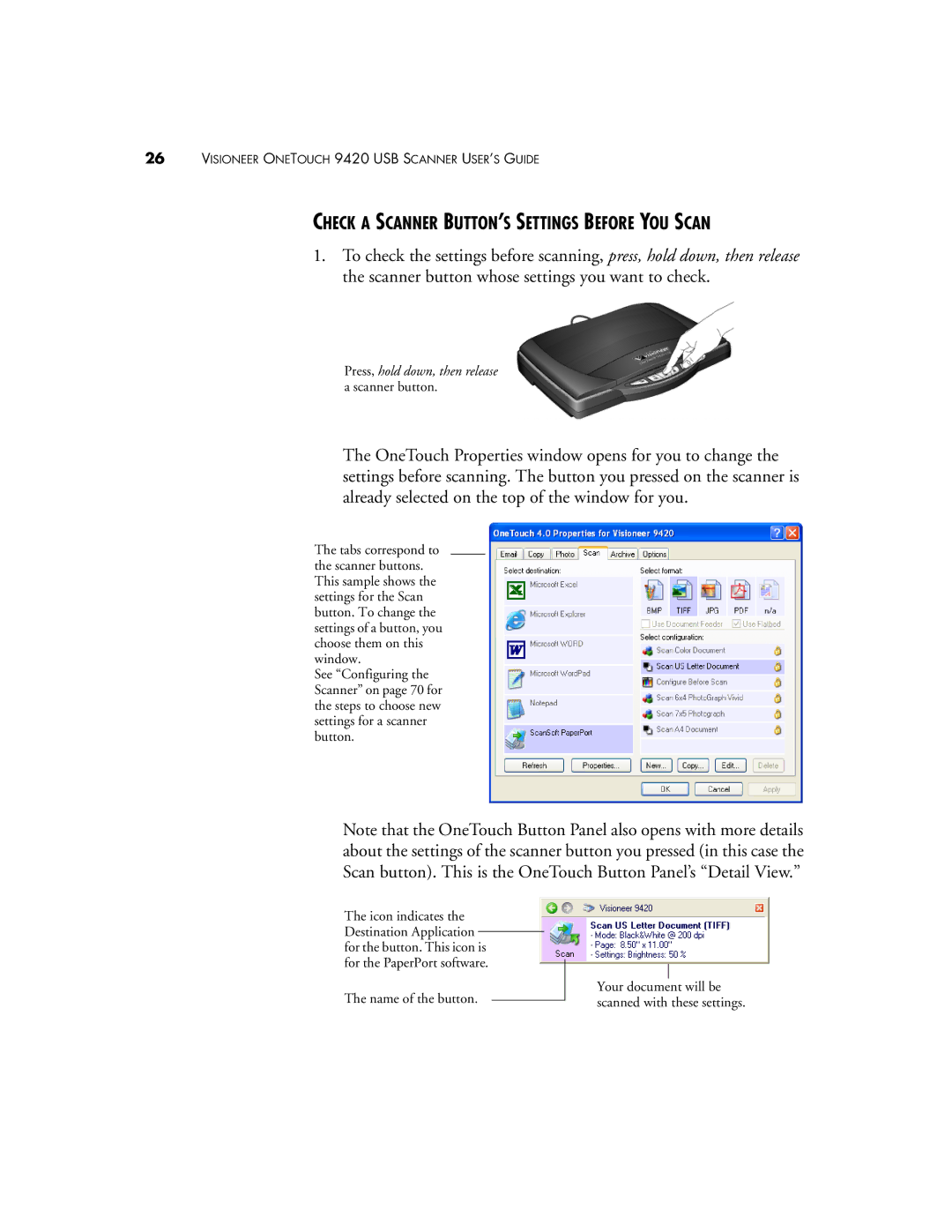26VISIONEER ONETOUCH 9420 USB SCANNER USER’S GUIDE
CHECK A SCANNER BUTTON’S SETTINGS BEFORE YOU SCAN
1.To check the settings before scanning, press, hold down, then release the scanner button whose settings you want to check.
Press, hold down, then release a scanner button.
The OneTouch Properties window opens for you to change the settings before scanning. The button you pressed on the scanner is already selected on the top of the window for you.
The tabs correspond to the scanner buttons. This sample shows the settings for the Scan button. To change the settings of a button, you choose them on this window.
See “Configuring the Scanner” on page 70 for the steps to choose new settings for a scanner button.
Note that the OneTouch Button Panel also opens with more details about the settings of the scanner button you pressed (in this case the Scan button). This is the OneTouch Button Panel’s “Detail View.”
The icon indicates the Destination Application for the button. This icon is for the PaperPort software.
The name of the button.
Your document will be scanned with these settings.