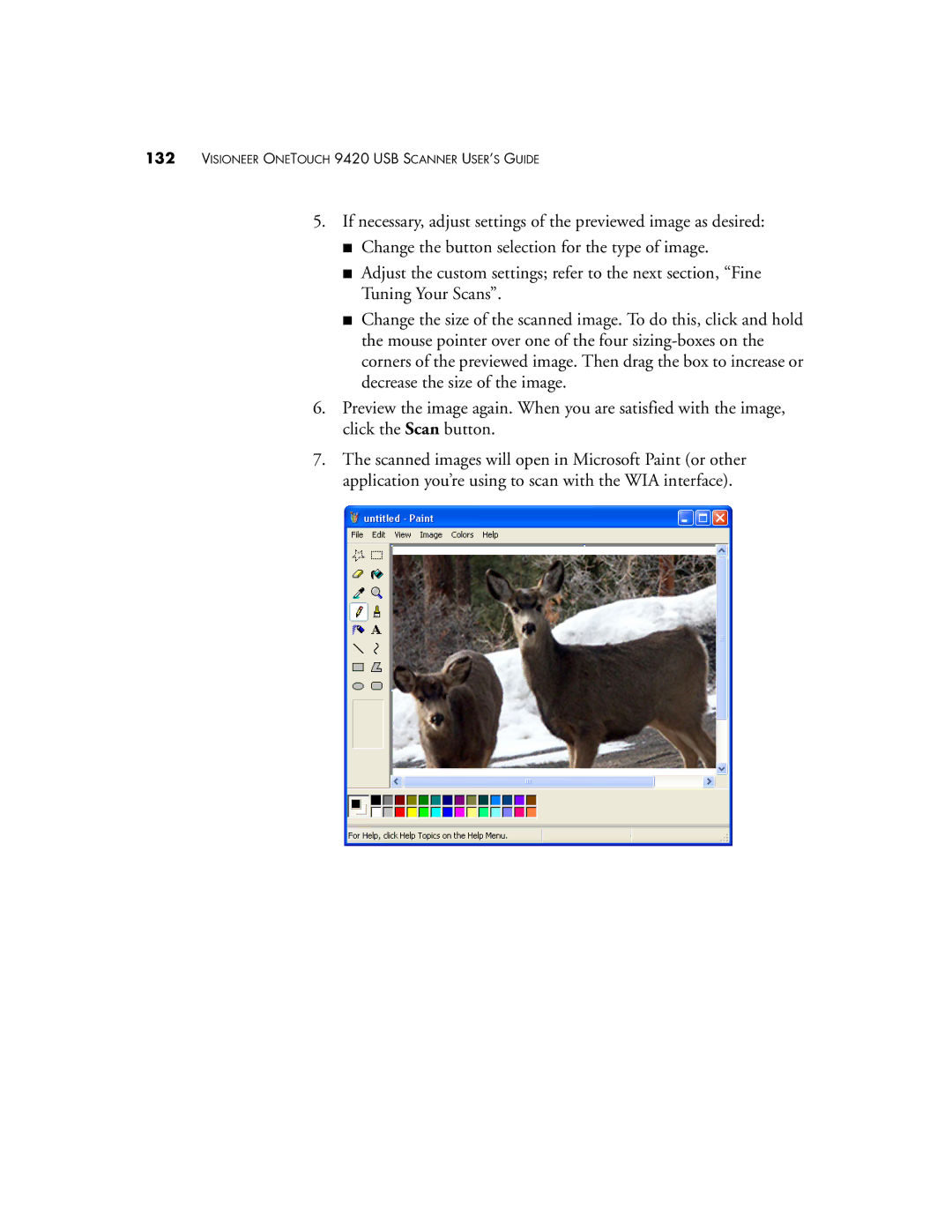132VISIONEER ONETOUCH 9420 USB SCANNER USER’S GUIDE
5.If necessary, adjust settings of the previewed image as desired:
■Change the button selection for the type of image.
■Adjust the custom settings; refer to the next section, “Fine Tuning Your Scans”.
■Change the size of the scanned image. To do this, click and hold the mouse pointer over one of the four
6.Preview the image again. When you are satisfied with the image, click the Scan button.
7.The scanned images will open in Microsoft Paint (or other application you’re using to scan with the WIA interface).