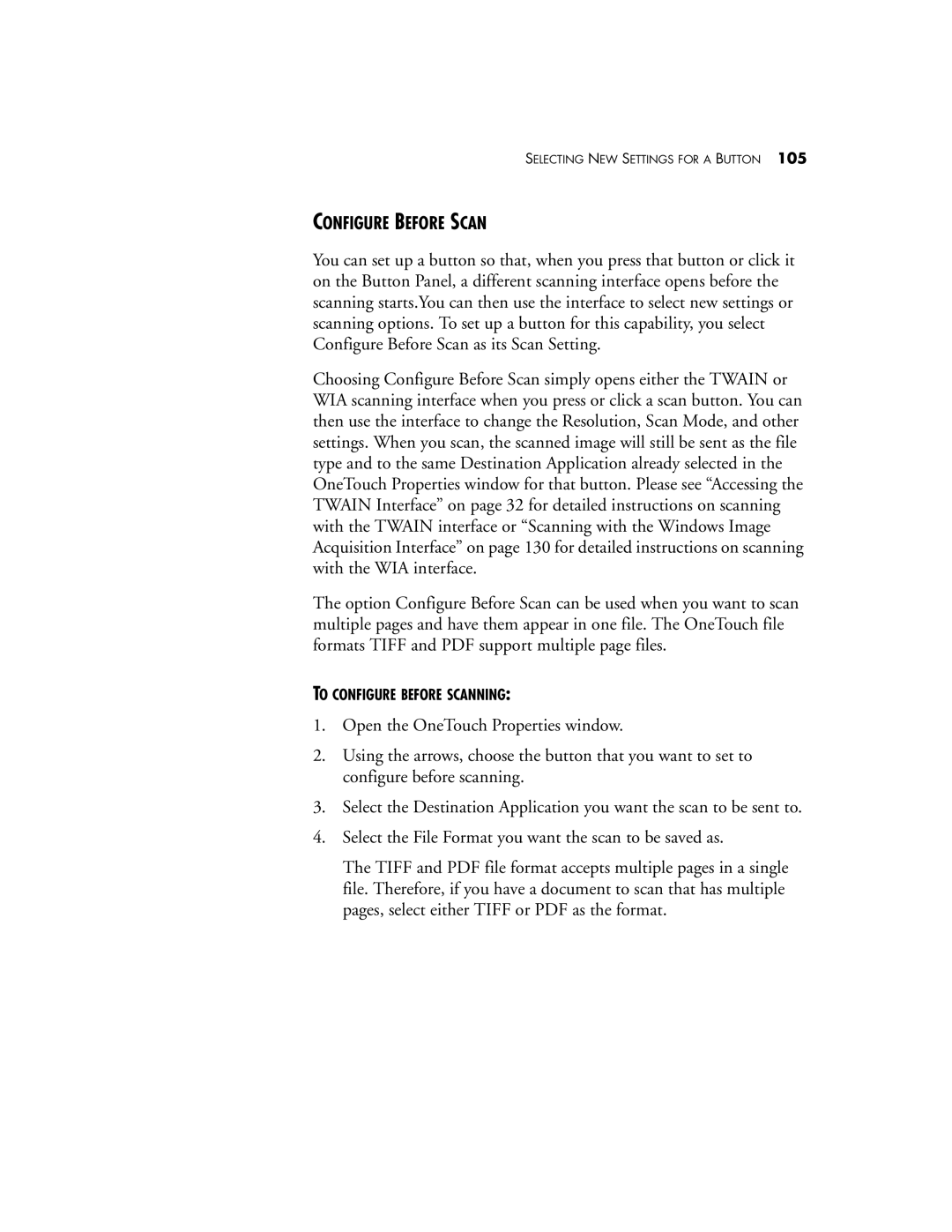SELECTING NEW SETTINGS FOR A BUTTON 105
CONFIGURE BEFORE SCAN
You can set up a button so that, when you press that button or click it on the Button Panel, a different scanning interface opens before the scanning starts.You can then use the interface to select new settings or scanning options. To set up a button for this capability, you select Configure Before Scan as its Scan Setting.
Choosing Configure Before Scan simply opens either the TWAIN or WIA scanning interface when you press or click a scan button. You can then use the interface to change the Resolution, Scan Mode, and other settings. When you scan, the scanned image will still be sent as the file type and to the same Destination Application already selected in the OneTouch Properties window for that button. Please see “Accessing the TWAIN Interface” on page 32 for detailed instructions on scanning with the TWAIN interface or “Scanning with the Windows Image Acquisition Interface” on page 130 for detailed instructions on scanning with the WIA interface.
The option Configure Before Scan can be used when you want to scan multiple pages and have them appear in one file. The OneTouch file formats TIFF and PDF support multiple page files.
TO CONFIGURE BEFORE SCANNING:
1.Open the OneTouch Properties window.
2.Using the arrows, choose the button that you want to set to configure before scanning.
3.Select the Destination Application you want the scan to be sent to.
4.Select the File Format you want the scan to be saved as.
The TIFF and PDF file format accepts multiple pages in a single file. Therefore, if you have a document to scan that has multiple pages, select either TIFF or PDF as the format.