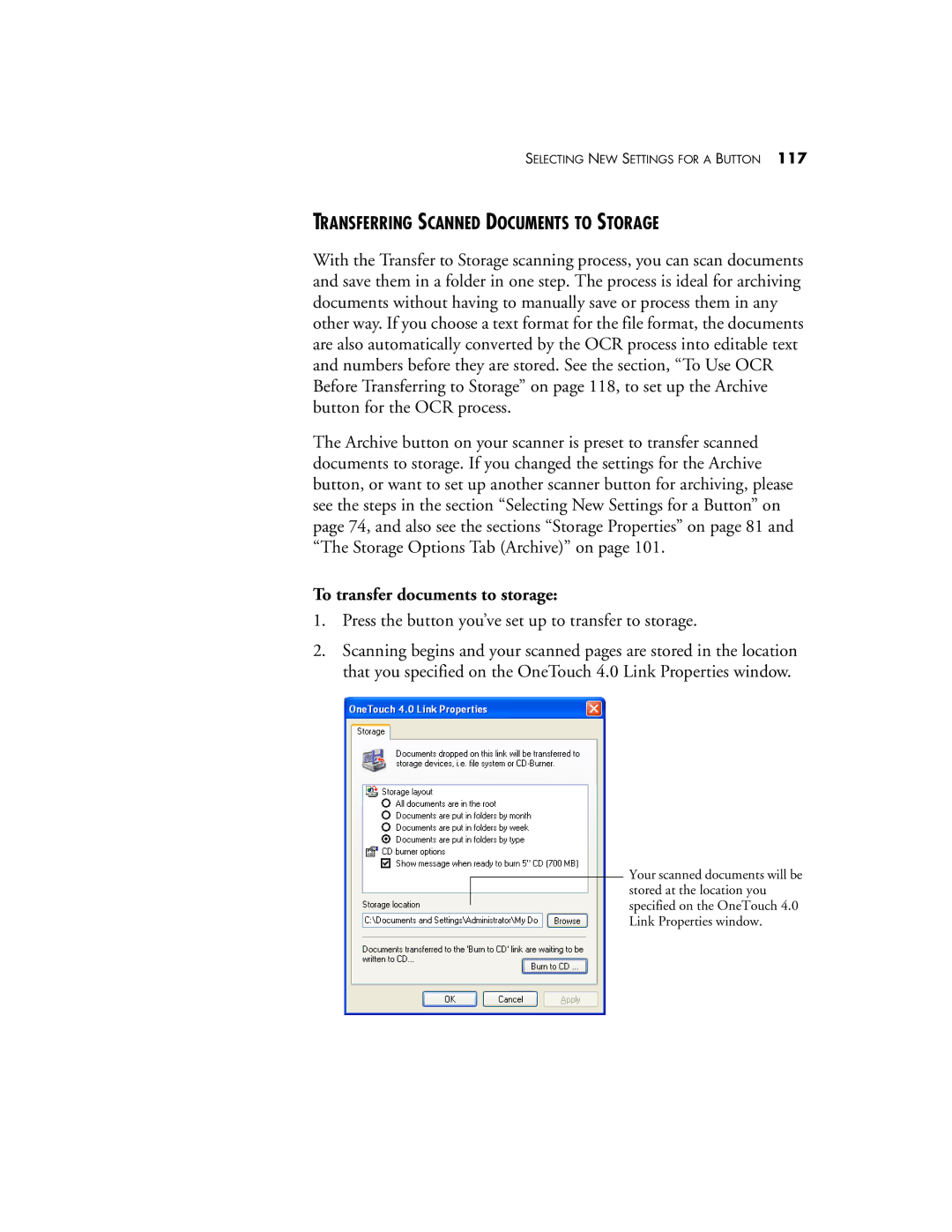SELECTING NEW SETTINGS FOR A BUTTON 117
TRANSFERRING SCANNED DOCUMENTS TO STORAGE
With the Transfer to Storage scanning process, you can scan documents and save them in a folder in one step. The process is ideal for archiving documents without having to manually save or process them in any other way. If you choose a text format for the file format, the documents are also automatically converted by the OCR process into editable text and numbers before they are stored. See the section, “To Use OCR Before Transferring to Storage” on page 118, to set up the Archive button for the OCR process.
The Archive button on your scanner is preset to transfer scanned documents to storage. If you changed the settings for the Archive button, or want to set up another scanner button for archiving, please see the steps in the section “Selecting New Settings for a Button” on page 74, and also see the sections “Storage Properties” on page 81 and “The Storage Options Tab (Archive)” on page 101.
To transfer documents to storage:
1.Press the button you’ve set up to transfer to storage.
2.Scanning begins and your scanned pages are stored in the location that you specified on the OneTouch 4.0 Link Properties window.
Your scanned documents will be stored at the location you specified on the OneTouch 4.0 Link Properties window.