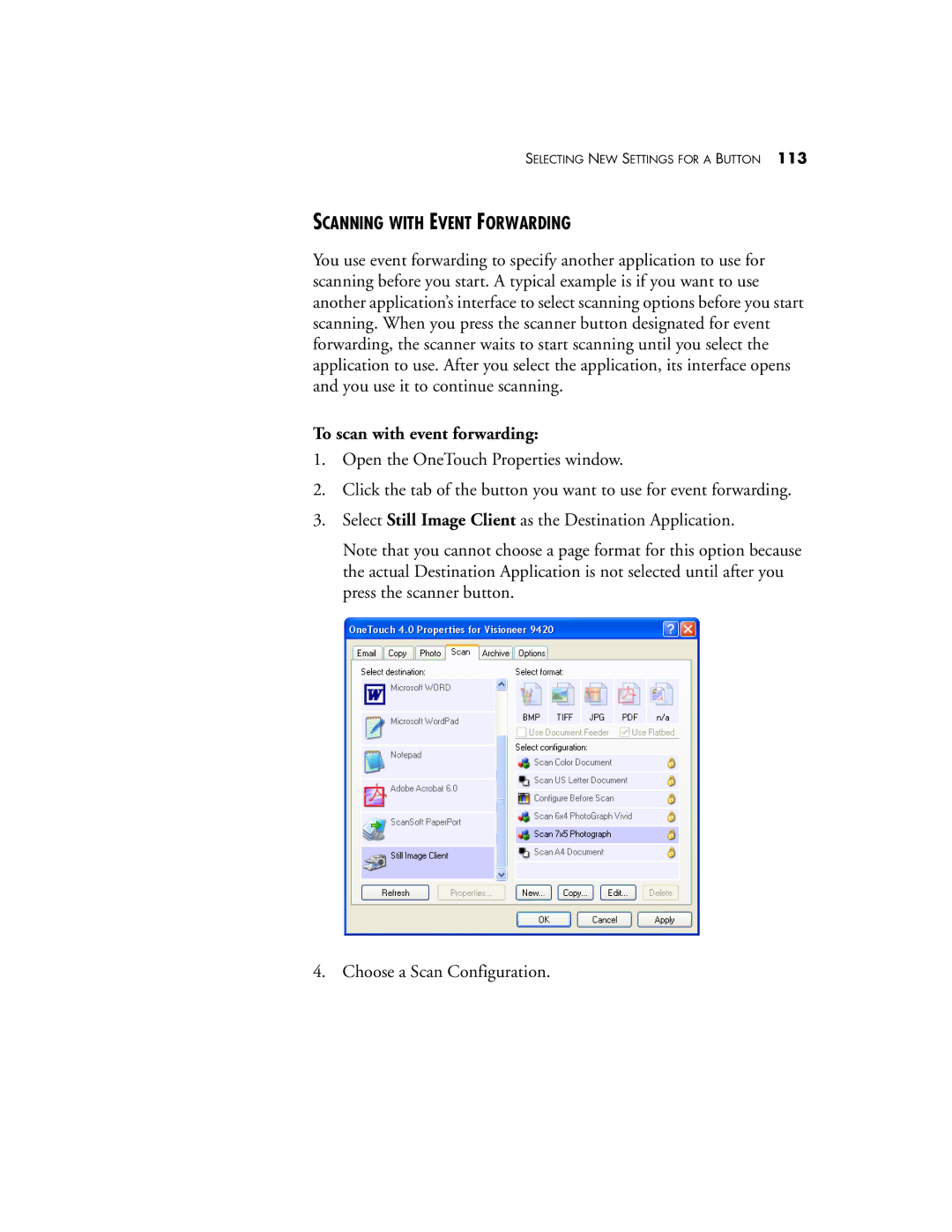SELECTING NEW SETTINGS FOR A BUTTON 113
SCANNING WITH EVENT FORWARDING
You use event forwarding to specify another application to use for scanning before you start. A typical example is if you want to use another application’s interface to select scanning options before you start scanning. When you press the scanner button designated for event forwarding, the scanner waits to start scanning until you select the application to use. After you select the application, its interface opens and you use it to continue scanning.
To scan with event forwarding:
1.Open the OneTouch Properties window.
2.Click the tab of the button you want to use for event forwarding.
3.Select Still Image Client as the Destination Application.
Note that you cannot choose a page format for this option because the actual Destination Application is not selected until after you press the scanner button.
4. Choose a Scan Configuration.