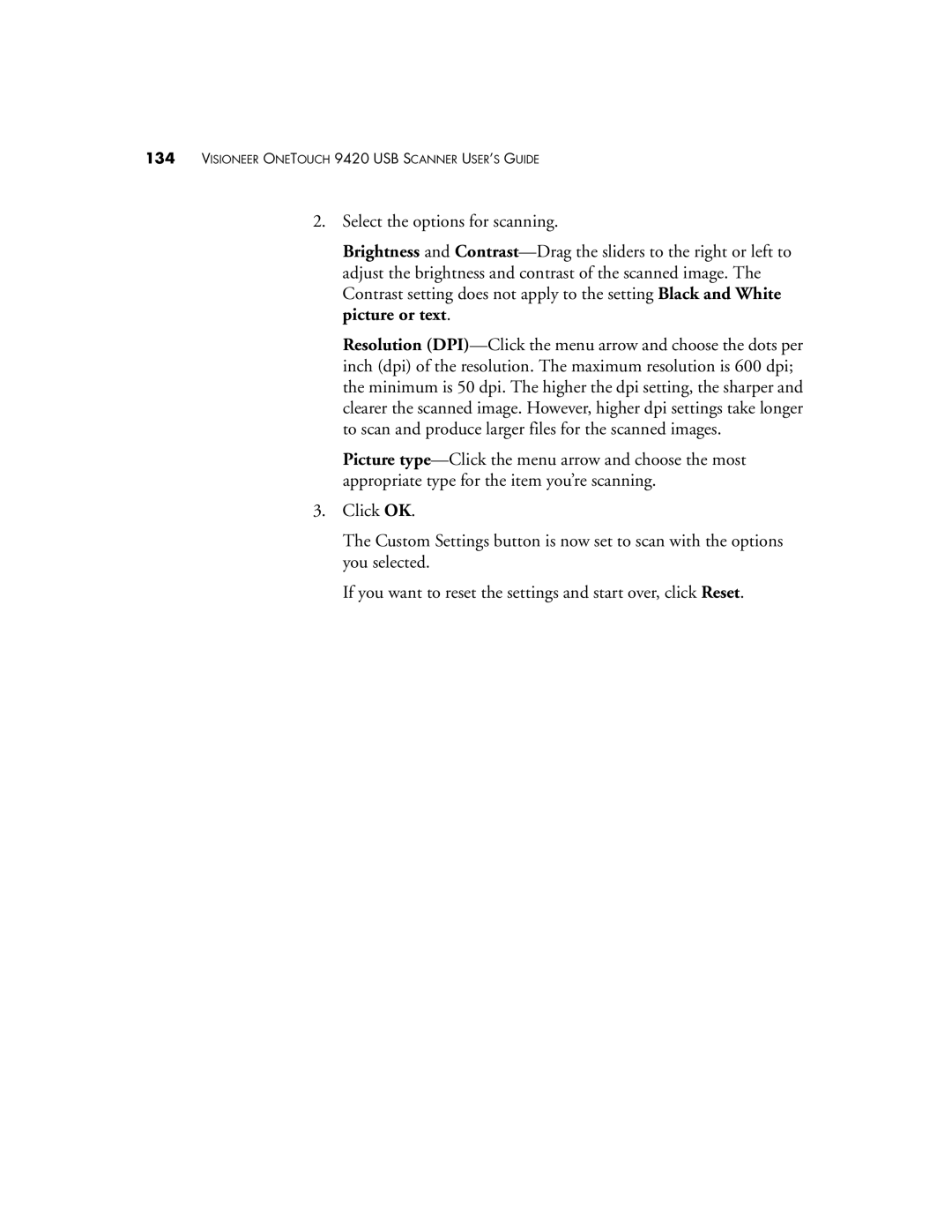134VISIONEER ONETOUCH 9420 USB SCANNER USER’S GUIDE
2.Select the options for scanning.
Brightness and Contrast—Drag the sliders to the right or left to adjust the brightness and contrast of the scanned image. The Contrast setting does not apply to the setting Black and White picture or text.
Resolution (DPI)—Click the menu arrow and choose the dots per inch (dpi) of the resolution. The maximum resolution is 600 dpi; the minimum is 50 dpi. The higher the dpi setting, the sharper and clearer the scanned image. However, higher dpi settings take longer to scan and produce larger files for the scanned images.
Picture type—Click the menu arrow and choose the most appropriate type for the item you’re scanning.
3.Click OK.
The Custom Settings button is now set to scan with the options you selected.
If you want to reset the settings and start over, click Reset.