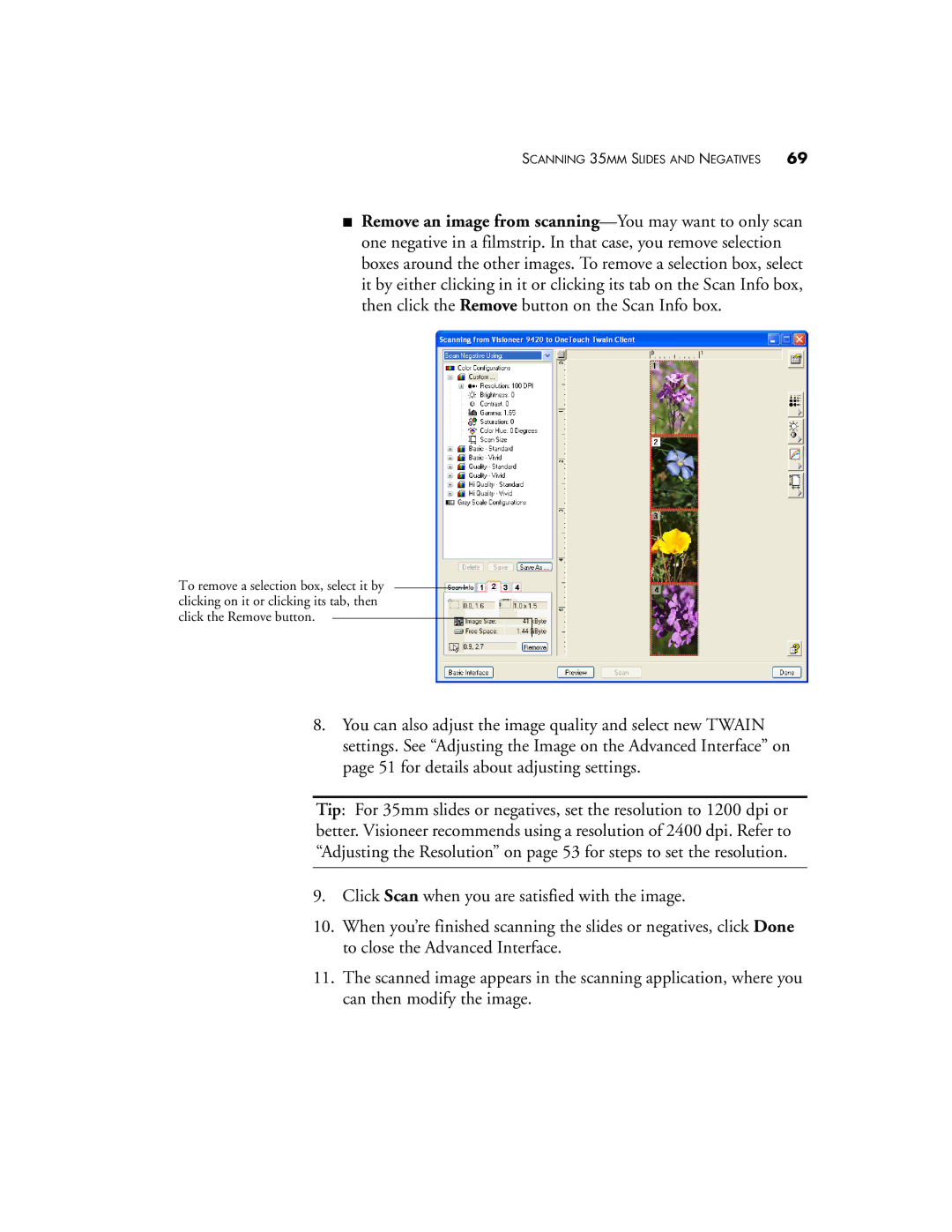SCANNING 35MM SLIDES AND NEGATIVES 69
■Remove an image from
To remove a selection box, select it by clicking on it or clicking its tab, then click the Remove button.
8.You can also adjust the image quality and select new TWAIN settings. See “Adjusting the Image on the Advanced Interface” on page 51 for details about adjusting settings.
Tip: For 35mm slides or negatives, set the resolution to 1200 dpi or better. Visioneer recommends using a resolution of 2400 dpi. Refer to “Adjusting the Resolution” on page 53 for steps to set the resolution.
9.Click Scan when you are satisfied with the image.
10.When you’re finished scanning the slides or negatives, click Done to close the Advanced Interface.
11.The scanned image appears in the scanning application, where you can then modify the image.