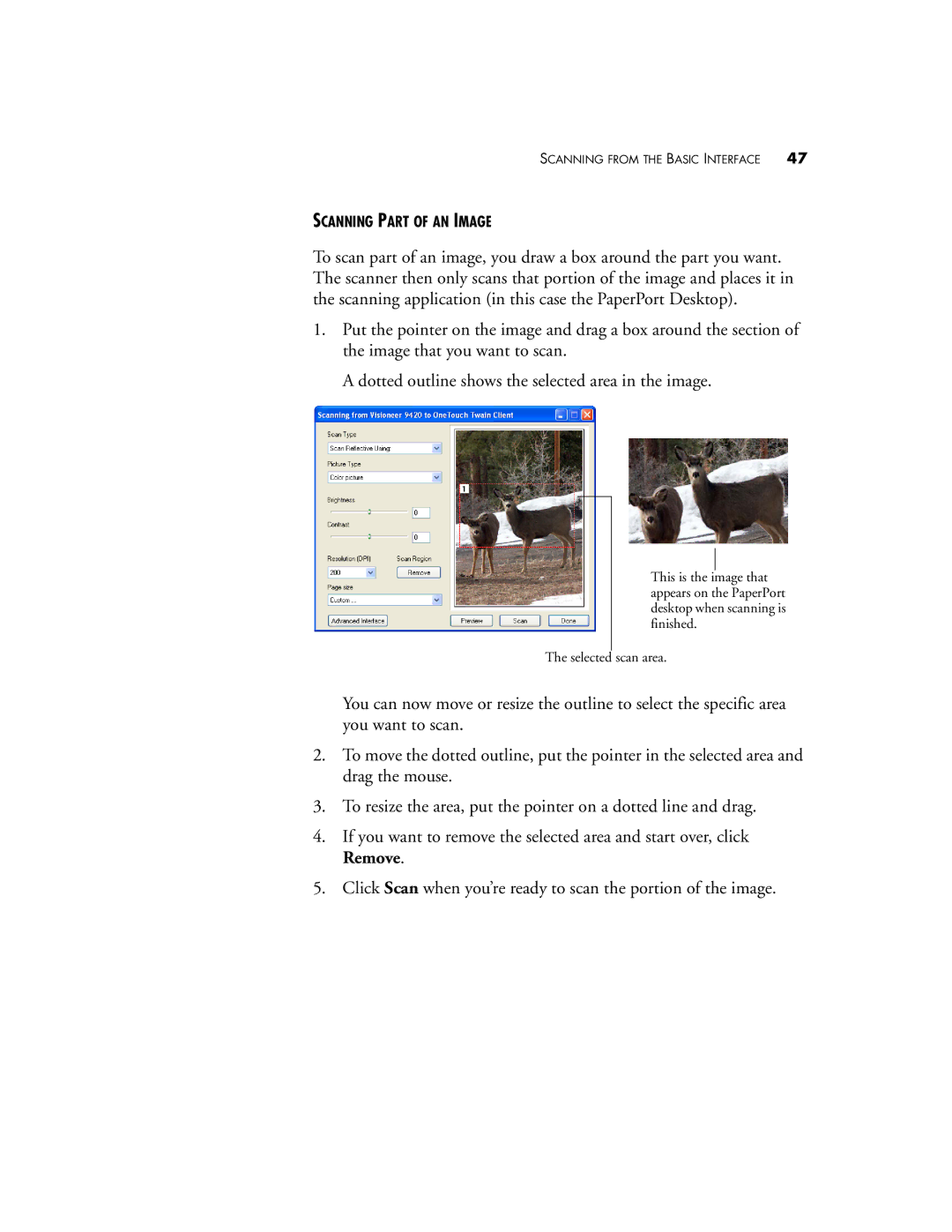SCANNING FROM THE BASIC INTERFACE | 47 |
SCANNING PART OF AN IMAGE
To scan part of an image, you draw a box around the part you want. The scanner then only scans that portion of the image and places it in the scanning application (in this case the PaperPort Desktop).
1.Put the pointer on the image and drag a box around the section of the image that you want to scan.
A dotted outline shows the selected area in the image.
This is the image that appears on the PaperPort desktop when scanning is finished.
The selected scan area.
You can now move or resize the outline to select the specific area you want to scan.
2.To move the dotted outline, put the pointer in the selected area and drag the mouse.
3.To resize the area, put the pointer on a dotted line and drag.
4.If you want to remove the selected area and start over, click Remove.
5.Click Scan when you’re ready to scan the portion of the image.