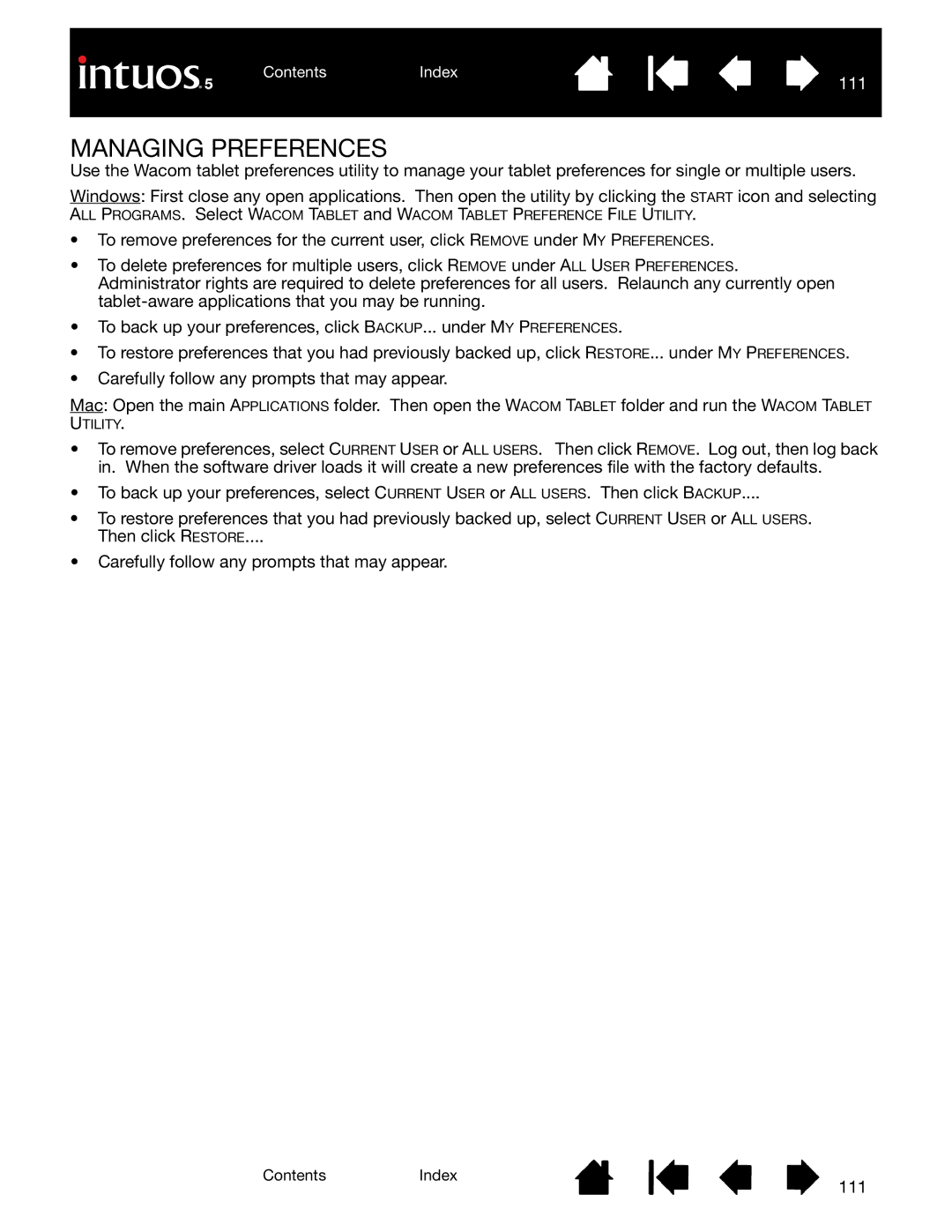Use the Wacom tablet preferences utility to manage your tablet preferences for single or multiple users.
Windows: First close any open applications. Then open the utility by clicking the START icon and selecting
ALL PROGRAMS. Select WACOM TABLET and WACOM TABLET PREFERENCE FILE UTILITY.
•To remove preferences for the current user, click REMOVE under MY PREFERENCES.
•To delete preferences for multiple users, click REMOVE under ALL USER PREFERENCES. Administrator rights are required to delete preferences for all users. Relaunch any currently open
•To back up your preferences, click BACKUP... under MY PREFERENCES.
•To restore preferences that you had previously backed up, click RESTORE... under MY PREFERENCES.
•Carefully follow any prompts that may appear.
Mac: Open the main APPLICATIONS folder. Then open the WACOM TABLET folder and run the WACOM TABLET
UTILITY.
•To remove preferences, select CURRENT USER or ALL USERS. Then click REMOVE. Log out, then log back in. When the software driver loads it will create a new preferences file with the factory defaults.
•To back up your preferences, select CURRENT USER or ALL USERS. Then click BACKUP....
•To restore preferences that you had previously backed up, select CURRENT USER or ALL USERS. Then click RESTORE....
•Carefully follow any prompts that may appear.
ContentsIndex
111