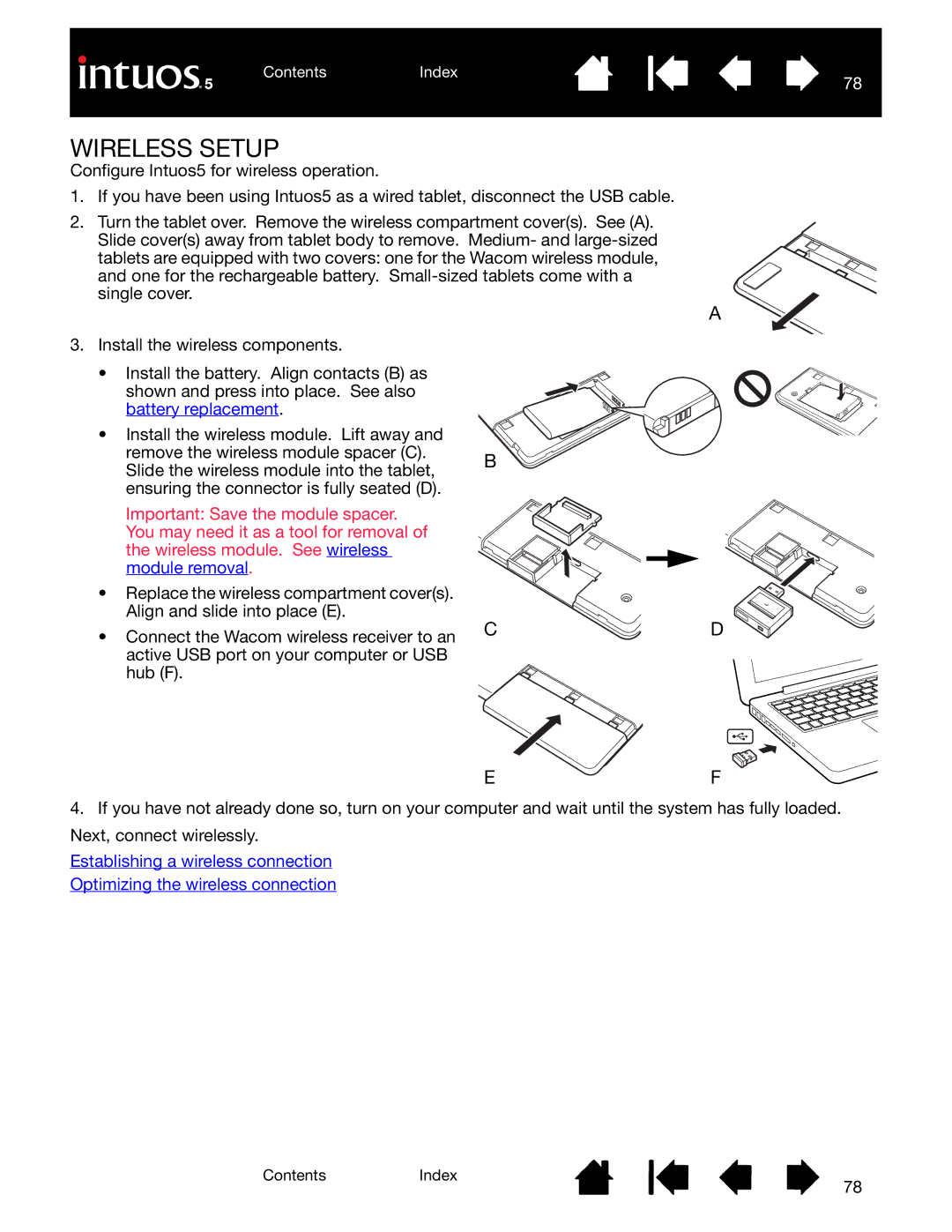1.If you have been using Intuos5 as a wired tablet, disconnect the USB cable.
2.Turn the tablet over. Remove the wireless compartment cover(s). See (A).
Slide cover(s) away from tablet body to remove. Medium- and
A
3.Install the wireless components.
•Install the battery. Align contacts (B) as shown and press into place. See also battery replacement.
•Install the wireless module. Lift away and remove the wireless module spacer (C). Slide the wireless module into the tablet, ensuring the connector is fully seated (D).
Important: Save the module spacer. You may need it as a tool for removal of the wireless module. See wireless module removal.
•Replace the wireless compartment cover(s). Align and slide into place (E).
•Connect the Wacom wireless receiver to an active USB port on your computer or USB hub (F).
B
CD
EF
4.If you have not already done so, turn on your computer and wait until the system has fully loaded. Next, connect wirelessly.
Establishing a wireless connection
Optimizing the wireless connection
ContentsIndex
78