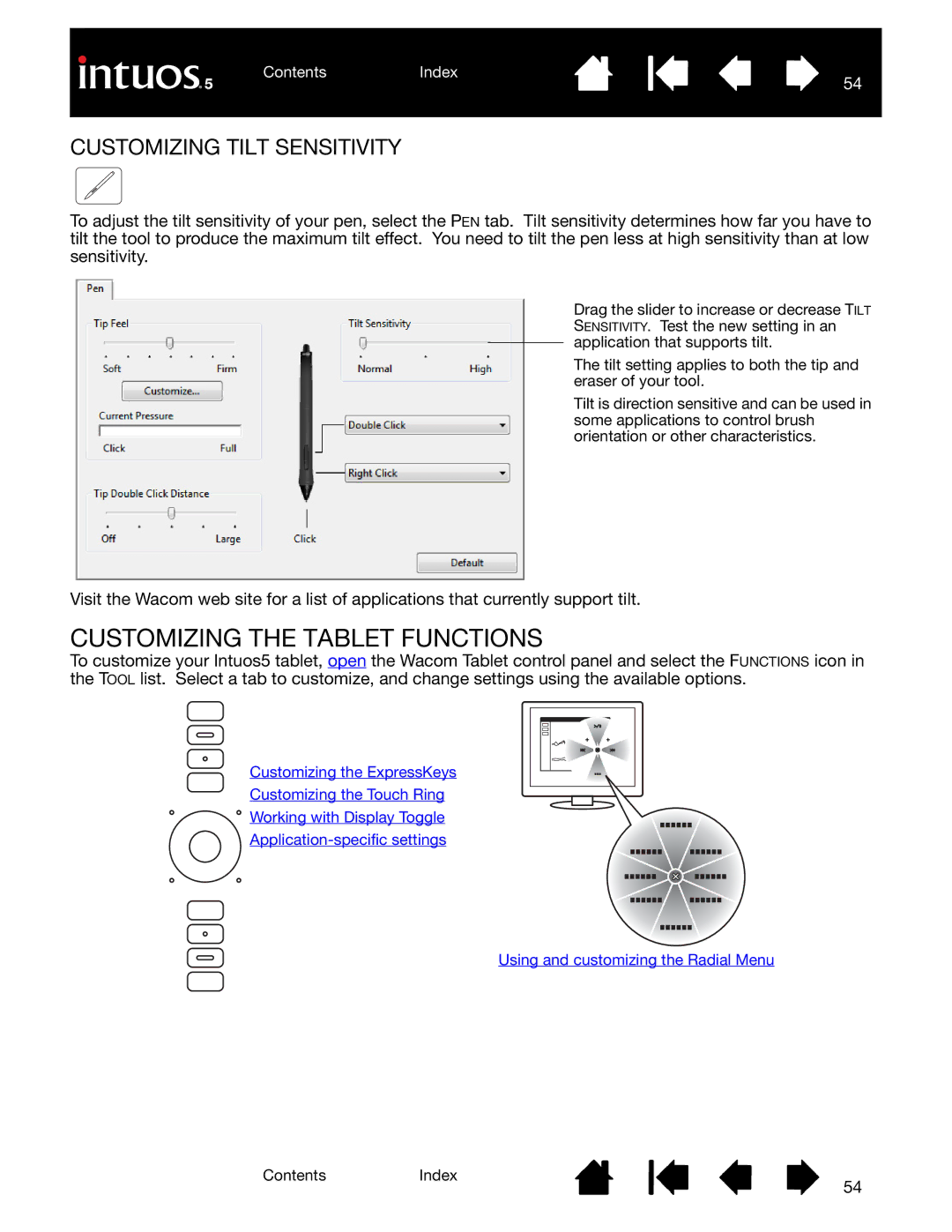To adjust the tilt sensitivity of your pen, select the PEN tab. Tilt sensitivity determines how far you have to tilt the tool to produce the maximum tilt effect. You need to tilt the pen less at high sensitivity than at low sensitivity.
Drag the slider to increase or decrease TILT SENSITIVITY. Test the new setting in an application that supports tilt.
The tilt setting applies to both the tip and eraser of your tool.
Tilt is direction sensitive and can be used in some applications to control brush orientation or other characteristics.
Visit the Wacom web site for a list of applications that currently support tilt.
CUSTOMIZING THE TABLET FUNCTIONS
To customize your Intuos5 tablet, open the Wacom Tablet control panel and select the FUNCTIONS icon in the TOOL list. Select a tab to customize, and change settings using the available options.
Customizing the ExpressKeys
Customizing the Touch Ring
![]() Working with Display Toggle
Working with Display Toggle
Using and customizing the Radial Menu
ContentsIndex
54