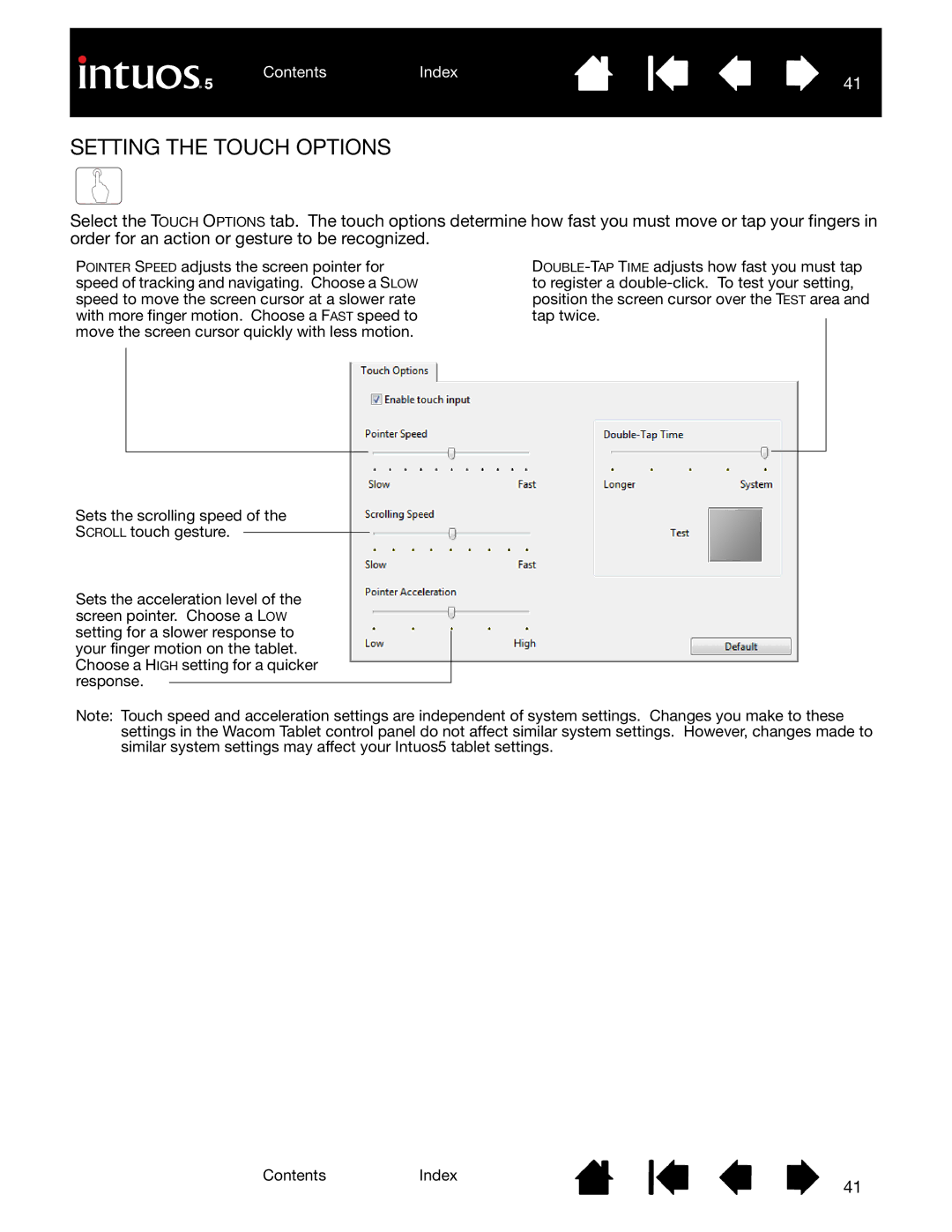Select the TOUCH OPTIONS tab. The touch options determine how fast you must move or tap your fingers in order for an action or gesture to be recognized.
POINTER SPEED adjusts the screen pointer for | |||||
speed of tracking and navigating. Choose a SLOW | to register a | ||||
speed to move the screen cursor at a slower rate | position the screen cursor over the TEST area and | ||||
with more finger motion. Choose a FAST speed to | tap twice. |
| |||
move the screen cursor quickly with less motion. |
|
|
| ||
|
|
|
|
|
|
|
|
|
|
|
|
Sets the scrolling speed of the
SCROLL touch gesture.
Sets the acceleration level of the screen pointer. Choose a LOW setting for a slower response to your finger motion on the tablet. Choose a HIGH setting for a quicker response.
Note: Touch speed and acceleration settings are independent of system settings. Changes you make to these settings in the Wacom Tablet control panel do not affect similar system settings. However, changes made to similar system settings may affect your Intuos5 tablet settings.
ContentsIndex
41