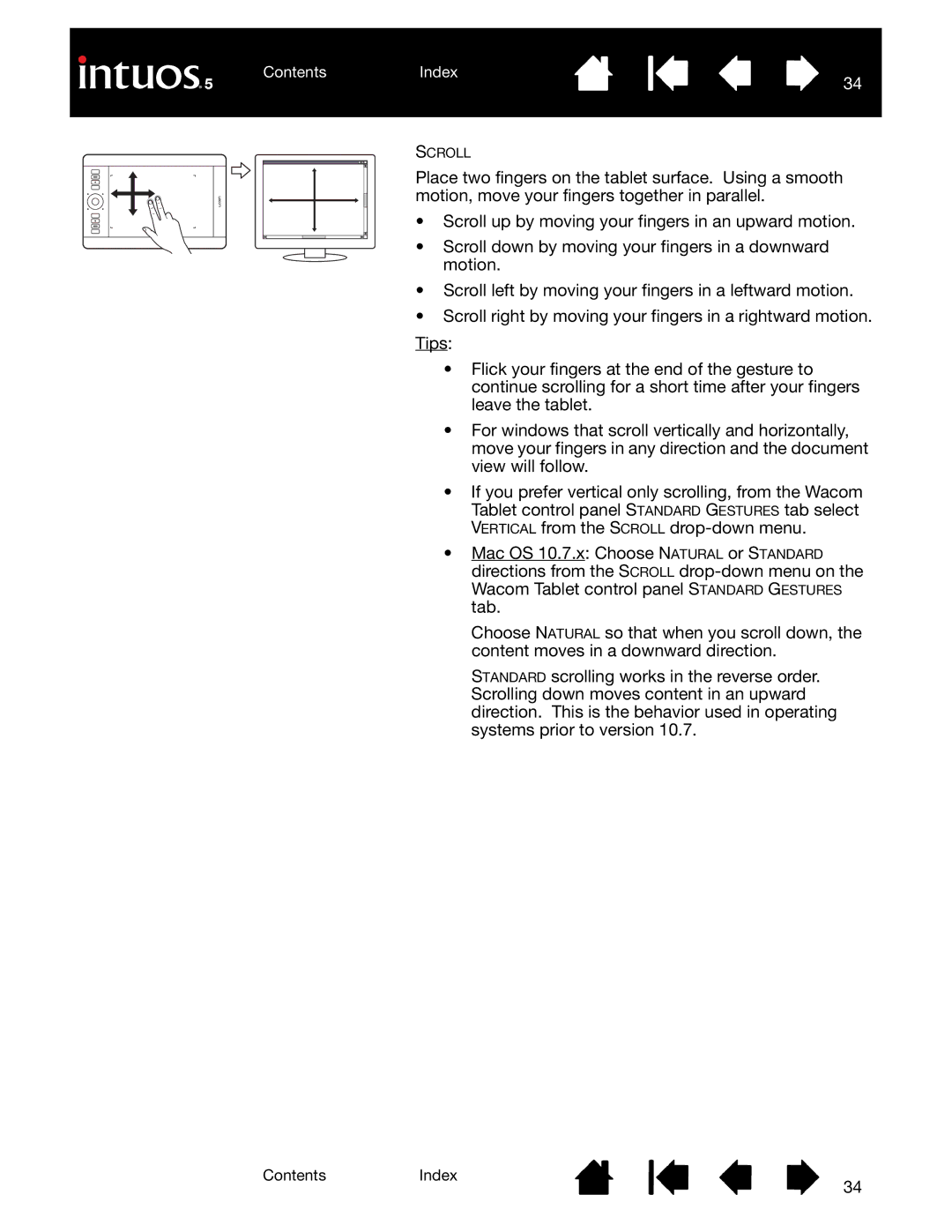Contents
Contents
Index
34
SCROLL
Place two fingers on the tablet surface. Using a smooth motion, move your fingers together in parallel.
•Scroll up by moving your fingers in an upward motion.
•Scroll down by moving your fingers in a downward motion.
•Scroll left by moving your fingers in a leftward motion.
•Scroll right by moving your fingers in a rightward motion. Tips:
•Flick your fingers at the end of the gesture to continue scrolling for a short time after your fingers leave the tablet.
•For windows that scroll vertically and horizontally, move your fingers in any direction and the document view will follow.
•If you prefer vertical only scrolling, from the Wacom Tablet control panel STANDARD GESTURES tab select VERTICAL from the SCROLL
•Mac OS 10.7.x: Choose NATURAL or STANDARD
directions from the SCROLL
Choose NATURAL so that when you scroll down, the content moves in a downward direction.
STANDARD scrolling works in the reverse order. Scrolling down moves content in an upward direction. This is the behavior used in operating systems prior to version 10.7.
Index
34