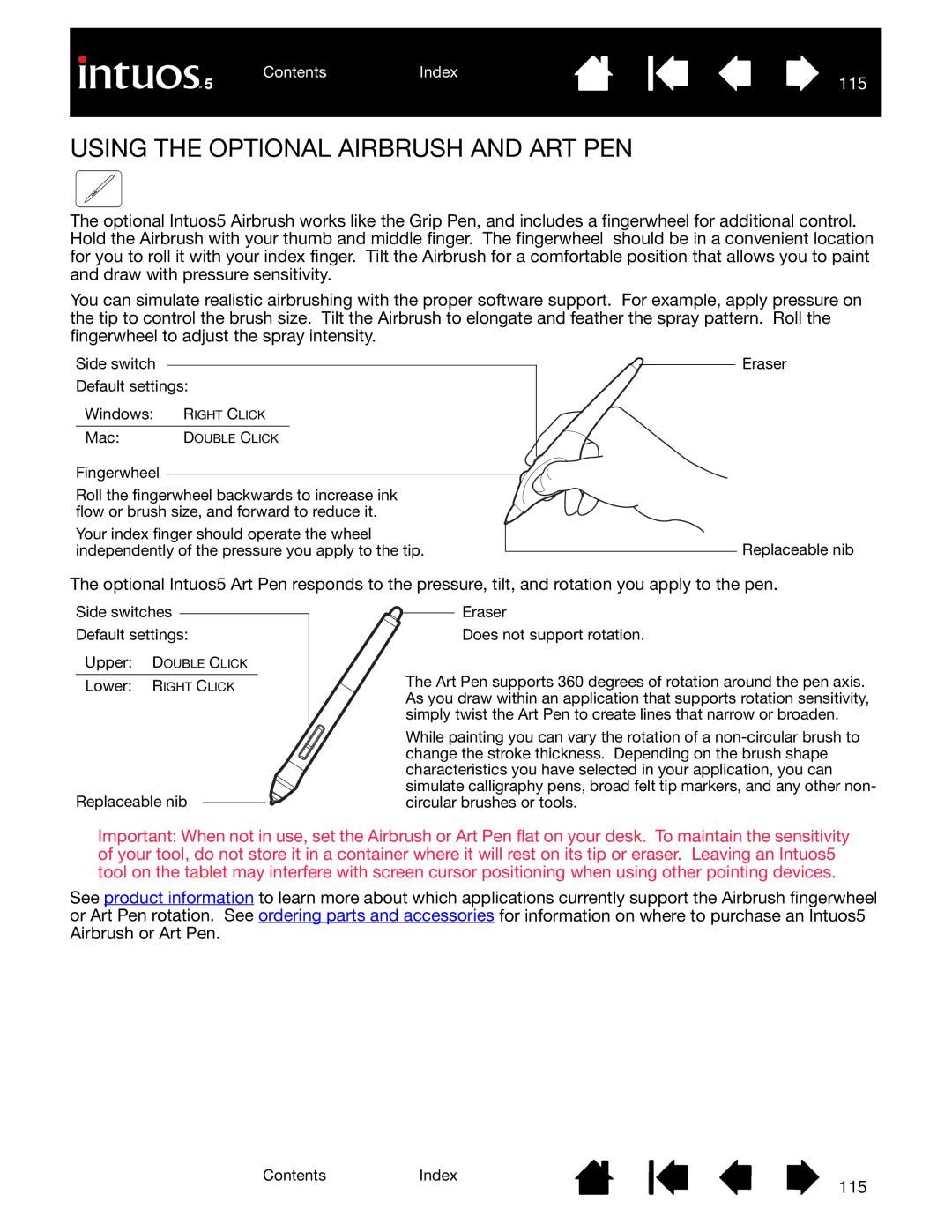ContentsIndex
115
USING THE OPTIONAL AIRBRUSH AND ART PEN
The optional Intuos5 Airbrush works like the Grip Pen, and includes a fingerwheel for additional control. Hold the Airbrush with your thumb and middle finger. The fingerwheel should be in a convenient location for you to roll it with your index finger. Tilt the Airbrush for a comfortable position that allows you to paint and draw with pressure sensitivity.
You can simulate realistic airbrushing with the proper software support. For example, apply pressure on the tip to control the brush size. Tilt the Airbrush to elongate and feather the spray pattern. Roll the fingerwheel to adjust the spray intensity.
Side switch
Default settings:
Windows: RIGHT CLICK
Mac: | DOUBLE CLICK |
Fingerwheel
Roll the fingerwheel backwards to increase ink flow or brush size, and forward to reduce it.
Your index finger should operate the wheel independently of the pressure you apply to the tip.
Eraser
Replaceable nib
The optional Intuos5 Art Pen responds to the pressure, tilt, and rotation you apply to the pen.
Side switches
Default settings:
Upper: DOUBLE CLICK
Lower: RIGHT CLICK
Replaceable nib
Eraser
Does not support rotation.
The Art Pen supports 360 degrees of rotation around the pen axis. As you draw within an application that supports rotation sensitivity, simply twist the Art Pen to create lines that narrow or broaden.
While painting you can vary the rotation of a
Important: When not in use, set the Airbrush or Art Pen flat on your desk. To maintain the sensitivity of your tool, do not store it in a container where it will rest on its tip or eraser. Leaving an Intuos5 tool on the tablet may interfere with screen cursor positioning when using other pointing devices.
See product information to learn more about which applications currently support the Airbrush fingerwheel or Art Pen rotation. See ordering parts and accessories for information on where to purchase an Intuos5 Airbrush or Art Pen.
ContentsIndex
115