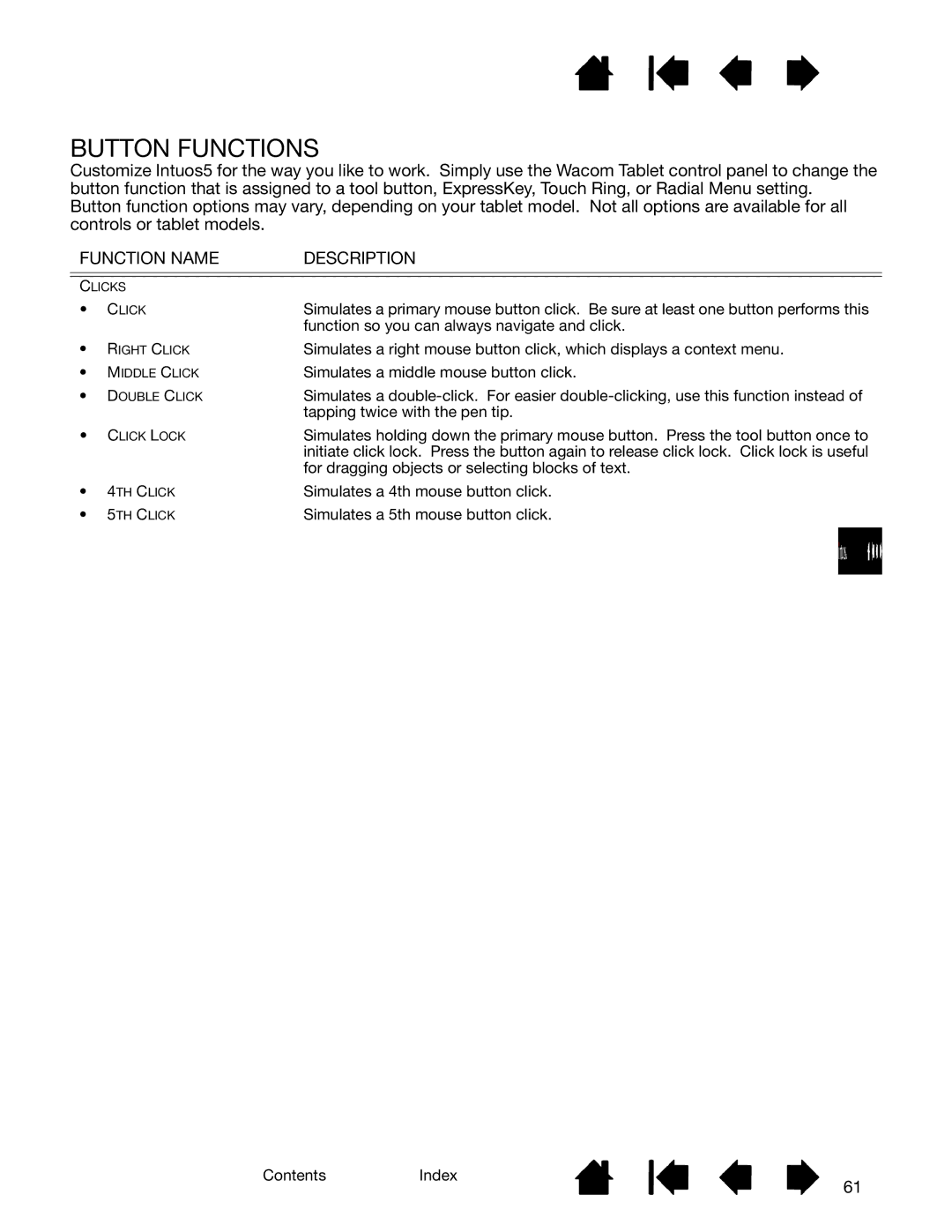Customize Intuos5 for the way you like to work. Simply use the Wacom Tablet control panel to change the button function that is assigned to a tool button, ExpressKey, Touch Ring, or Radial Menu setting.
Button function options may vary, depending on your tablet model. Not all options are available for all controls or tablet models.
FUNCTION NAME | DESCRIPTION | |
|
| |
CLICKS |
| |
• | CLICK | Simulates a primary mouse button click. Be sure at least one button performs this |
|
| function so you can always navigate and click. |
• | RIGHT CLICK | Simulates a right mouse button click, which displays a context menu. |
• | MIDDLE CLICK | Simulates a middle mouse button click. |
• | DOUBLE CLICK | Simulates a |
|
| tapping twice with the pen tip. |
• | CLICK LOCK | Simulates holding down the primary mouse button. Press the tool button once to |
|
| initiate click lock. Press the button again to release click lock. Click lock is useful |
|
| for dragging objects or selecting blocks of text. |
• | 4TH CLICK | Simulates a 4th mouse button click. |
• | 5TH CLICK | Simulates a 5th mouse button click. |
ContentsIndex
61