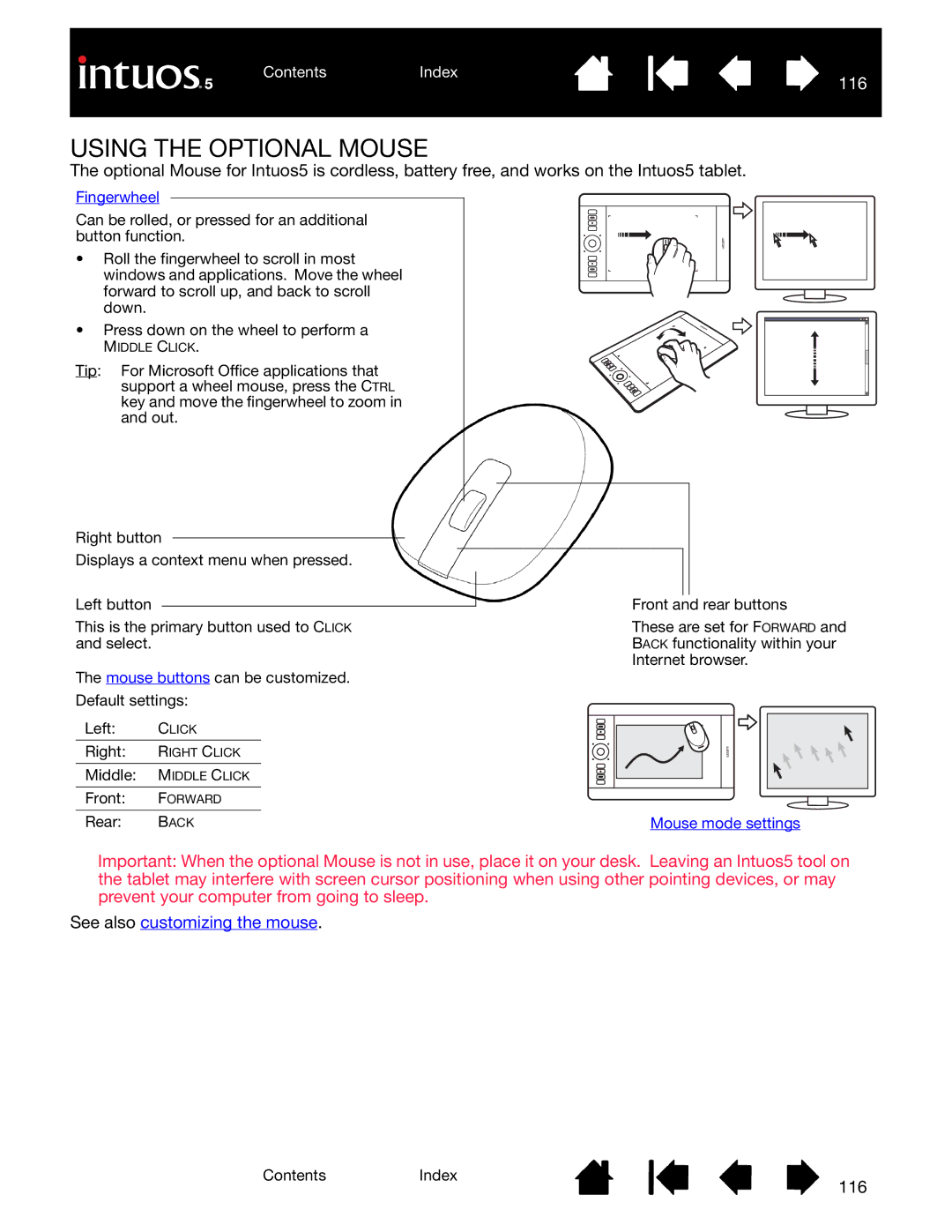The optional Mouse for Intuos5 is cordless, battery free, and works on the Intuos5 tablet.
Fingerwheel
Can be rolled, or pressed for an additional button function.
•Roll the fingerwheel to scroll in most windows and applications. Move the wheel forward to scroll up, and back to scroll down.
•Press down on the wheel to perform a
MIDDLE CLICK.
Tip: For Microsoft Office applications that support a wheel mouse, press the CTRL key and move the fingerwheel to zoom in and out.
Right button
Displays a context menu when pressed.
Left button
This is the primary button used to CLICK and select.
The mouse buttons can be customized.
Default settings:
Left: CLICK
Right: RIGHT CLICK
Middle: MIDDLE CLICK
Front: FORWARD
Rear: BACK
Front and rear buttons
These are set for FORWARD and BACK functionality within your Internet browser.
Mouse mode settings
Important: When the optional Mouse is not in use, place it on your desk. Leaving an Intuos5 tool on the tablet may interfere with screen cursor positioning when using other pointing devices, or may prevent your computer from going to sleep.
See also customizing the mouse.
ContentsIndex
116