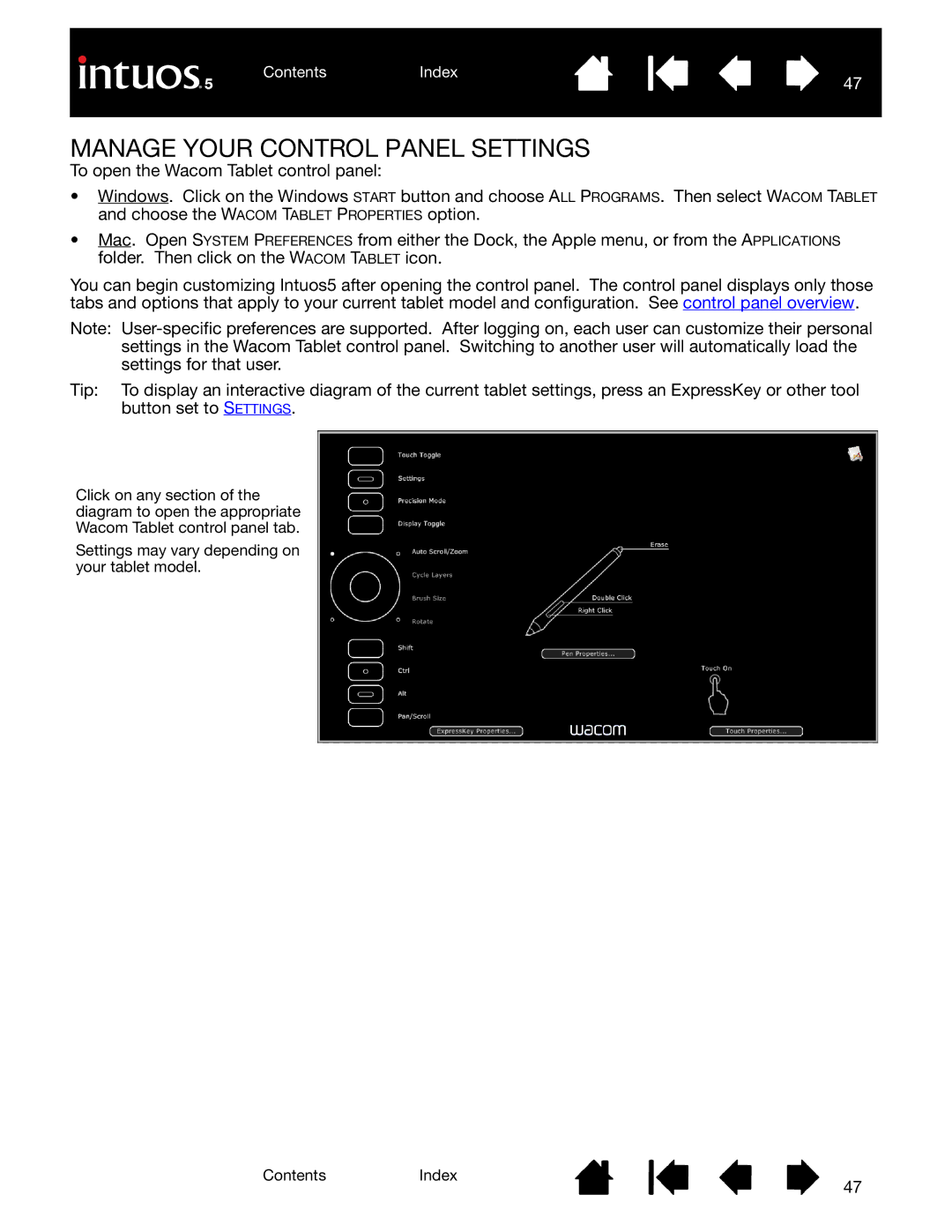ContentsIndex
47
MANAGE YOUR CONTROL PANEL SETTINGS
To open the Wacom Tablet control panel:
•Windows. Click on the Windows START button and choose ALL PROGRAMS. Then select WACOM TABLET and choose the WACOM TABLET PROPERTIES option.
•Mac. Open SYSTEM PREFERENCES from either the Dock, the Apple menu, or from the APPLICATIONS folder. Then click on the WACOM TABLET icon.
You can begin customizing Intuos5 after opening the control panel. The control panel displays only those tabs and options that apply to your current tablet model and configuration. See control panel overview.
Note:
Tip: To display an interactive diagram of the current tablet settings, press an ExpressKey or other tool button set to SETTINGS.
Click on any section of the diagram to open the appropriate Wacom Tablet control panel tab.
Settings may vary depending on your tablet model.
ContentsIndex
47