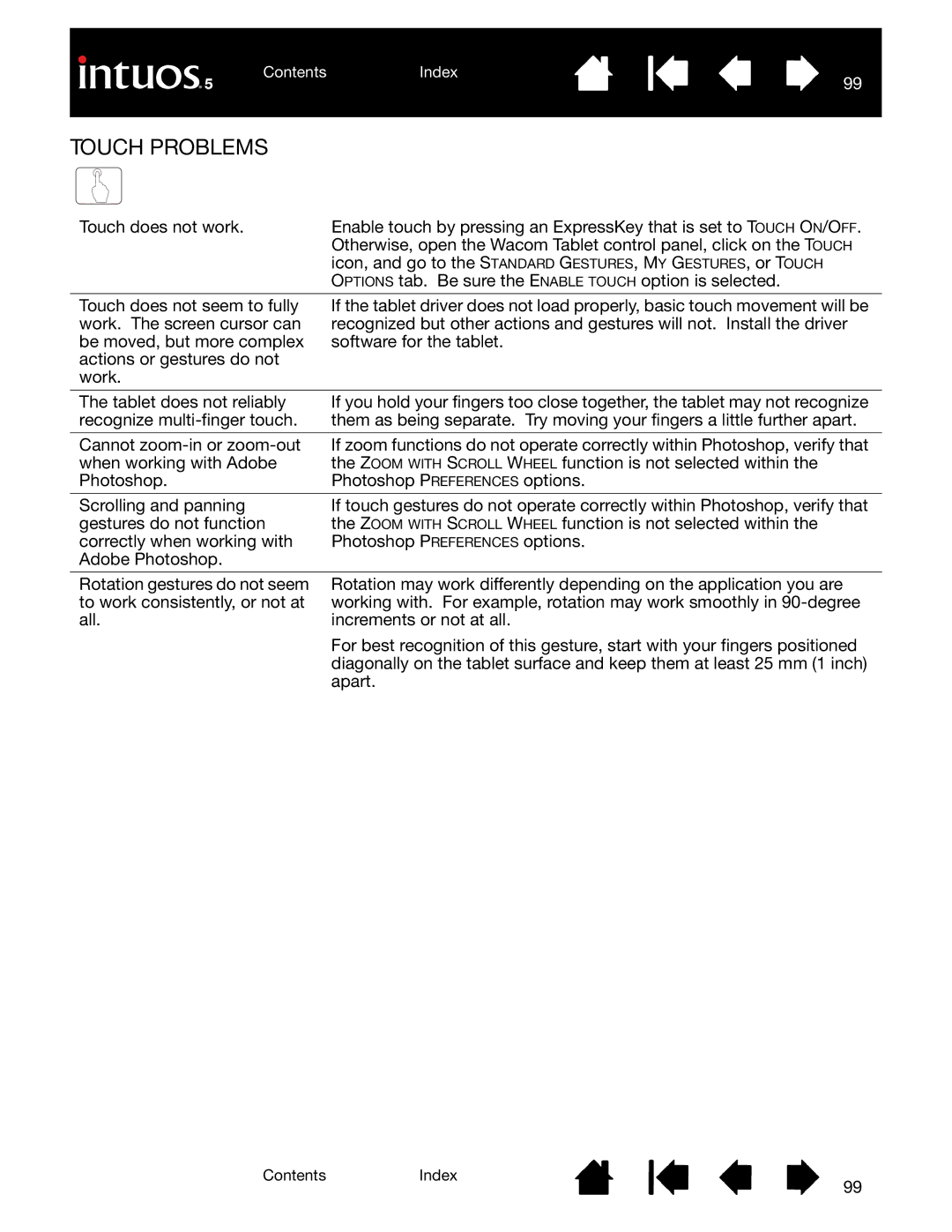Touch does not work. | Enable touch by pressing an ExpressKey that is set to TOUCH ON/OFF. |
| Otherwise, open the Wacom Tablet control panel, click on the TOUCH |
| icon, and go to the STANDARD GESTURES, MY GESTURES, or TOUCH |
| OPTIONS tab. Be sure the ENABLE TOUCH option is selected. |
Touch does not seem to fully work. The screen cursor can be moved, but more complex actions or gestures do not work.
If the tablet driver does not load properly, basic touch movement will be recognized but other actions and gestures will not. Install the driver software for the tablet.
The tablet does not reliably | If you hold your fingers too close together, the tablet may not recognize |
recognize | them as being separate. Try moving your fingers a little further apart. |
|
|
Cannot | If zoom functions do not operate correctly within Photoshop, verify that |
when working with Adobe | the ZOOM WITH SCROLL WHEEL function is not selected within the |
Photoshop. | Photoshop PREFERENCES options. |
|
|
Scrolling and panning | If touch gestures do not operate correctly within Photoshop, verify that |
gestures do not function | the ZOOM WITH SCROLL WHEEL function is not selected within the |
correctly when working with | Photoshop PREFERENCES options. |
Adobe Photoshop. |
|
Rotation gestures do not seem to work consistently, or not at all.
Rotation may work differently depending on the application you are working with. For example, rotation may work smoothly in
For best recognition of this gesture, start with your fingers positioned diagonally on the tablet surface and keep them at least 25 mm (1 inch) apart.
ContentsIndex
99