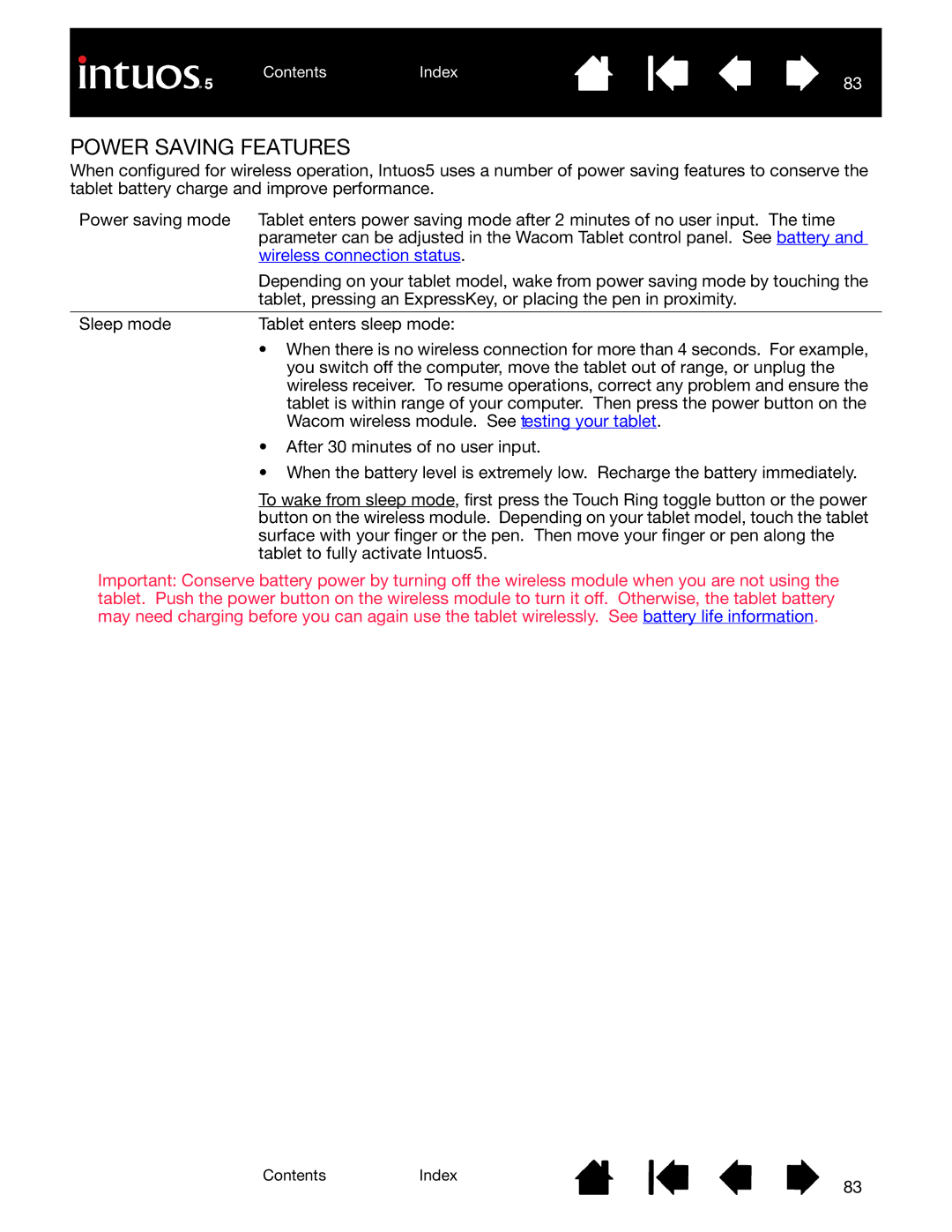When configured for wireless operation, Intuos5 uses a number of power saving features to conserve the tablet battery charge and improve performance.
Power saving mode | Tablet enters power saving mode after 2 minutes of no user input. The time |
| parameter can be adjusted in the Wacom Tablet control panel. See battery and |
| wireless connection status. |
| Depending on your tablet model, wake from power saving mode by touching the |
| tablet, pressing an ExpressKey, or placing the pen in proximity. |
|
|
Sleep mode | Tablet enters sleep mode: |
| • When there is no wireless connection for more than 4 seconds. For example, |
| you switch off the computer, move the tablet out of range, or unplug the |
| wireless receiver. To resume operations, correct any problem and ensure the |
| tablet is within range of your computer. Then press the power button on the |
| Wacom wireless module. See testing your tablet. |
| • After 30 minutes of no user input. |
| • When the battery level is extremely low. Recharge the battery immediately. |
| To wake from sleep mode, first press the Touch Ring toggle button or the power |
| button on the wireless module. Depending on your tablet model, touch the tablet |
| surface with your finger or the pen. Then move your finger or pen along the |
| tablet to fully activate Intuos5. |
Important: Conserve battery power by turning off the wireless module when you are not using the tablet. Push the power button on the wireless module to turn it off. Otherwise, the tablet battery may need charging before you can again use the tablet wirelessly. See battery life information.
ContentsIndex
83