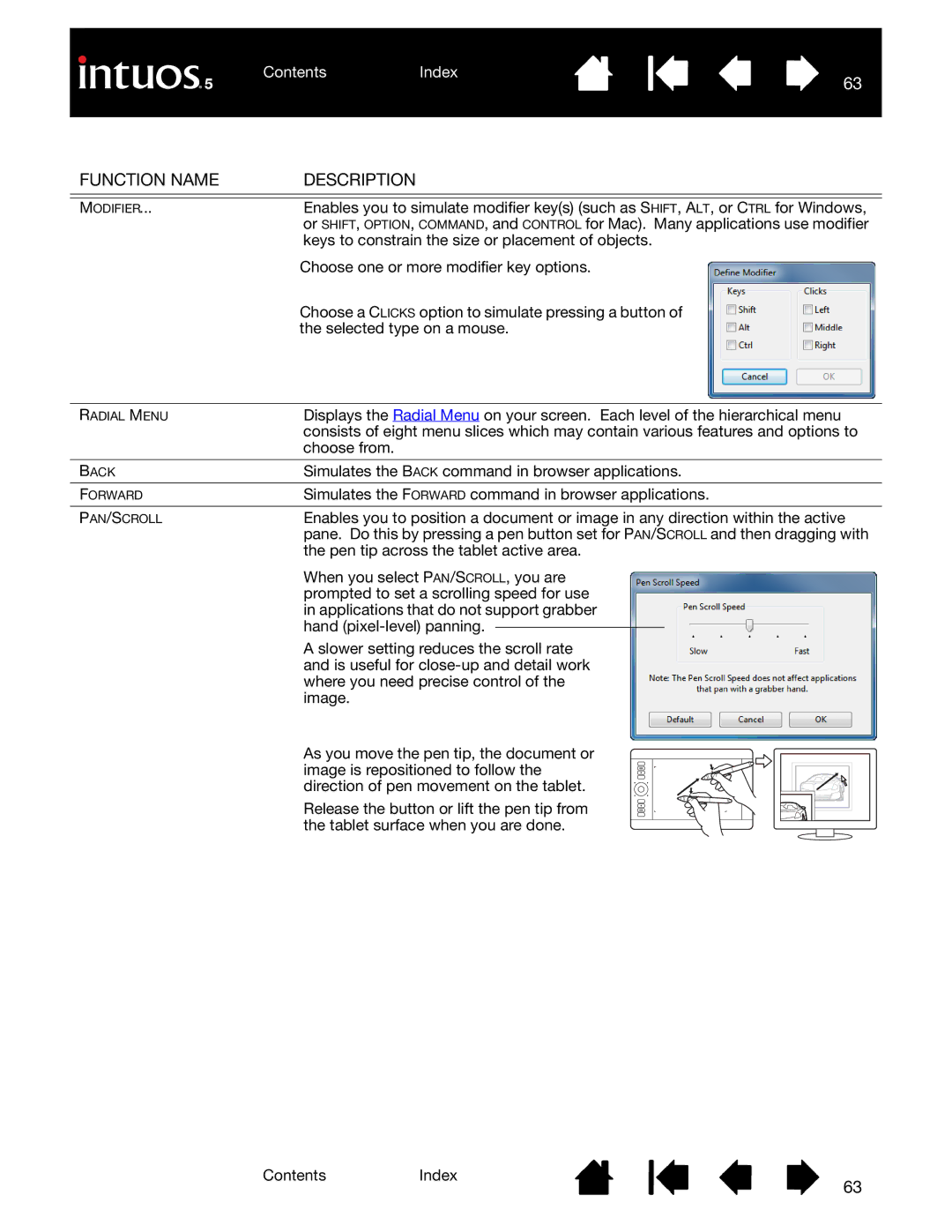ContentsIndex
63
FUNCTION NAME | DESCRIPTION |
|
|
MODIFIER... | Enables you to simulate modifier key(s) (such as SHIFT, ALT, or CTRL for Windows, |
| or SHIFT, OPTION, COMMAND, and CONTROL for Mac). Many applications use modifier |
| keys to constrain the size or placement of objects. |
| Choose one or more modifier key options. |
| Choose a CLICKS option to simulate pressing a button of |
| the selected type on a mouse. |
RADIAL MENU | Displays the Radial Menu on your screen. Each level of the hierarchical menu |
| consists of eight menu slices which may contain various features and options to |
| choose from. |
BACK | Simulates the BACK command in browser applications. |
FORWARD | Simulates the FORWARD command in browser applications. |
PAN/SCROLL | Enables you to position a document or image in any direction within the active |
| pane. Do this by pressing a pen button set for PAN/SCROLL and then dragging with |
| the pen tip across the tablet active area. |
| When you select PAN/SCROLL, you are |
| prompted to set a scrolling speed for use |
| in applications that do not support grabber |
| hand |
| A slower setting reduces the scroll rate |
| and is useful for |
| where you need precise control of the |
| image. |
| As you move the pen tip, the document or |
| image is repositioned to follow the |
| direction of pen movement on the tablet. |
| Release the button or lift the pen tip from |
| the tablet surface when you are done. |
ContentsIndex
63