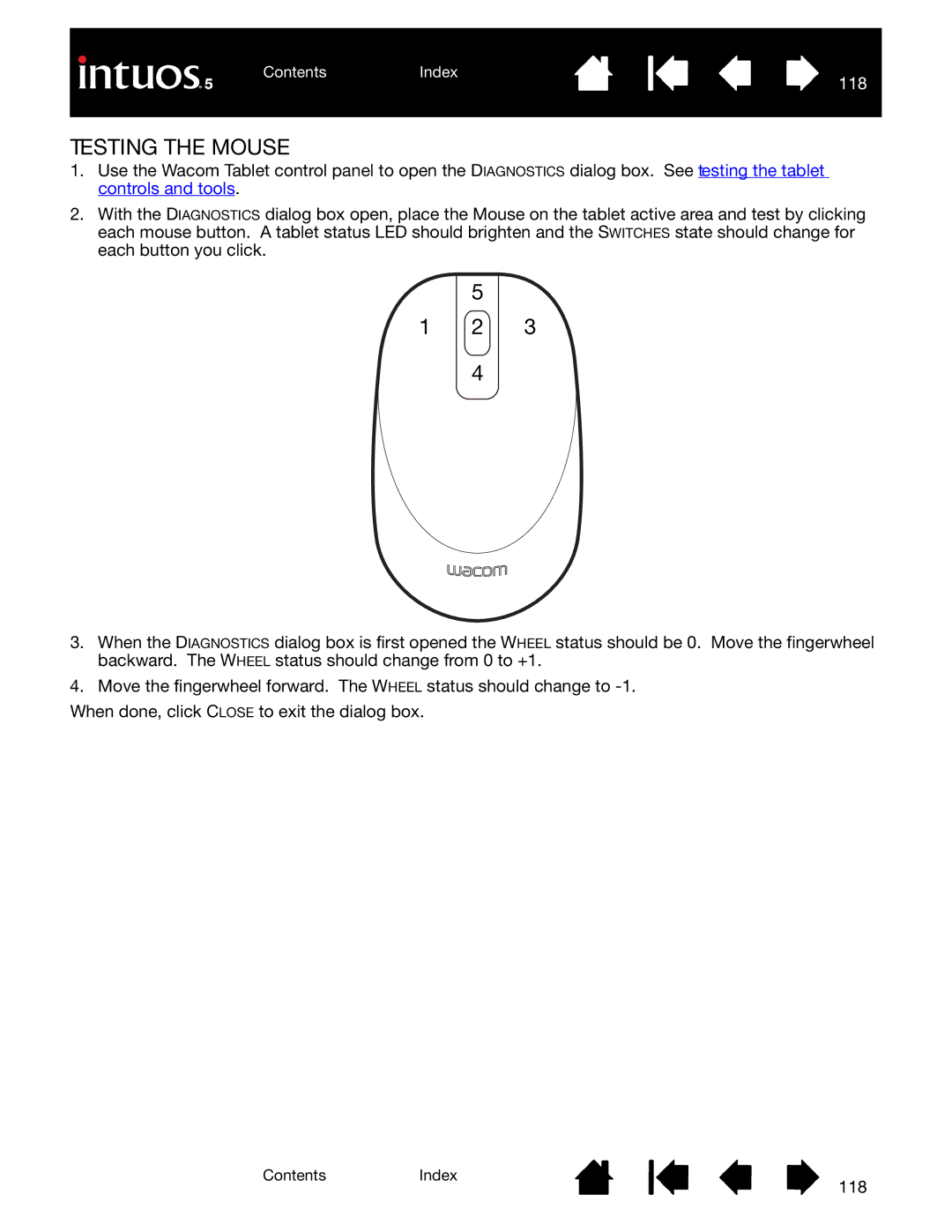1.Use the Wacom Tablet control panel to open the DIAGNOSTICS dialog box. See testing the tablet controls and tools.
2.With the DIAGNOSTICS dialog box open, place the Mouse on the tablet active area and test by clicking each mouse button. A tablet status LED should brighten and the SWITCHES state should change for each button you click.
5
1 2 3
4
3.When the DIAGNOSTICS dialog box is first opened the WHEEL status should be 0. Move the fingerwheel backward. The WHEEL status should change from 0 to +1.
4.Move the fingerwheel forward. The WHEEL status should change to
When done, click CLOSE to exit the dialog box.
ContentsIndex
118