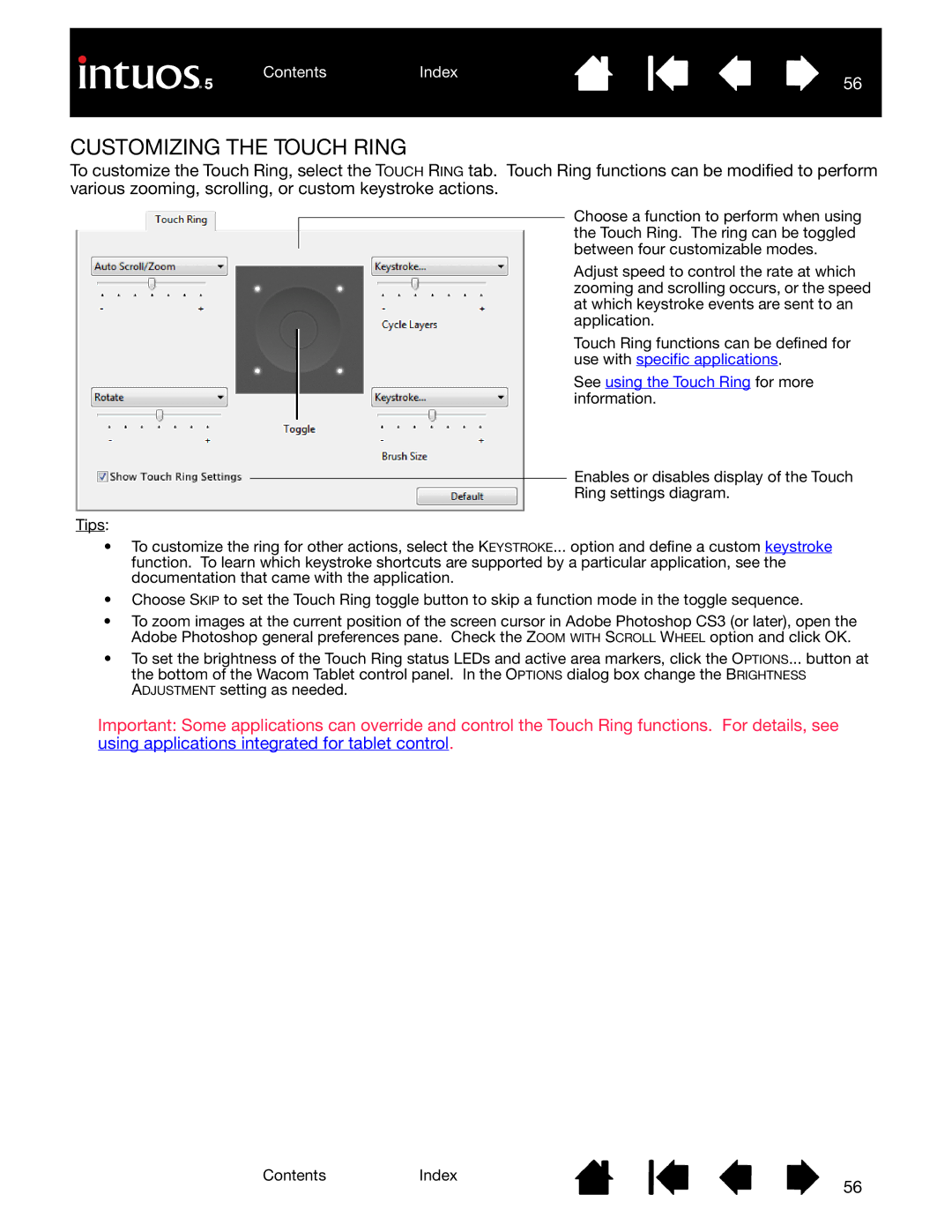To customize the Touch Ring, select the TOUCH RING tab. Touch Ring functions can be modified to perform various zooming, scrolling, or custom keystroke actions.
Choose a function to perform when using the Touch Ring. The ring can be toggled between four customizable modes.
Adjust speed to control the rate at which zooming and scrolling occurs, or the speed at which keystroke events are sent to an application.
Touch Ring functions can be defined for use with specific applications.
See using the Touch Ring for more information.
Enables or disables display of the Touch
Ring settings diagram.
Tips:
•To customize the ring for other actions, select the KEYSTROKE... option and define a custom keystroke function. To learn which keystroke shortcuts are supported by a particular application, see the documentation that came with the application.
•Choose SKIP to set the Touch Ring toggle button to skip a function mode in the toggle sequence.
•To zoom images at the current position of the screen cursor in Adobe Photoshop CS3 (or later), open the Adobe Photoshop general preferences pane. Check the ZOOM WITH SCROLL WHEEL option and click OK.
•To set the brightness of the Touch Ring status LEDs and active area markers, click the OPTIONS... button at the bottom of the Wacom Tablet control panel. In the OPTIONS dialog box change the BRIGHTNESS ADJUSTMENT setting as needed.
Important: Some applications can override and control the Touch Ring functions. For details, see using applications integrated for tablet control.
ContentsIndex
56