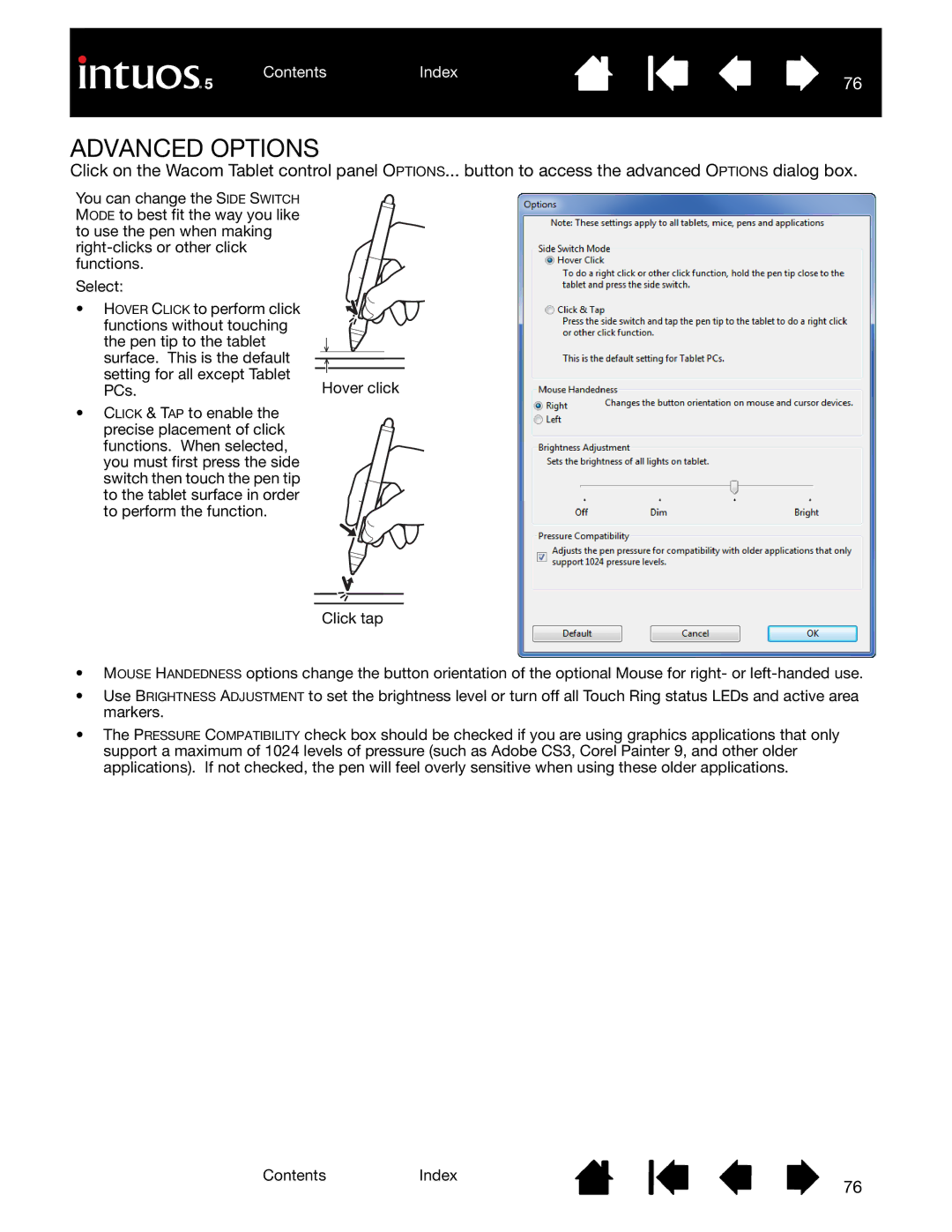Click on the Wacom Tablet control panel OPTIONS... button to access the advanced OPTIONS dialog box.
You can change the SIDE SWITCH MODE to best fit the way you like to use the pen when making
Select:
• HOVER CLICK to perform click |
|
functions without touching |
|
the pen tip to the tablet |
|
surface. This is the default |
|
setting for all except Tablet | Hover click |
PCs. |
•CLICK & TAP to enable the
precise placement of click functions. When selected, you must first press the side switch then touch the pen tip to the tablet surface in order to perform the function.
Click tap
•MOUSE HANDEDNESS options change the button orientation of the optional Mouse for right- or
•Use BRIGHTNESS ADJUSTMENT to set the brightness level or turn off all Touch Ring status LEDs and active area markers.
•The PRESSURE COMPATIBILITY check box should be checked if you are using graphics applications that only support a maximum of 1024 levels of pressure (such as Adobe CS3, Corel Painter 9, and other older applications). If not checked, the pen will feel overly sensitive when using these older applications.
ContentsIndex
76