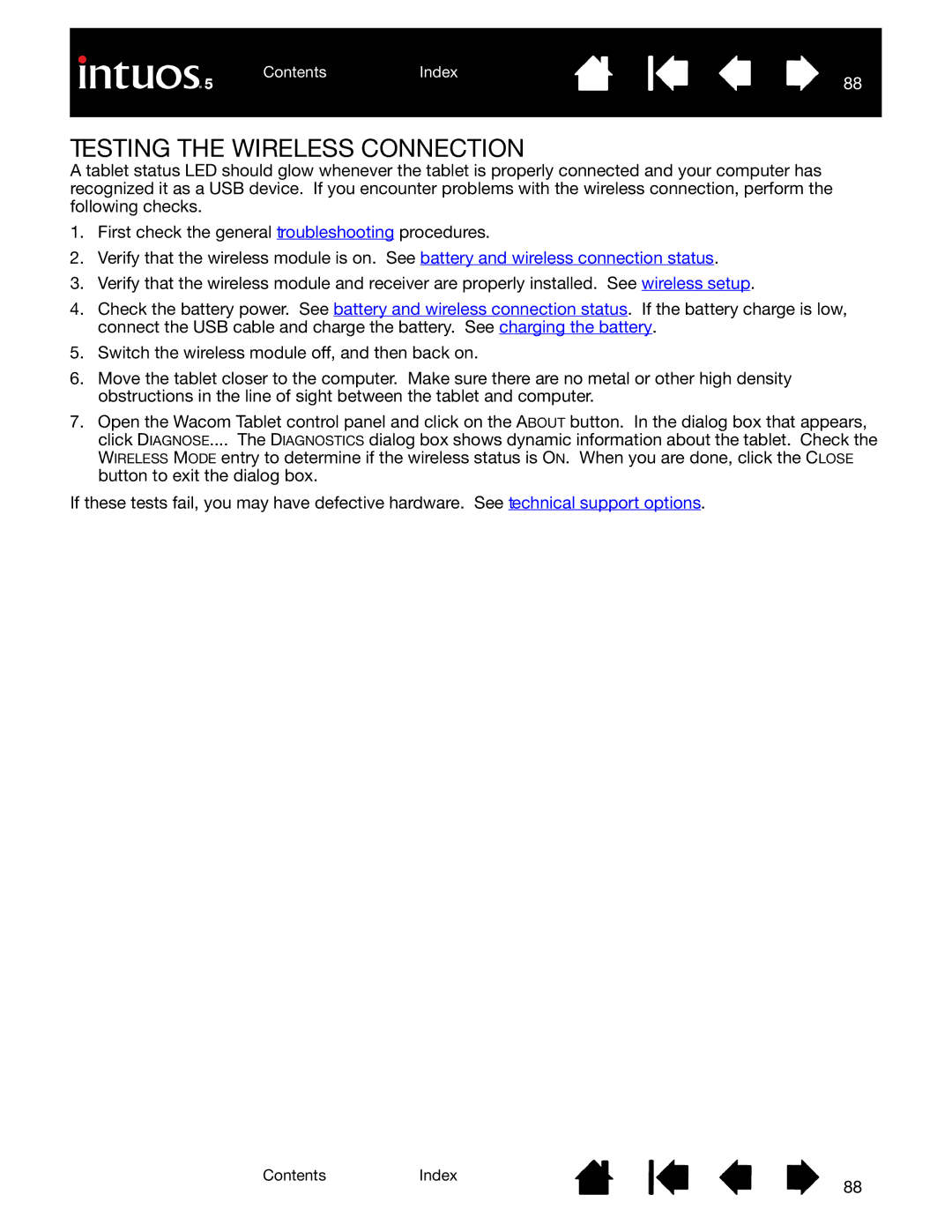ContentsIndex
88
TESTING THE WIRELESS CONNECTION
A tablet status LED should glow whenever the tablet is properly connected and your computer has recognized it as a USB device. If you encounter problems with the wireless connection, perform the following checks.
1.First check the general troubleshooting procedures.
2.Verify that the wireless module is on. See battery and wireless connection status.
3.Verify that the wireless module and receiver are properly installed. See wireless setup.
4.Check the battery power. See battery and wireless connection status. If the battery charge is low, connect the USB cable and charge the battery. See charging the battery.
5.Switch the wireless module off, and then back on.
6.Move the tablet closer to the computer. Make sure there are no metal or other high density obstructions in the line of sight between the tablet and computer.
7.Open the Wacom Tablet control panel and click on the ABOUT button. In the dialog box that appears, click DIAGNOSE.... The DIAGNOSTICS dialog box shows dynamic information about the tablet. Check the WIRELESS MODE entry to determine if the wireless status is ON. When you are done, click the CLOSE button to exit the dialog box.
If these tests fail, you may have defective hardware. See technical support options.
ContentsIndex
88