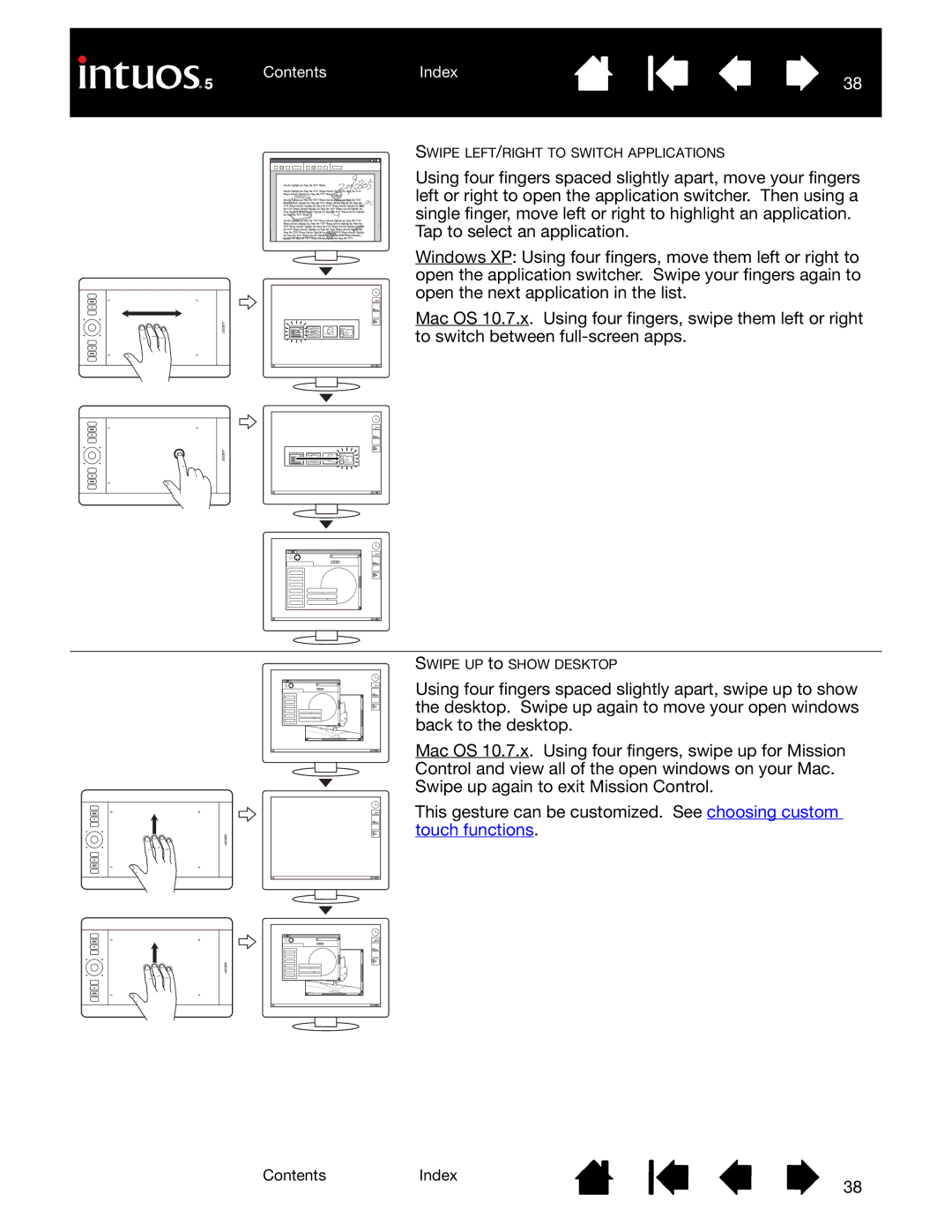ContentsIndex
38
SWIPE LEFT/RIGHT TO SWITCH APPLICATIONS
Using four fingers spaced slightly apart, move your fingers left or right to open the application switcher. Then using a single finger, move left or right to highlight an application. Tap to select an application.
Windows XP: Using four fingers, move them left or right to open the application switcher. Swipe your fingers again to open the next application in the list.
Mac OS 10.7.x. Using four fingers, swipe them left or right to switch between
SWIPE UP to SHOW DESKTOP
Using four fingers spaced slightly apart, swipe up to show the desktop. Swipe up again to move your open windows back to the desktop.
Mac OS 10.7.x. Using four fingers, swipe up for Mission
Control and view all of the open windows on your Mac.
Swipe up again to exit Mission Control.
This gesture can be customized. See choosing custom touch functions.
ContentsIndex
38