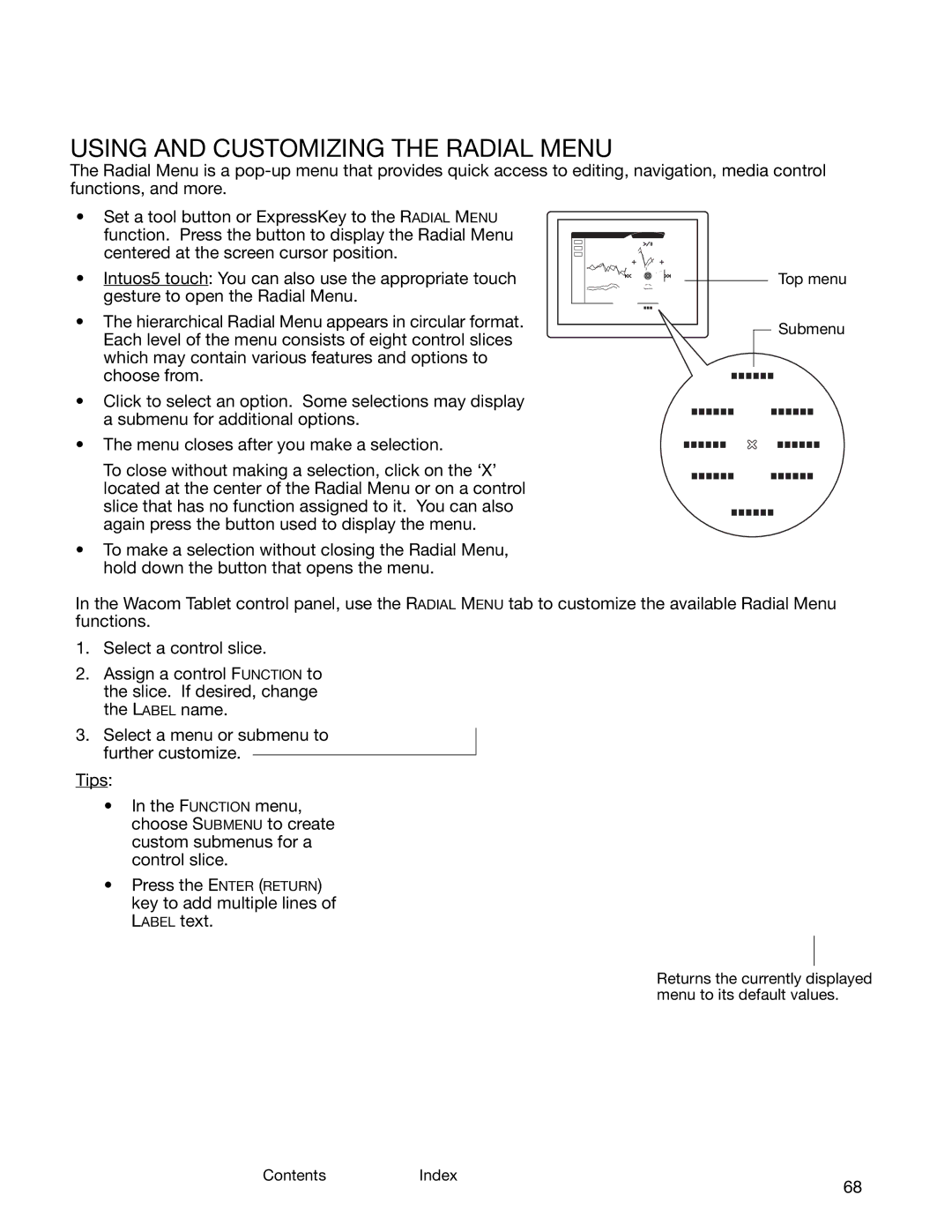ContentsIndex
68
USING AND CUSTOMIZING THE RADIAL MENU
The Radial Menu is a
•Set a tool button or ExpressKey to the RADIAL MENU function. Press the button to display the Radial Menu centered at the screen cursor position.
•Intuos5 touch: You can also use the appropriate touch gesture to open the Radial Menu.
•The hierarchical Radial Menu appears in circular format. Each level of the menu consists of eight control slices which may contain various features and options to choose from.
•Click to select an option. Some selections may display a submenu for additional options.
•The menu closes after you make a selection.
To close without making a selection, click on the ‘X’ located at the center of the Radial Menu or on a control slice that has no function assigned to it. You can also again press the button used to display the menu.
•To make a selection without closing the Radial Menu, hold down the button that opens the menu.
Top menu
Submenu
In the Wacom Tablet control panel, use the RADIAL MENU tab to customize the available Radial Menu functions.
1.Select a control slice.
2.Assign a control FUNCTION to the slice. If desired, change the LABEL name.
3.Select a menu or submenu to further customize.
Tips:
•In the FUNCTION menu, choose SUBMENU to create custom submenus for a control slice.
•Press the ENTER (RETURN) key to add multiple lines of LABEL text.
Returns the currently displayed menu to its default values.
ContentsIndex
68