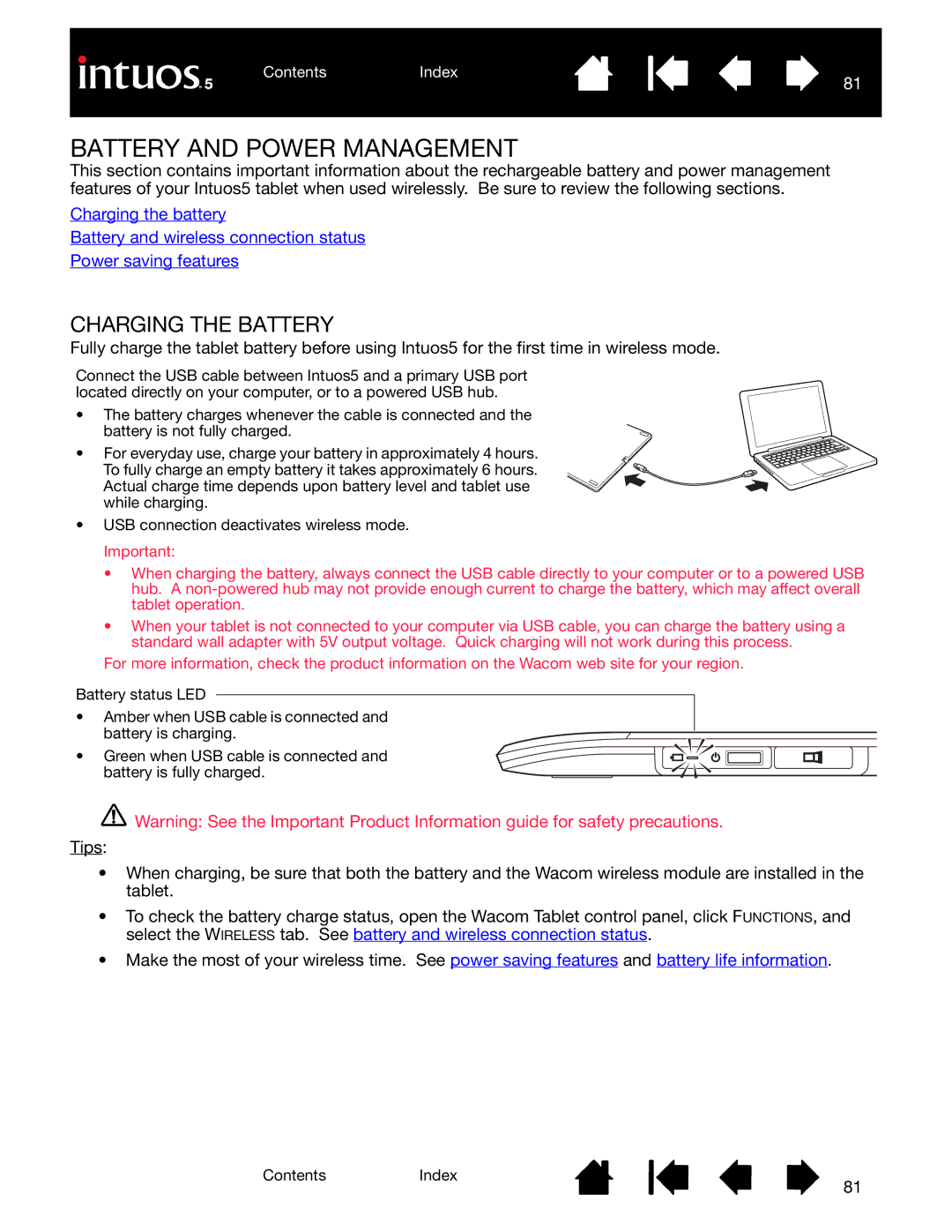ContentsIndex
81
BATTERY AND POWER MANAGEMENT
This section contains important information about the rechargeable battery and power management features of your Intuos5 tablet when used wirelessly. Be sure to review the following sections.
Charging the battery
Battery and wireless connection status
Power saving features
CHARGING THE BATTERY
Fully charge the tablet battery before using Intuos5 for the first time in wireless mode.
Connect the USB cable between Intuos5 and a primary USB port located directly on your computer, or to a powered USB hub.
•The battery charges whenever the cable is connected and the
battery is not fully charged.
• For everyday use, charge your battery in approximately 4 hours. To fully charge an empty battery it takes approximately 6 hours. Actual charge time depends upon battery level and tablet use while charging.
•USB connection deactivates wireless mode. Important:
•When charging the battery, always connect the USB cable directly to your computer or to a powered USB hub. A
•When your tablet is not connected to your computer via USB cable, you can charge the battery using a standard wall adapter with 5V output voltage. Quick charging will not work during this process.
For more information, check the product information on the Wacom web site for your region.
Battery status LED
•Amber when USB cable is connected and
battery is charging.
• Green when USB cable is connected and battery is fully charged.
![]()
![]() Warning: See the Important Product Information guide for safety precautions.
Warning: See the Important Product Information guide for safety precautions.
Tips:
•When charging, be sure that both the battery and the Wacom wireless module are installed in the tablet.
•To check the battery charge status, open the Wacom Tablet control panel, click FUNCTIONS, and select the WIRELESS tab. See battery and wireless connection status.
•Make the most of your wireless time. See power saving features and battery life information.
ContentsIndex
81