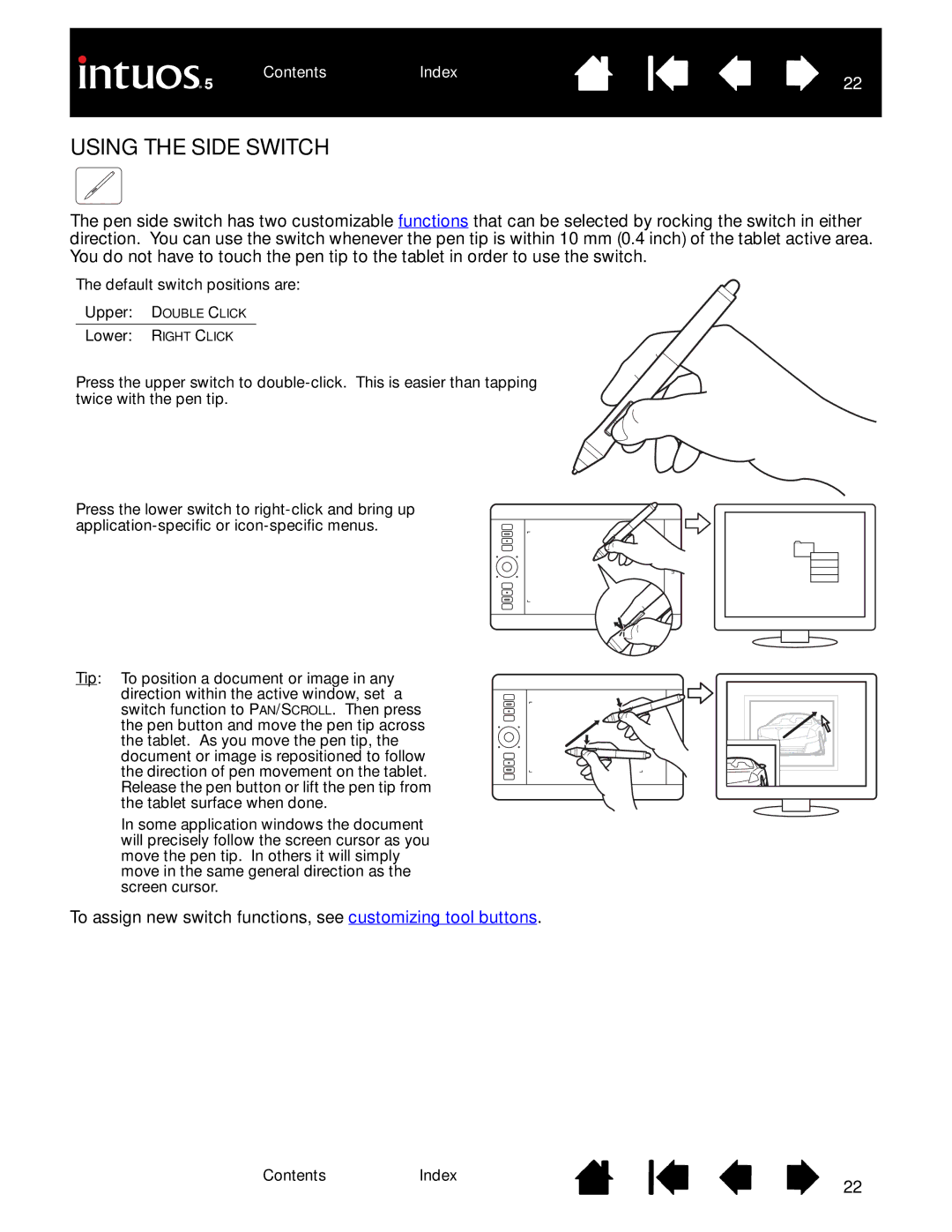The pen side switch has two customizable functions that can be selected by rocking the switch in either direction. You can use the switch whenever the pen tip is within 10 mm (0.4 inch) of the tablet active area. You do not have to touch the pen tip to the tablet in order to use the switch.
The default switch positions are:
Upper: DOUBLE CLICK
Lower: RIGHT CLICK
Press the upper switch to
Press the lower switch to
Tip: To position a document or image in any direction within the active window, set a switch function to PAN/SCROLL. Then press the pen button and move the pen tip across the tablet. As you move the pen tip, the document or image is repositioned to follow the direction of pen movement on the tablet. Release the pen button or lift the pen tip from the tablet surface when done.
In some application windows the document will precisely follow the screen cursor as you move the pen tip. In others it will simply move in the same general direction as the screen cursor.
To assign new switch functions, see customizing tool buttons.
ContentsIndex
22