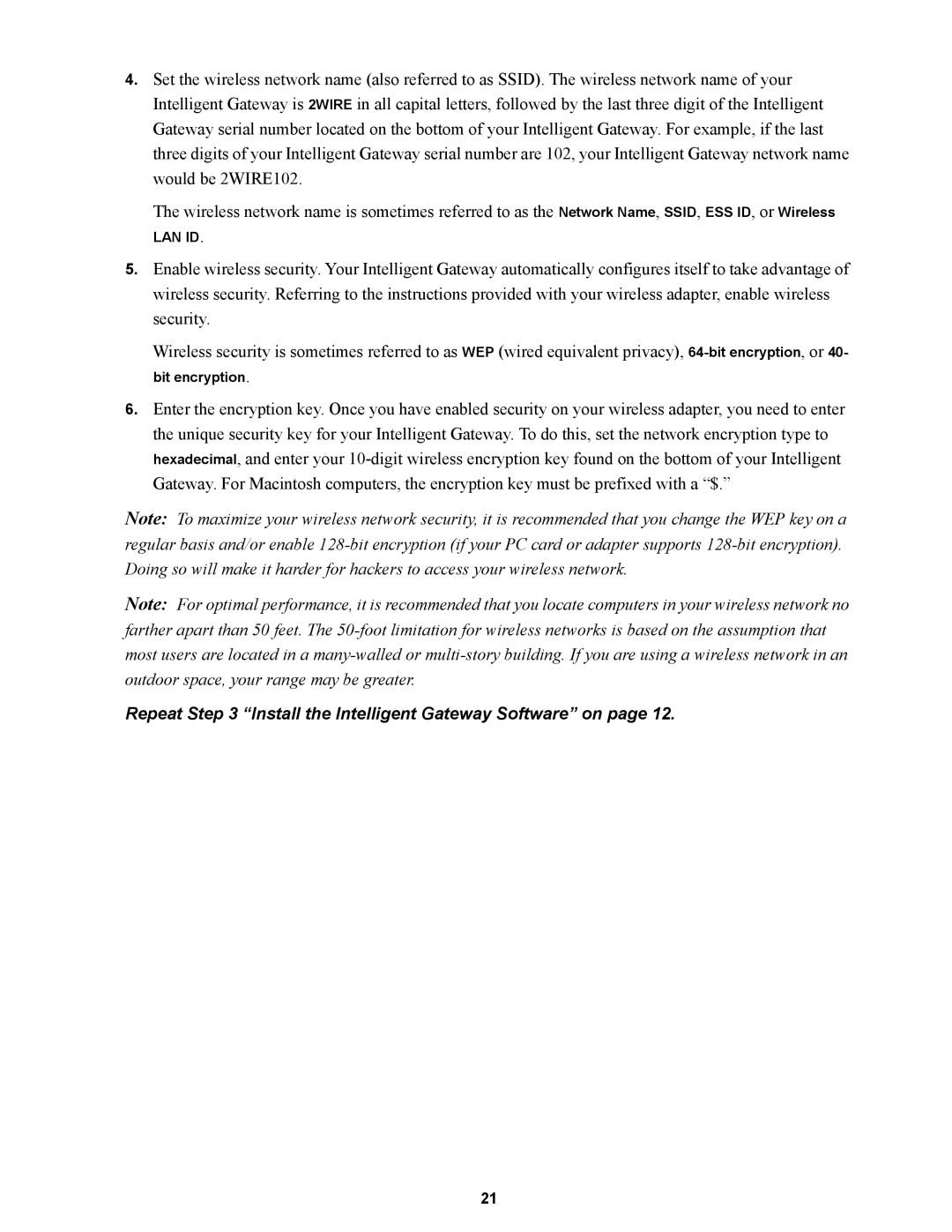4.Set the wireless network name (also referred to as SSID). The wireless network name of your Intelligent Gateway is 2WIRE in all capital letters, followed by the last three digit of the Intelligent Gateway serial number located on the bottom of your Intelligent Gateway. For example, if the last three digits of your Intelligent Gateway serial number are 102, your Intelligent Gateway network name would be 2WIRE102.
The wireless network name is sometimes referred to as the Network Name, SSID, ESS ID, or Wireless
LAN ID.
5.Enable wireless security. Your Intelligent Gateway automatically configures itself to take advantage of wireless security. Referring to the instructions provided with your wireless adapter, enable wireless security.
Wireless security is sometimes referred to as WEP (wired equivalent privacy),
6.Enter the encryption key. Once you have enabled security on your wireless adapter, you need to enter the unique security key for your Intelligent Gateway. To do this, set the network encryption type to hexadecimal, and enter your
Note: To maximize your wireless network security, it is recommended that you change the WEP key on a regular basis and/or enable
Note: For optimal performance, it is recommended that you locate computers in your wireless network no farther apart than 50 feet. The
Repeat Step 3 “Install the Intelligent Gateway Software” on page 12.
21