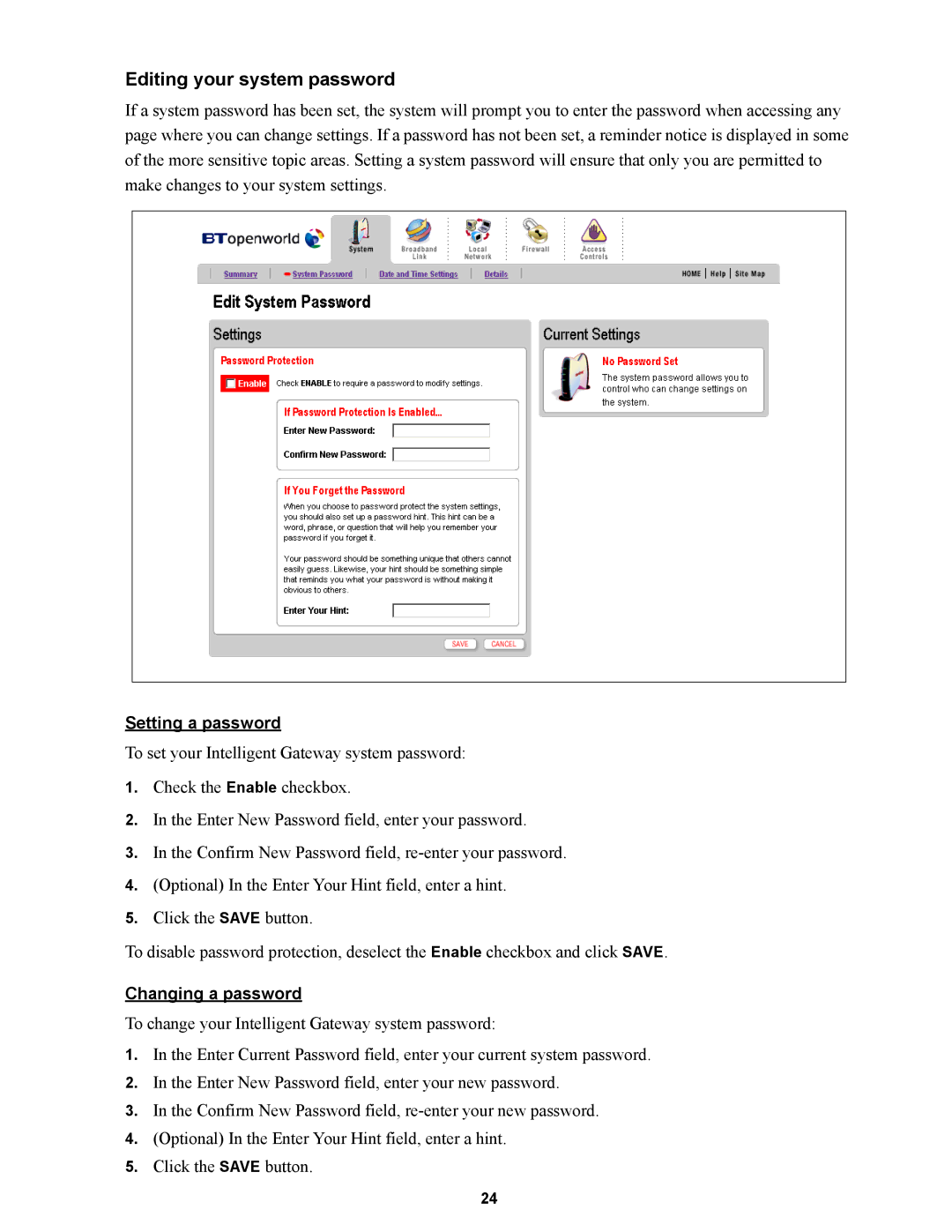Editing your system password
If a system password has been set, the system will prompt you to enter the password when accessing any page where you can change settings. If a password has not been set, a reminder notice is displayed in some of the more sensitive topic areas. Setting a system password will ensure that only you are permitted to make changes to your system settings.
Setting a password
To set your Intelligent Gateway system password:
1.Check the Enable checkbox.
2.In the Enter New Password field, enter your password.
3.In the Confirm New Password field,
4.(Optional) In the Enter Your Hint field, enter a hint.
5.Click the SAVE button.
To disable password protection, deselect the Enable checkbox and click SAVE.
Changing a password
To change your Intelligent Gateway system password:
1.In the Enter Current Password field, enter your current system password.
2.In the Enter New Password field, enter your new password.
3.In the Confirm New Password field,
4.(Optional) In the Enter Your Hint field, enter a hint.
5.Click the SAVE button.
24