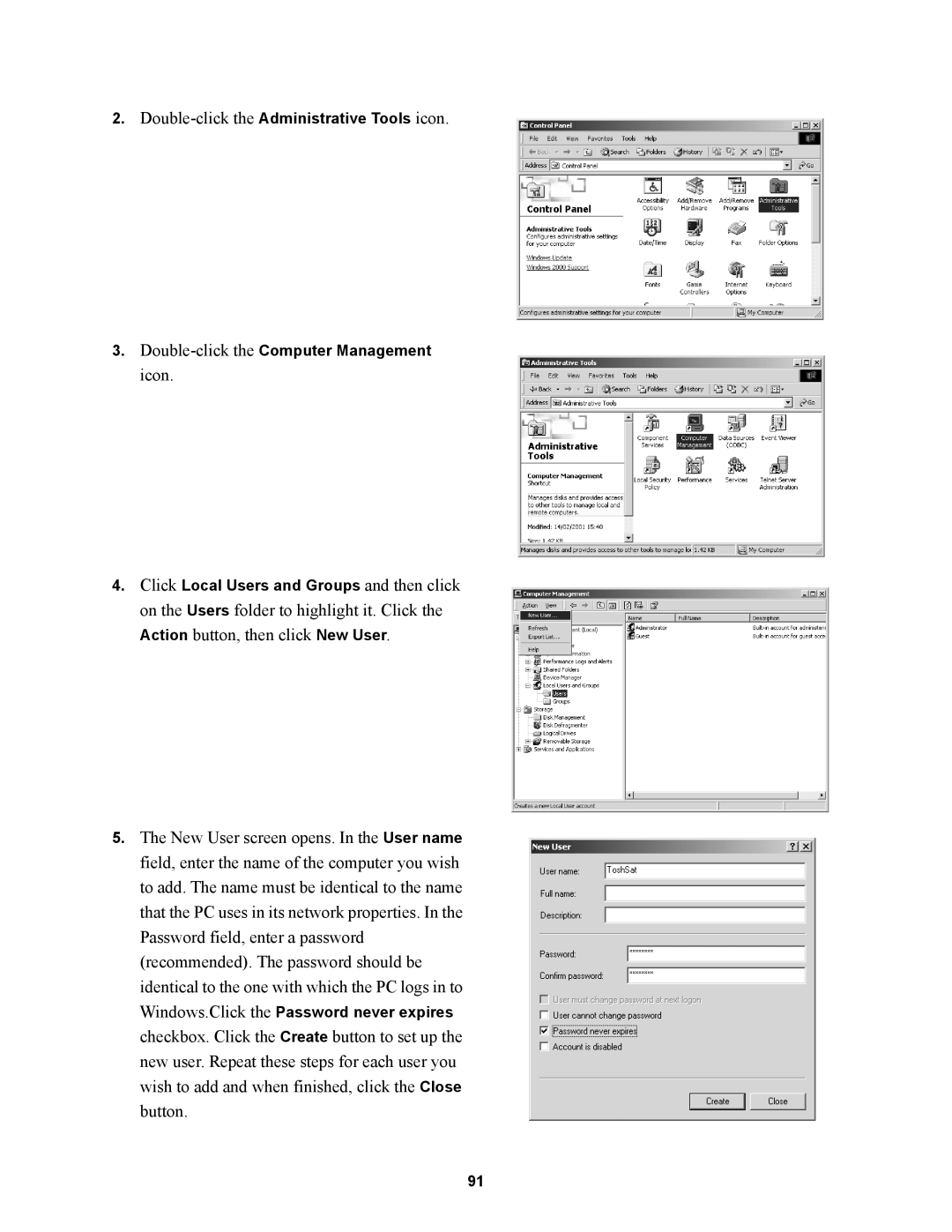2.Double-click the Administrative Tools icon.
3.
4.Click Local Users and Groups and then click on the Users folder to highlight it. Click the Action button, then click New User.
5.The New User screen opens. In the User name field, enter the name of the computer you wish to add. The name must be identical to the name that the PC uses in its network properties. In the Password field, enter a password (recommended). The password should be identical to the one with which the PC logs in to Windows.Click the Password never expires checkbox. Click the Create button to set up the new user. Repeat these steps for each user you wish to add and when finished, click the Close button.
91