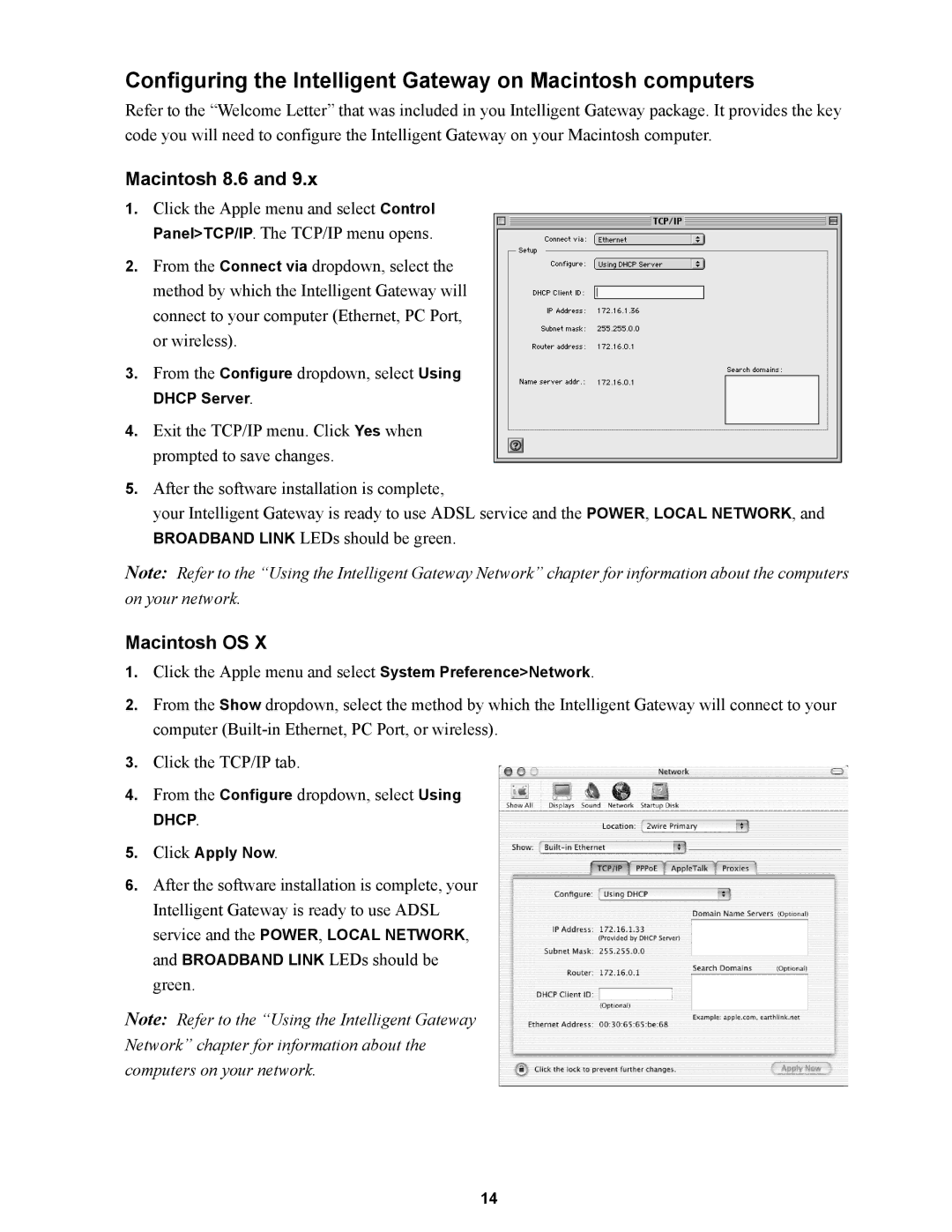Configuring the Intelligent Gateway on Macintosh computers
Refer to the “Welcome Letter” that was included in you Intelligent Gateway package. It provides the key code you will need to configure the Intelligent Gateway on your Macintosh computer.
Macintosh 8.6 and 9.x
1.Click the Apple menu and select Control Panel>TCP/IP. The TCP/IP menu opens.
2.From the Connect via dropdown, select the method by which the Intelligent Gateway will connect to your computer (Ethernet, PC Port, or wireless).
3.From the Configure dropdown, select Using DHCP Server.
4.Exit the TCP/IP menu. Click Yes when prompted to save changes.
5.After the software installation is complete,
your Intelligent Gateway is ready to use ADSL service and the POWER, LOCAL NETWORK, and BROADBAND LINK LEDs should be green.
Note: Refer to the “Using the Intelligent Gateway Network” chapter for information about the computers on your network.
Macintosh OS X
1.Click the Apple menu and select System Preference>Network.
2.From the Show dropdown, select the method by which the Intelligent Gateway will connect to your computer
3.Click the TCP/IP tab.
4.From the Configure dropdown, select Using DHCP.
5.Click Apply Now.
6.After the software installation is complete, your Intelligent Gateway is ready to use ADSL service and the POWER, LOCAL NETWORK, and BROADBAND LINK LEDs should be green.
Note: Refer to the “Using the Intelligent Gateway Network” chapter for information about the computers on your network.
14