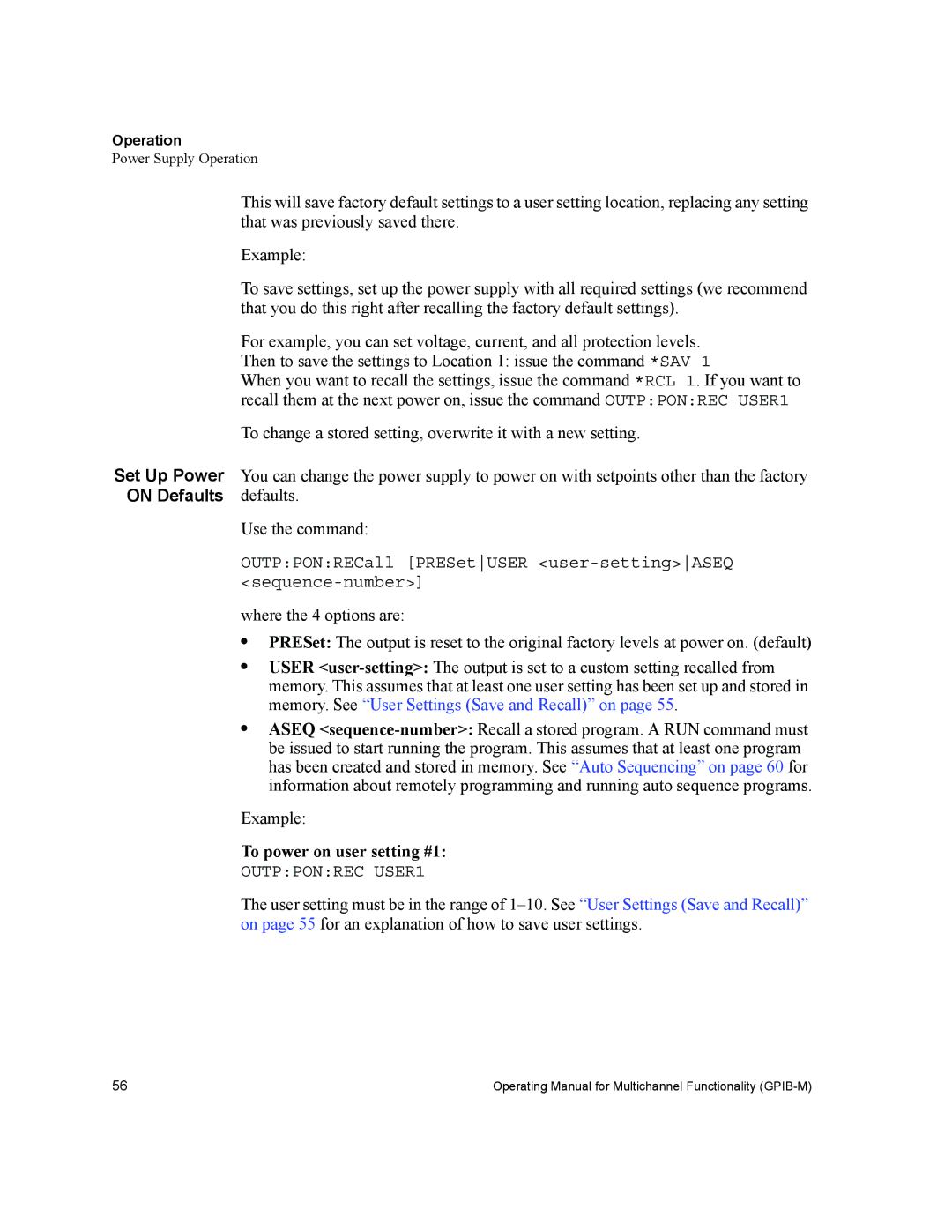Operation
Power Supply Operation
This will save factory default settings to a user setting location, replacing any setting that was previously saved there.
Example:
To save settings, set up the power supply with all required settings (we recommend that you do this right after recalling the factory default settings).
For example, you can set voltage, current, and all protection levels. Then to save the settings to Location 1: issue the command *SAV 1
When you want to recall the settings, issue the command *RCL 1. If you want to recall them at the next power on, issue the command OUTP:PON:REC USER1
To change a stored setting, overwrite it with a new setting.
Set Up Power You can change the power supply to power on with setpoints other than the factory ON Defaults defaults.
Use the command:
OUTP:PON:RECall [PRESetUSER
where the 4 options are:
•PRESet: The output is reset to the original factory levels at power on. (default)
•USER
•ASEQ
Example:
To power on user setting #1:
OUTP:PON:REC USER1
The user setting must be in the range of
56 | Operating Manual for Multichannel Functionality |