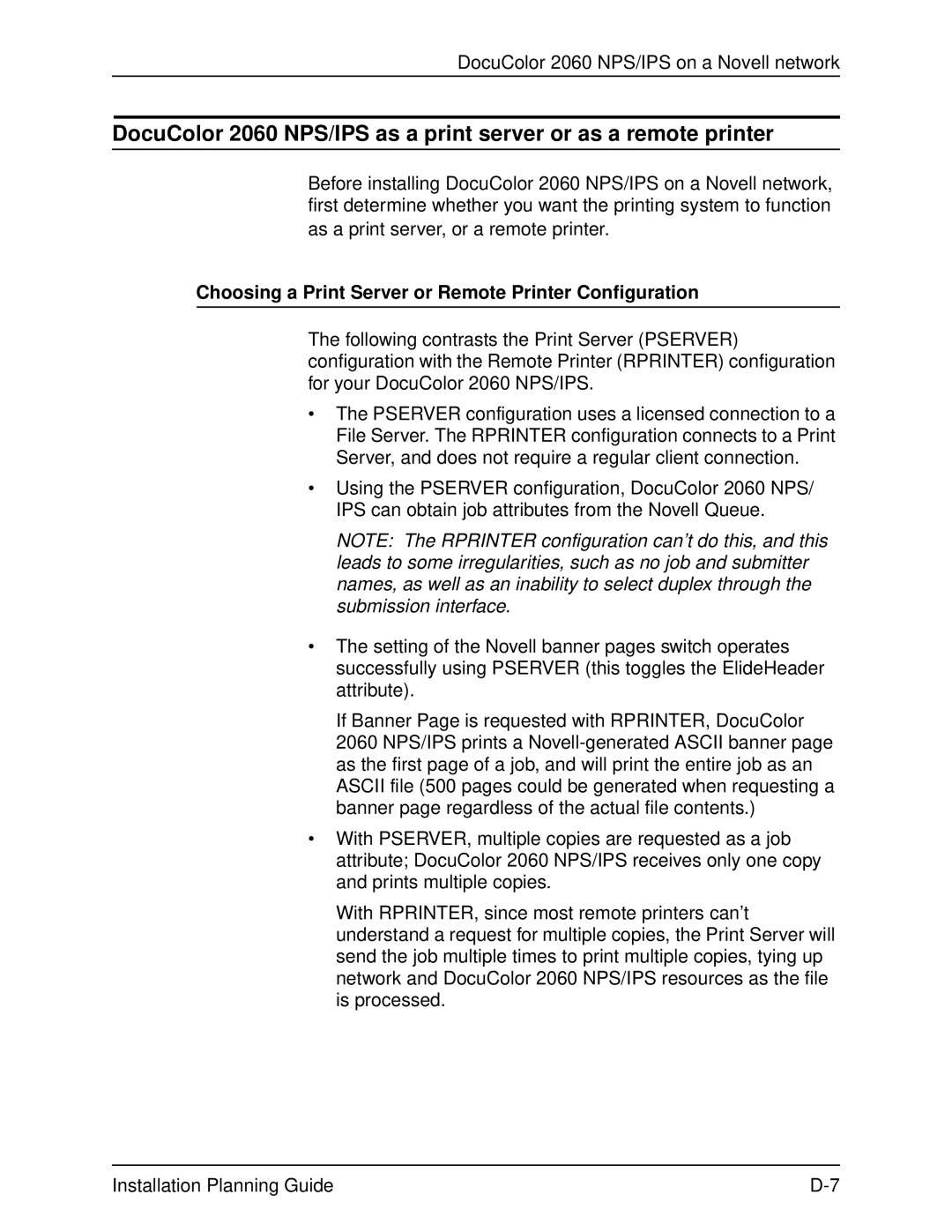DocuColor 2060 NPS/IPS on a Novell network
DocuColor 2060 NPS/IPS as a print server or as a remote printer
Before installing DocuColor 2060 NPS/IPS on a Novell network, first determine whether you want the printing system to function as a print server, or a remote printer.
Choosing a Print Server or Remote Printer Configuration
The following contrasts the Print Server (PSERVER) configuration with the Remote Printer (RPRINTER) configuration for your DocuColor 2060 NPS/IPS.
•The PSERVER configuration uses a licensed connection to a File Server. The RPRINTER configuration connects to a Print Server, and does not require a regular client connection.
•Using the PSERVER configuration, DocuColor 2060 NPS/ IPS can obtain job attributes from the Novell Queue.
NOTE: The RPRINTER configuration can’t do this, and this leads to some irregularities, such as no job and submitter names, as well as an inability to select duplex through the submission interface.
•The setting of the Novell banner pages switch operates successfully using PSERVER (this toggles the ElideHeader attribute).
If Banner Page is requested with RPRINTER, DocuColor 2060 NPS/IPS prints a
•With PSERVER, multiple copies are requested as a job attribute; DocuColor 2060 NPS/IPS receives only one copy and prints multiple copies.
With RPRINTER, since most remote printers can’t understand a request for multiple copies, the Print Server will send the job multiple times to print multiple copies, tying up network and DocuColor 2060 NPS/IPS resources as the file is processed.
Installation Planning Guide |