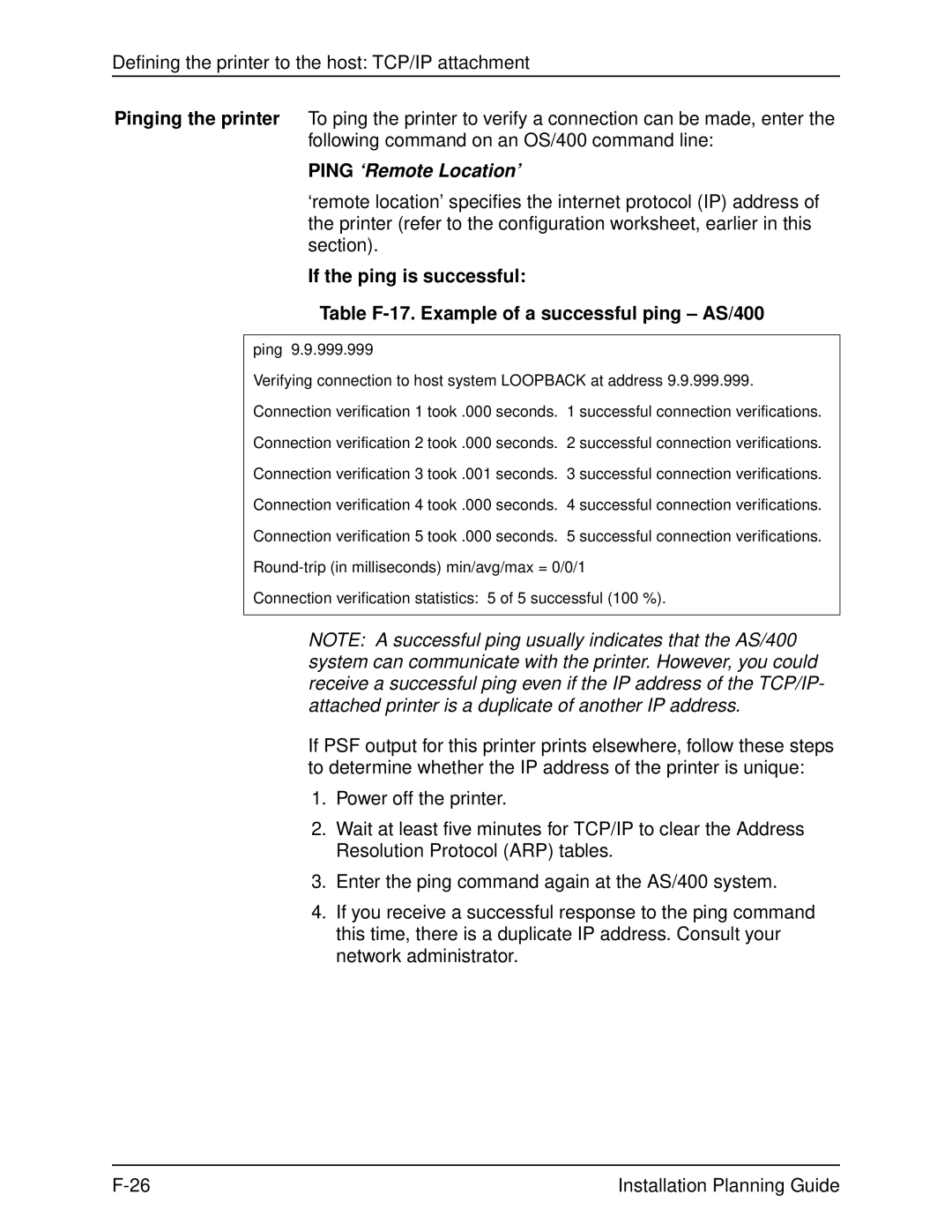Defining the printer to the host: TCP/IP attachment
Pinging the printer To ping the printer to verify a connection can be made, enter the following command on an OS/400 command line:
PING ‘Remote Location’
‘remote location’ specifies the internet protocol (IP) address of the printer (refer to the configuration worksheet, earlier in this section).
If the ping is successful:
Table
ping 9.9.999.999
Verifying connection to host system LOOPBACK at address 9.9.999.999. Connection verification 1 took .000 seconds. 1 successful connection verifications. Connection verification 2 took .000 seconds. 2 successful connection verifications. Connection verification 3 took .001 seconds. 3 successful connection verifications. Connection verification 4 took .000 seconds. 4 successful connection verifications. Connection verification 5 took .000 seconds. 5 successful connection verifications.
Connection verification statistics: 5 of 5 successful (100 %).
NOTE: A successful ping usually indicates that the AS/400 system can communicate with the printer. However, you could receive a successful ping even if the IP address of the TCP/IP- attached printer is a duplicate of another IP address.
If PSF output for this printer prints elsewhere, follow these steps to determine whether the IP address of the printer is unique:
1.Power off the printer.
2.Wait at least five minutes for TCP/IP to clear the Address Resolution Protocol (ARP) tables.
3.Enter the ping command again at the AS/400 system.
4.If you receive a successful response to the ping command this time, there is a duplicate IP address. Consult your network administrator.
Installation Planning Guide |