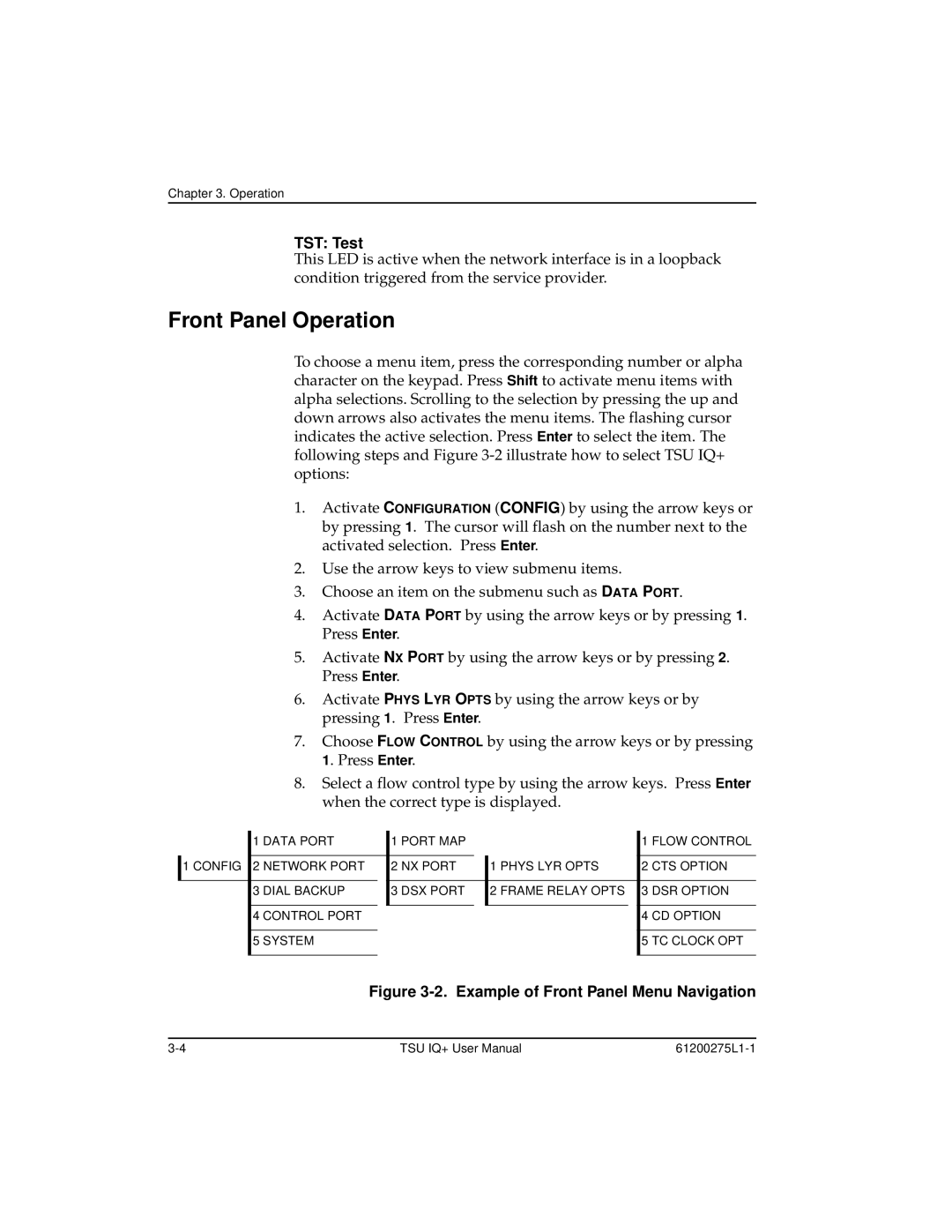Chapter 3. Operation
TST: Test
This LED is active when the network interface is in a loopback condition triggered from the service provider.
Front Panel Operation
To choose a menu item, press the corresponding number or alpha character on the keypad. Press Shift to activate menu items with alpha selections. Scrolling to the selection by pressing the up and down arrows also activates the menu items. The flashing cursor indicates the active selection. Press Enter to select the item. The following steps and Figure
1.Activate CONFIGURATION (CONFIG) by using the arrow keys or by pressing 1. The cursor will flash on the number next to the activated selection. Press Enter.
2.Use the arrow keys to view submenu items.
3.Choose an item on the submenu such as DATA PORT.
4.Activate DATA PORT by using the arrow keys or by pressing 1. Press Enter.
5.Activate NX PORT by using the arrow keys or by pressing 2. Press Enter.
6.Activate PHYS LYR OPTS by using the arrow keys or by pressing 1. Press Enter.
7.Choose FLOW CONTROL by using the arrow keys or by pressing 1. Press Enter.
8.Select a flow control type by using the arrow keys. Press Enter when the correct type is displayed.
| 1 DATA PORT | 1 PORT MAP |
|
|
| 1 FLOW CONTROL | |||
|
|
|
|
|
|
|
|
|
|
1 CONFIG | 2 NETWORK PORT | 2 NX PORT | 1 PHYS LYR OPTS | 2 CTS OPTION | |||||
|
|
|
|
|
|
|
|
|
|
| 3 DIAL BACKUP | 3 DSX PORT | 2 FRAME RELAY OPTS | 3 DSR OPTION | |||||
|
|
|
|
|
|
|
|
|
|
| 4 CONTROL PORT |
|
|
|
|
| 4 CD OPTION | ||
|
|
|
|
|
|
|
|
| |
| 5 SYSTEM |
|
|
|
|
| 5 TC CLOCK OPT | ||
|
|
|
|
|
|
|
|
|
|
Figure 3-2. Example of Front Panel Menu Navigation
TSU IQ+ User Manual |
|